Common reasons why ads will not display
While we cannot account for all situations or set ups, here are the most common reasons why the ads you configured through AdButler won't display, and how you can fix them.
- Your device or browser has an active ad blocker.
- Your subscription is inactive or your trial has expired.
- Your trial is still active but your email isn't verified.
- You placed the wrong type of zone tag on your webpage.
- Your targeting settings are preventing the ad from being served.
- You placed non-secure zone tags in a secure website.
- For email/newsletter ads - your EUID is invalid or is not unique enough.
- For sites that use WordPress - you are not using the latest AdButler plugin.
- There is an improperly placed macro in a third party ad tag.
- The ad's size doesn't match the size of the zone to which it was assigned.
- You are using Smooth Delivery.
Turn off or disable ad blockers
The device or browser that you're using may have an ad blocker installed and enabled. Ad blockers are commonly installed as browser extensions, but they can also be mobile apps or virtual private networks (VPNs). Disable or uninstall the ad blocker and try to view the page or app again.
Make sure your subscription or trial is active/not expired
Log in to your AdButler account. If your account is active, you should see the Manage your plan link under Account Statistics in the far right menu.
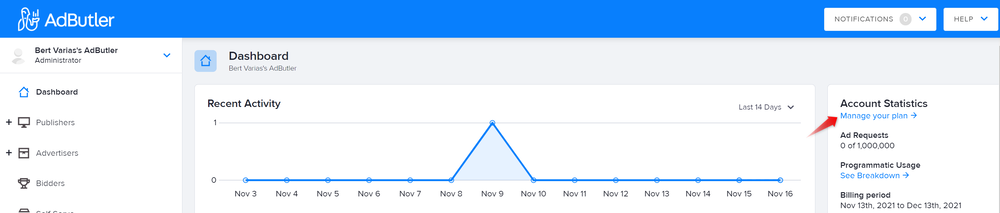
If instead the link says, Reactivate your account, then your subscription is currently inactive. Click on the link to reactivate your account.
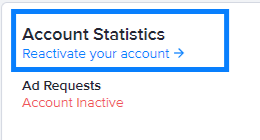
Verify your email
Check the inbox of the email account that you linked to your AdButler administrator and look for our verification email. Click on the link in the email to verify your email account.
Use a compatible zone tag
AdButler's asynchronous JavaScript zone tag should be fine to use in most webpages. However, there may be set ups when you need to place a different type of zone tag into your platform. For more information, read Types of zone tags.
Further, if you make any changes to your zone tag settings, be sure to use the latest version of the zone tag in your webpage. The existing tag may no longer function properly after your changes.
Check your targeting settings
You may have set targeting requirements that are preventing AdButler from displaying your ads in certain webpages, devices, or locations. For example, if you have a keyword target and you set it to be Required or Filtered, AdButler will not serve the assigned campaign on webpages that don't have that keyword. For more information, read Targeting.
Use secure zone tags
Most websites are secure and require the secure version of AdButler's zone tags for ads to be displayed. For more information, read How to generate secure zone tags.
Use correct and unique EUIDs
When serving ads in emails, it is crucial that your EUID macro is correct and generates unique IDs for each of your recipients. A lot of problems originate from this oversight. For more information, read Email ads and the EUID.
Use the latest AdButler WordPress plugin
When serving ads on blogs or websites made with WordPress, make sure that you are using the latest version of the AdButler plugin. For more information, read How to configure the AdButler WordPress plugin.
You can also try using the Async 1.1 zone tag instead of the standard Async JavaScript or JavaScript zone tag.
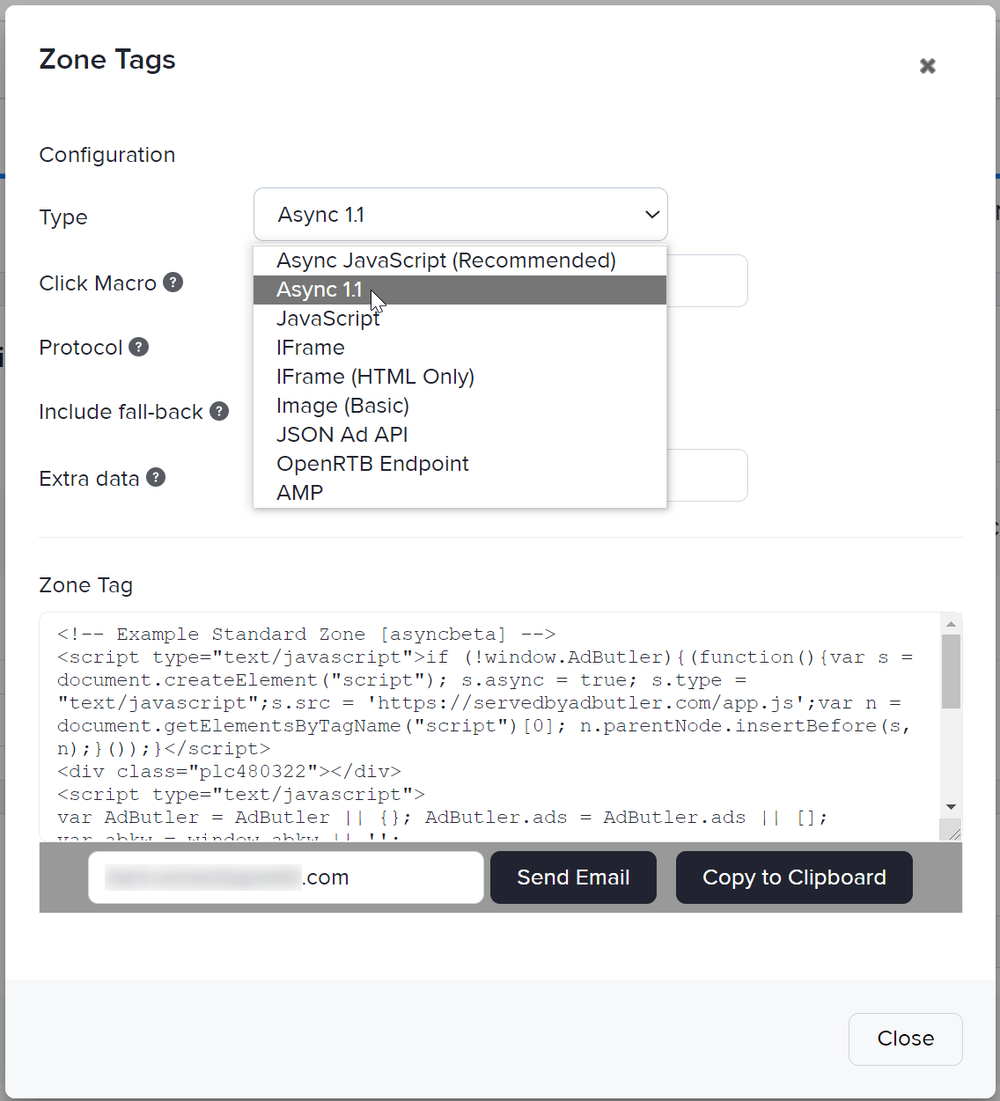
Check your macro
An improperly placed or misspelled macro in a third party ad tag prevents AdButler from properly tracking impressions or clicks. To learn more about our tracking macros, read Examples of common third party ad tags.
Make a new zone or use a compatible ad creative
A zone's size defines the resolution at which the ad creative will be displayed in that zone. A fixed zone has a set resolution, while a dynamic zone adapts to the size of the ad creative being served. For more information, read Dynamic zones.
Check that your zone's size matches the actual available space in your page layout. If you assign a campaign that has ads of different sizes to a zone with a set size, only the ads that match the size of the zone will be displayed.
You cannot change the size of existing zones, so there may be situations where you need to create a new zone to accommodate a campaign.
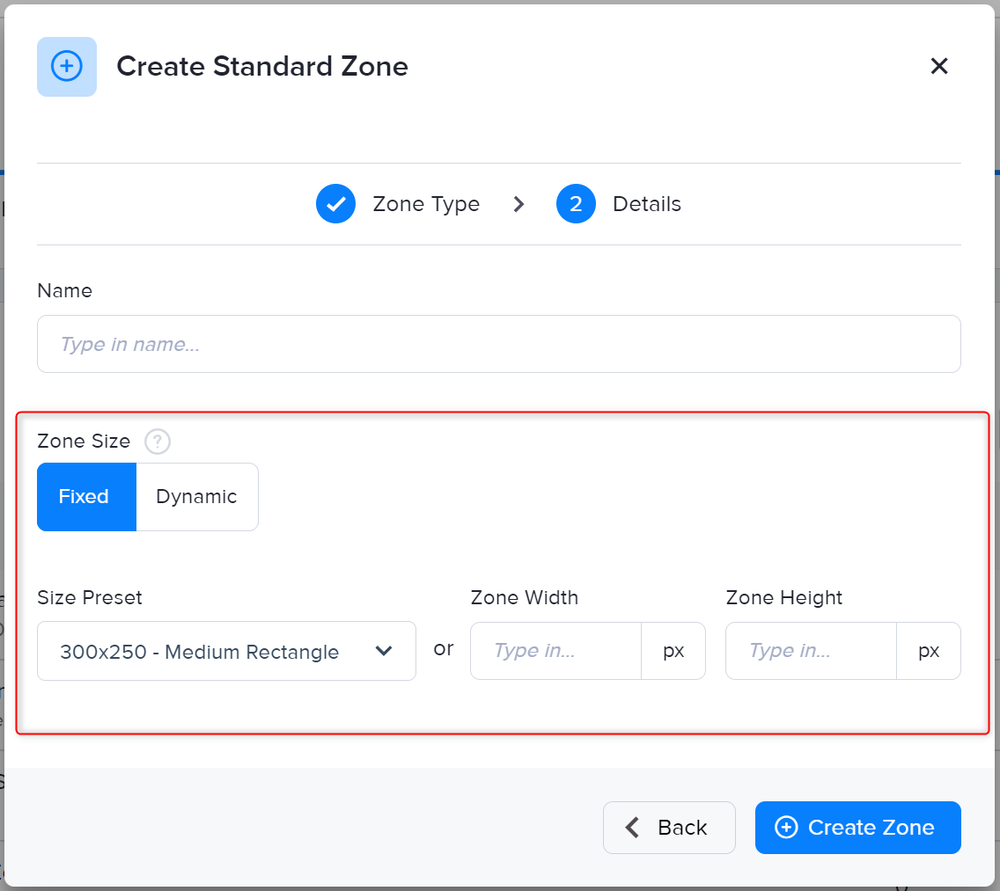
Smooth Delivery will eventually allow the ad to be served again
When assigning a campaign, you can set its pace to Smooth Delivery, in which case AdButler will try to evenly serve the ads in the campaign based on the quota and schedule restrictions that you set. For example, if a campaign has a quota of 30,000 impressions set over a period of 60 days, AdButler will serve the ads in the campaign 500 times per day.
In other words, if your campaign's pace is set to Smooth Delivery, its ads will no longer be served once they meet their quota for the day.