The AdButler interface
The AdButler user interface (UI) has consistent elements that make it easy to navigate as well as find and create information.
The Dashboard
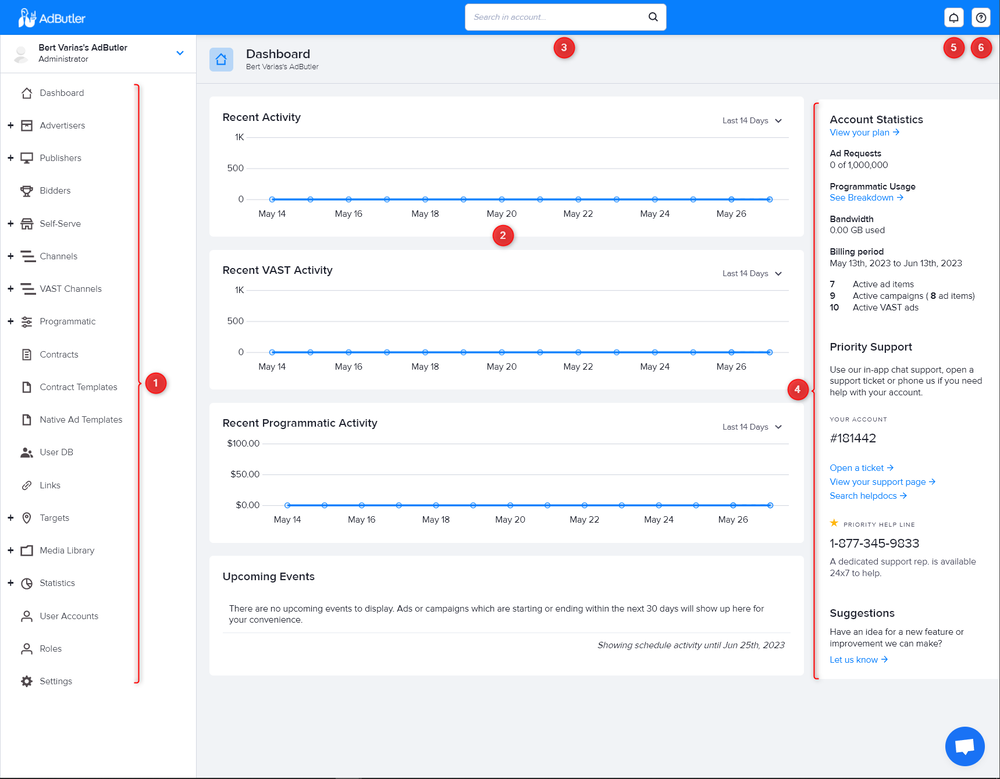
The Dashboard is your home page and is the first thing you see after you log in.
- Left navigation menu - This is a persistent menu that links to the various sections or pages in AdButler, including the settings.
Activity graph - This shows your overall impressions for the last 2 weeks. The Upcoming Events list at the bottom will show campaigns that are either going to start or end within the next 30 days. User accounts that are restricted only to certain publishers will see information related only to those publishers.
Search bar - This is a persistent field that lets you search for created elements (publishers, advertisers, zones, etc.) or assets based on their name or ID. You can also search for ad items and preview them on the search bar. We highly recommend that you create naming schemes that are descriptive and consistent so that it will be easier for you to search for and identify your created elements.
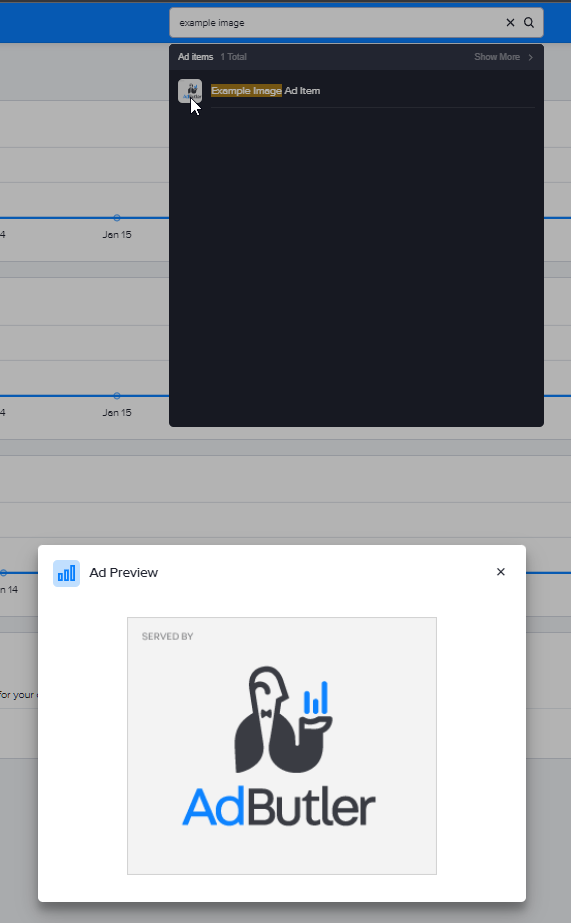
Right menu - This shows various buttons, links and information relevant to the current page. In the Dashboard, the right menu has dedicated links to manage your subscription and access support resources such as opening a ticket. This is also where you will see your account number and content distribution network (CDN) bandwidth usage for the current billing period. For more information on CDN pricing, visit our pricing page.
Notifications - This is a persistent button where you can read urgent updates and other important alerts.
Support - This is a persistent button that contains links to various support resources.
Sections
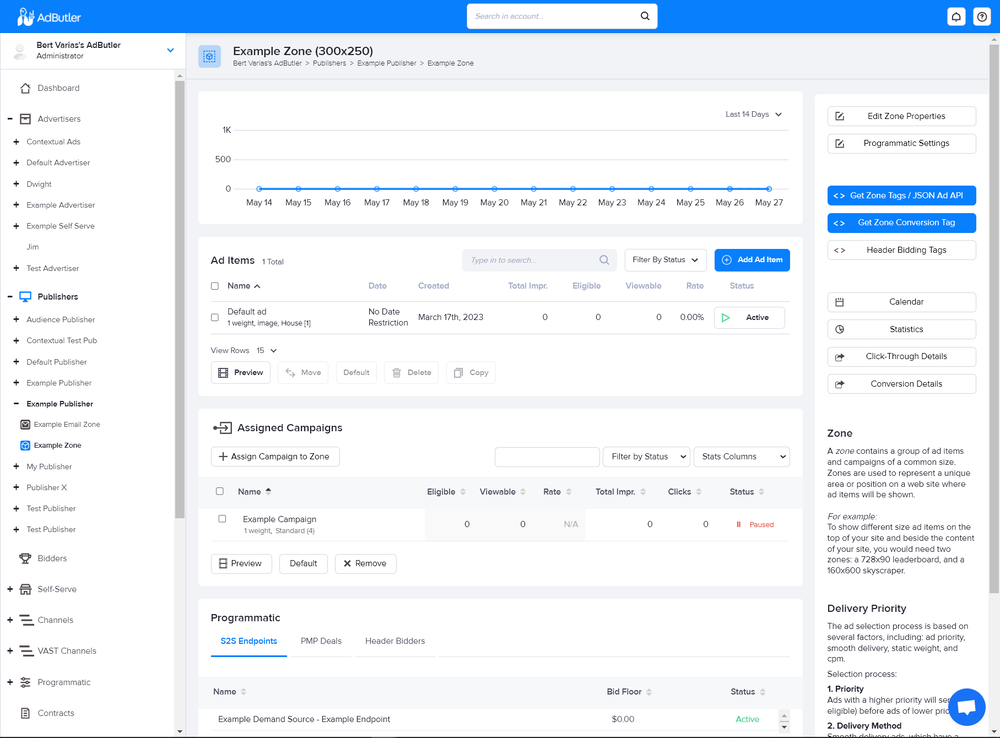
Sections look and function similarly to the Dashboard, except the information in the graph and the links in the right menu are specific to that section (publisher, zone, advertiser, etc.). Further, there are sections that do not have graphs, nor do they have buttons in the right menu.
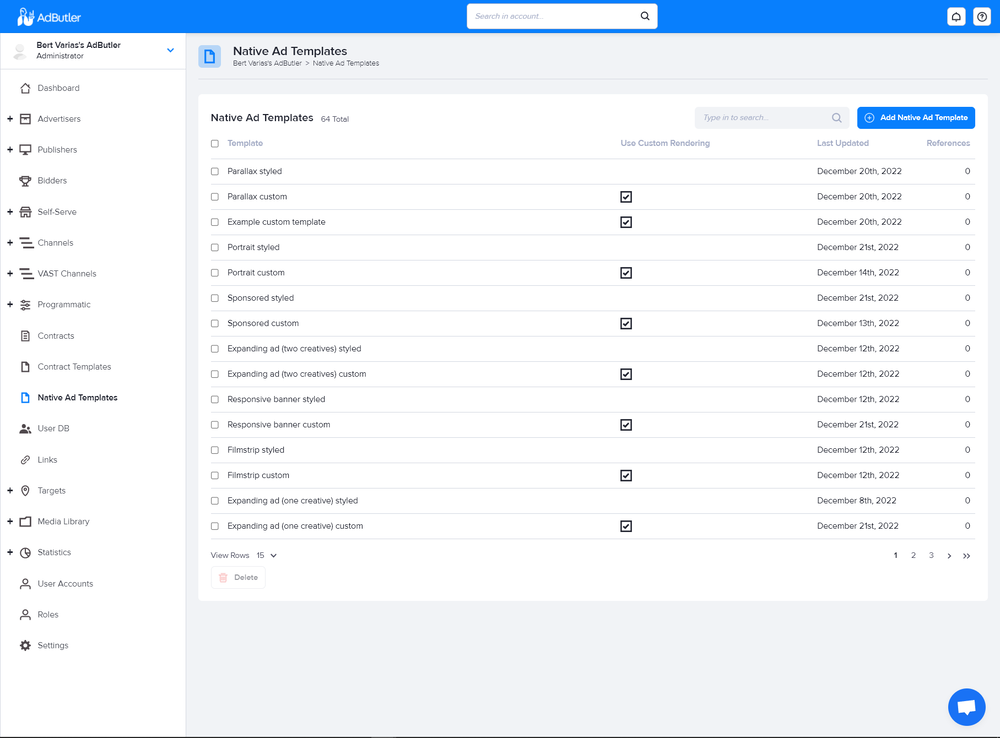
As you can see, a section also contains one or more interactive tables that list items assigned to that particular element or feature. For example, publishers have a table of zones, while zones have a table each for assigned campaigns and ad items. Click on the Add, Create, or Assign button above each table to add or assign that particular item.
Breadcrumb link

Near the top of any page, just below the title, you will find a breadcrumb link. Not only does this give you an overview of where you are in the UI and how your items are organized, it's also an interactive link. For example, in the screenshot above, the user is currently in a zone page. Clicking on Example Publisher will take them to the page of that publisher. Clicking on Publishers will take them to the main Publisher page. Finally, clicking on the first link in the chain will take them to their Dashboard.