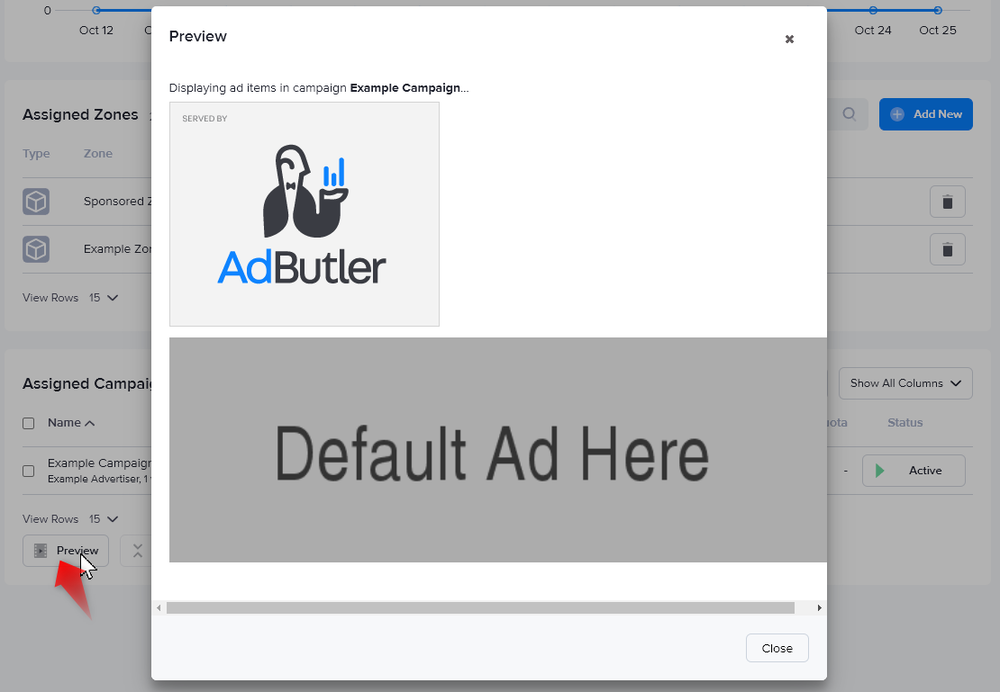Channel overview
In AdButler, a channel is a group of zones. It lets you quickly assign campaigns to multiple zones.
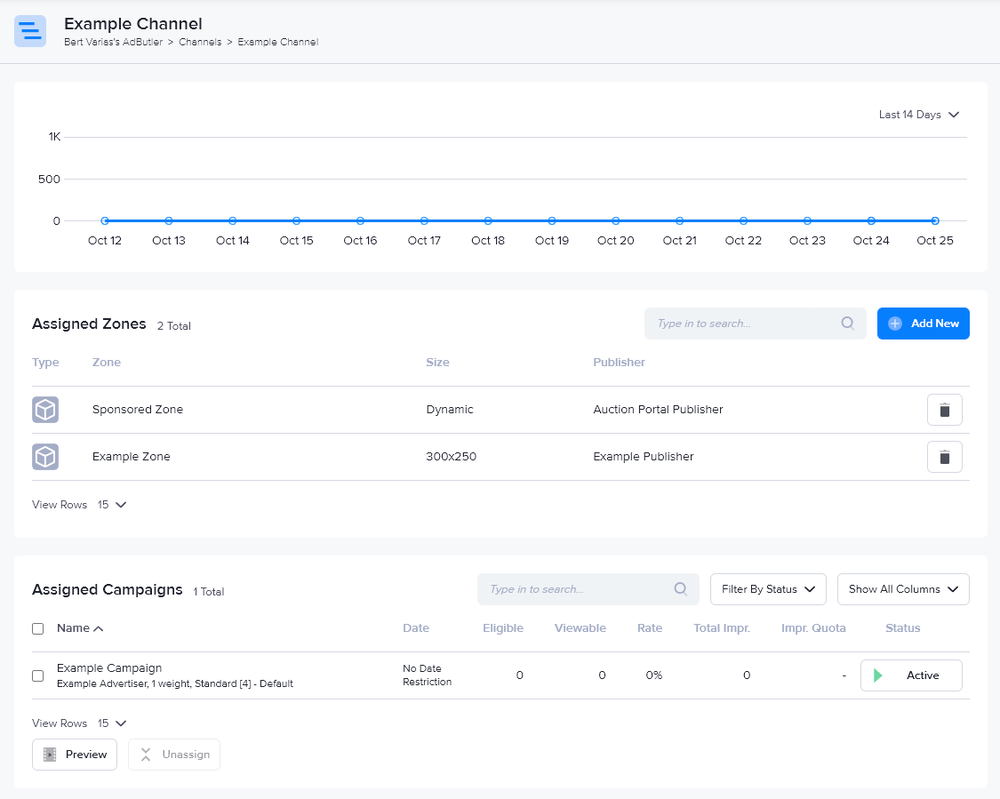
Uses for channels
If you have a large network of publishers and advertisers you will benefit the most out of channels. But there are many uses for smaller publishers as well. Here are some of the ways you can use channels:
- Set up a network of publishers and serve ads to their zones with a single assignment.
- Create a group of zones that are related by content (e.g. sports-related zones, car-related zones).
- Create run-of-site or run-of-network channels by grouping zones of the same size across multiple publishers or pages.
For more information, read Creating a channel.
Tips on using channels
- By default, the table of campaigns assigned to the channel shows all columns. You can click on the columns dropdown menu above the table to show only columns related to campaign statistics, or only those related to setup or configuration (the date created and impression quota, if any). Note that the Status column is always visible.
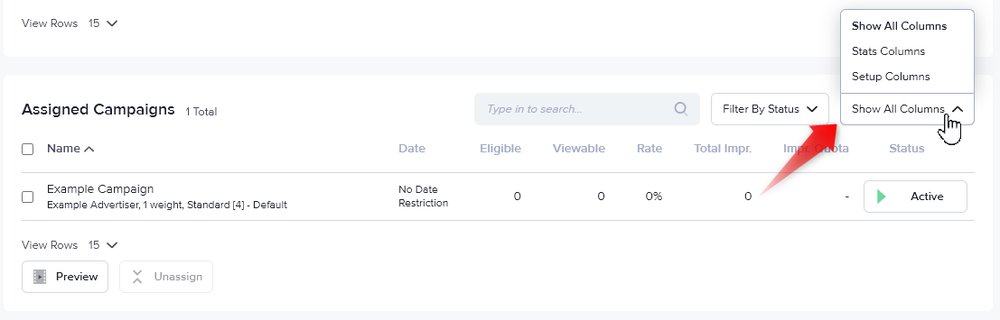
- By default, the table of campaigns assigned to the channel lists all assigned campaigns. You can click on the Filter By Status dropdown menu to view only campaigns of a certain status (active, paused, queued, expired, or quota reached).
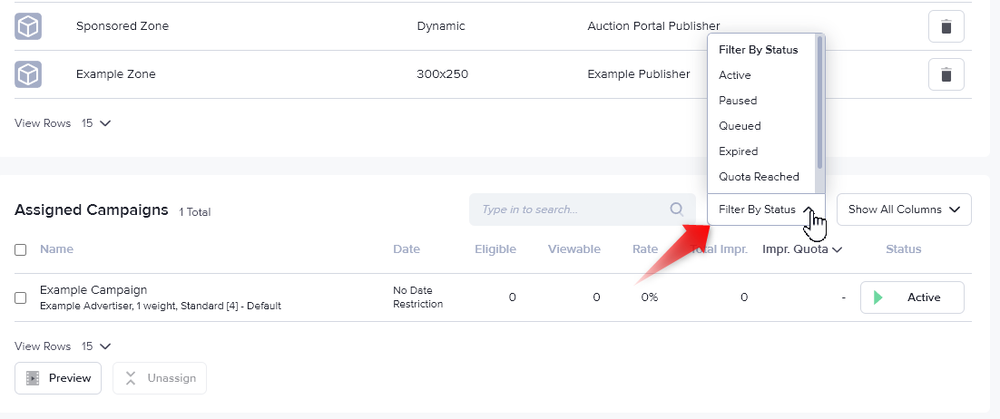
- You can quickly view the ads assigned to a campaign by ticking the checkbox next to its name then clicking Preview.