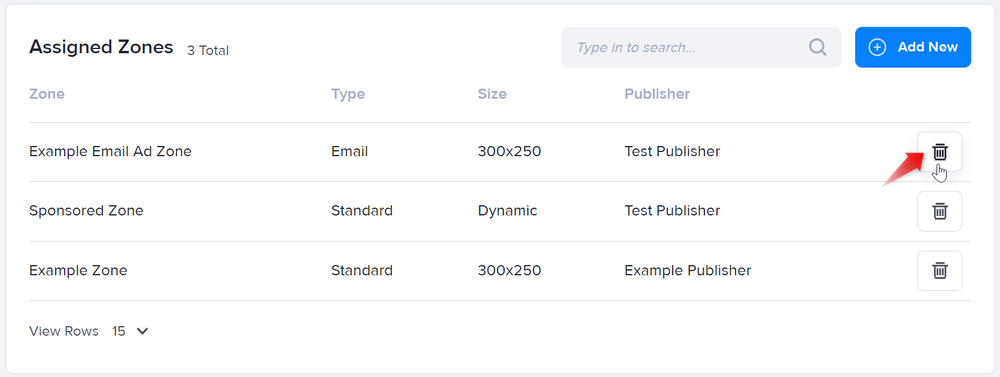How to assign or unassign zones to channels
This guide will show you how to assign or group zones into a channel so that you can assign campaigns to all those zones at once and with the same assignment details.
If you want to know how to assign campaigns to a channel instead, read How to assign a campaign to a zone or a channel.
These steps apply to both standard and VAST channels, except for their respective links in the left navigation menu. Note that standard zones can be assigned only to standard channels, while VAST zones can be assigned only to VAST channels.
Assigning a zone to a channel
- Click Channels on the left navigation menu. The Channels section will appear. If you want to assign a VAST zone, click on VAST Channels instead.
- Create a channel or click on the name of the relevant channel in the table. That particular channel's section will appear.
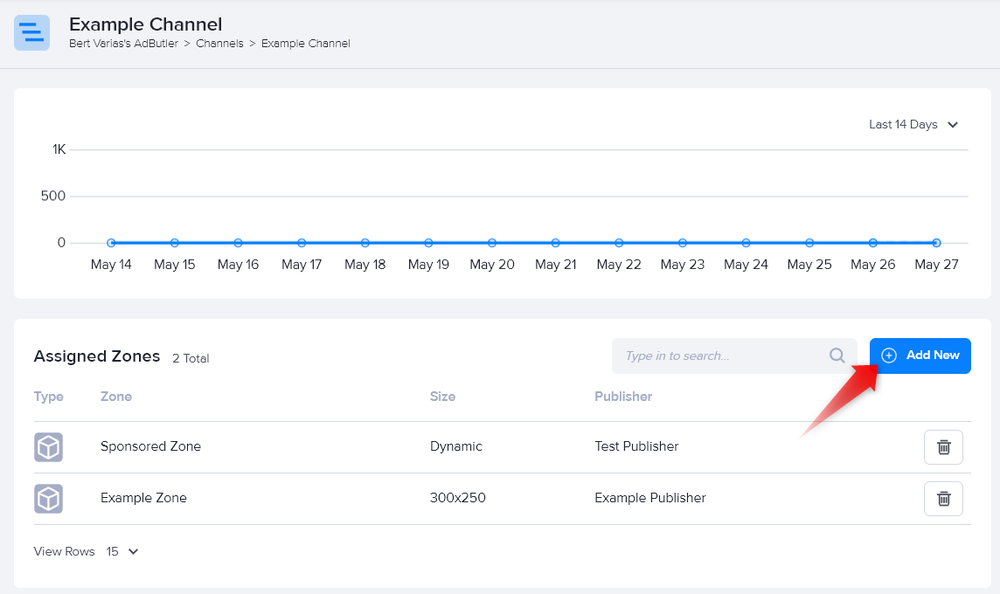
- Click Add New above the table of assigned zones. The Assign Zones to Channel window will appear.
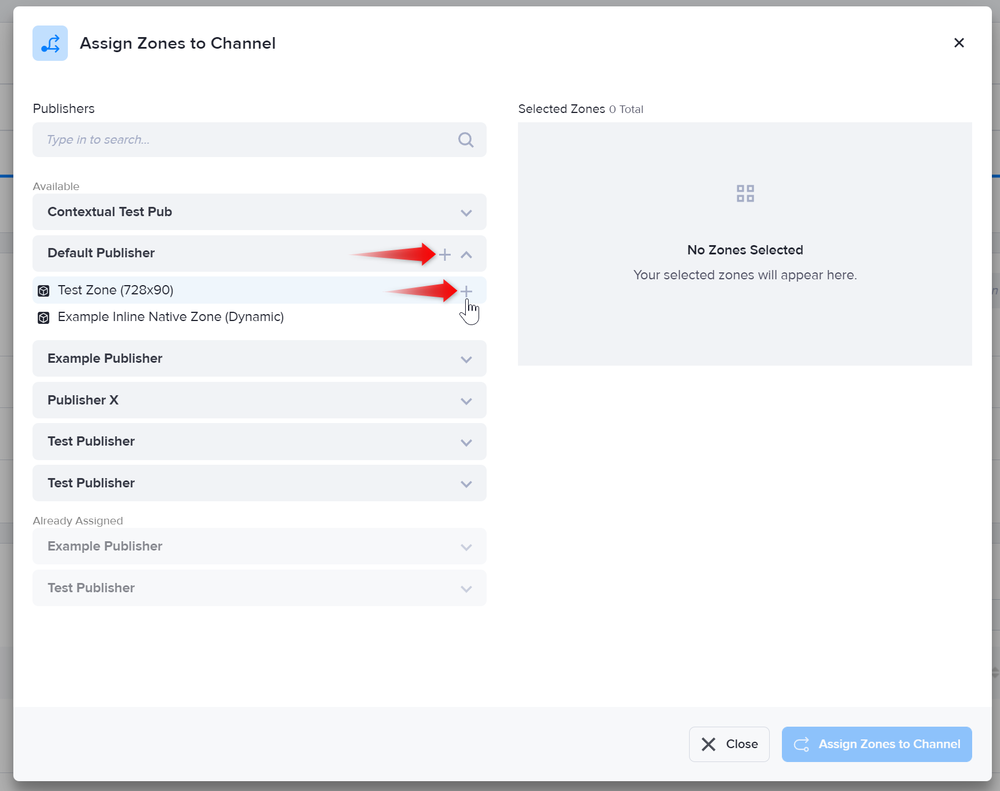
Type the relevant publisher's name on the search box or click on the publisher dropdown menus on the left side of the window to search for the relevant zones.
Click on the + sign beside a zone's name to select that zone. You can also click on the + sign beside a publisher name to quickly select all of that publisher's zones.
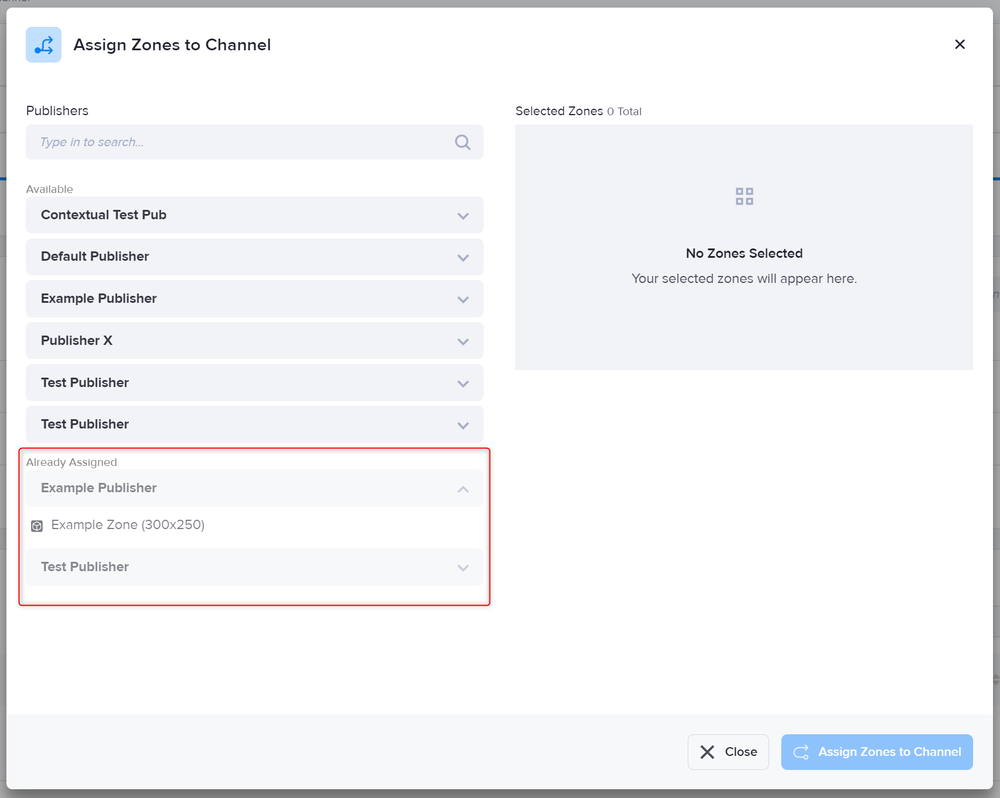
- Repeat steps 4 and 5 as needed. The zones you selected will be listed on the right side of the window. You can deselect a selected zone by clicking on the trash can icon that appears when you hover over the zone's name.
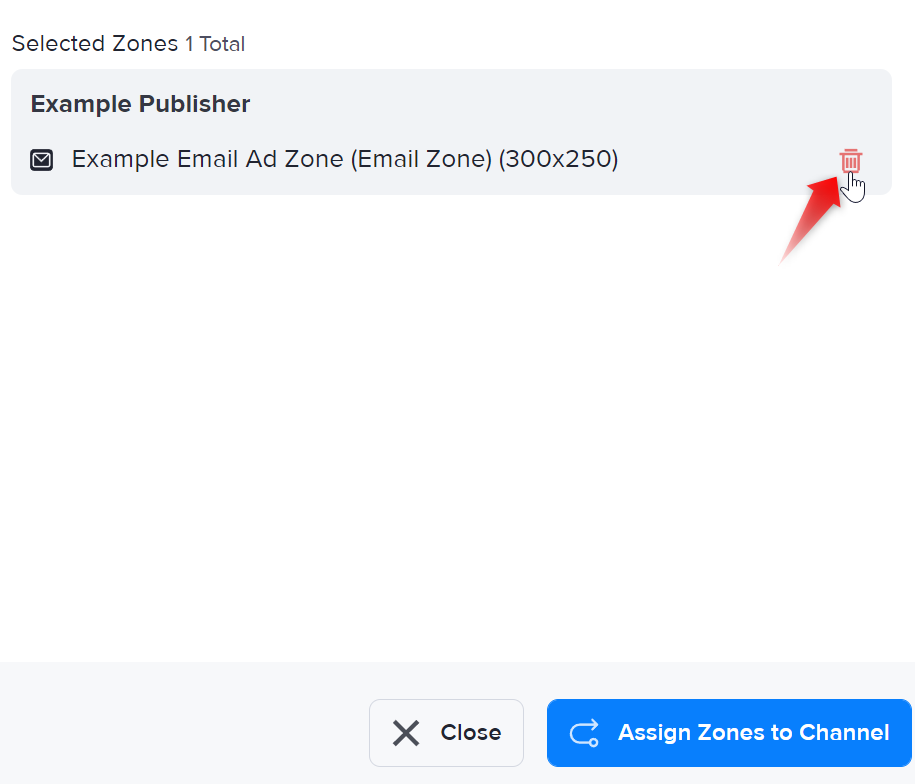
- Click Assign Zones to Channel. You will be taken back to the channel's section, and the table of Assigned Zones will be updated.
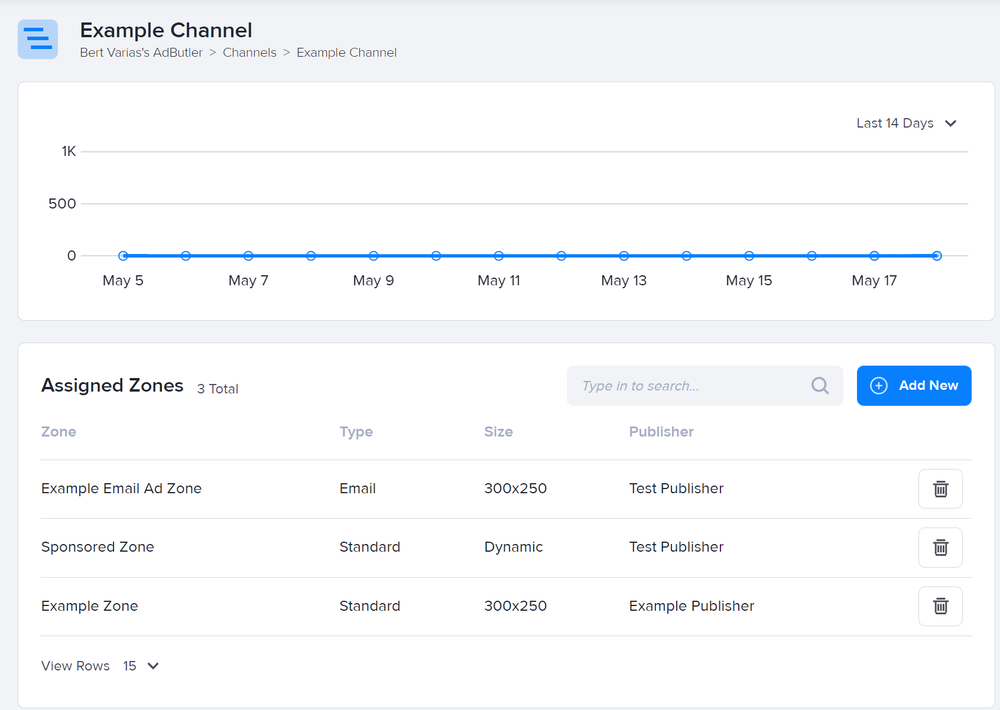
Unassigning a zone from a channel
To unassign a zone from a channel, click on the trash can icon beside the zone's name in the table of assigned zones.