How to assign a campaign to a zone or a channel
A campaign must be assigned to a zone or a channel (i.e. a group of zones) so you can serve the ad items in that campaign. It must have at least one ad item so that it can be assigned.
You can assign a campaign only to a zone of the corresponding type. Image and HTML/Rich media ad items need to be in a standard campaign and must be assigned to a standard ad zone. Email ad items need to be in a standard campaign and must be assigned to an email ad zone. Finally, VAST ad items need to be created in a VAST campaign and assigned to a VAST ad zone.
Similarly, remember that a channel is a group of zones. While AdButler will let you assign a campaign to any channel, the campaign will be selected to serve only if the channel to which it was assigned has a zone that is compatible with the campaign.
Assigning a campaign to a zone or a channel
- Go to the section of the relevant campaign ( Your AdButler > Advertisers > Your Advertiser > Your Campaign ).
- Click on Assign to Zone at the top right of the Zone Assignments table or Assign to Channel at the top right of the Channels table. A list of eligible zones or channels will appear.
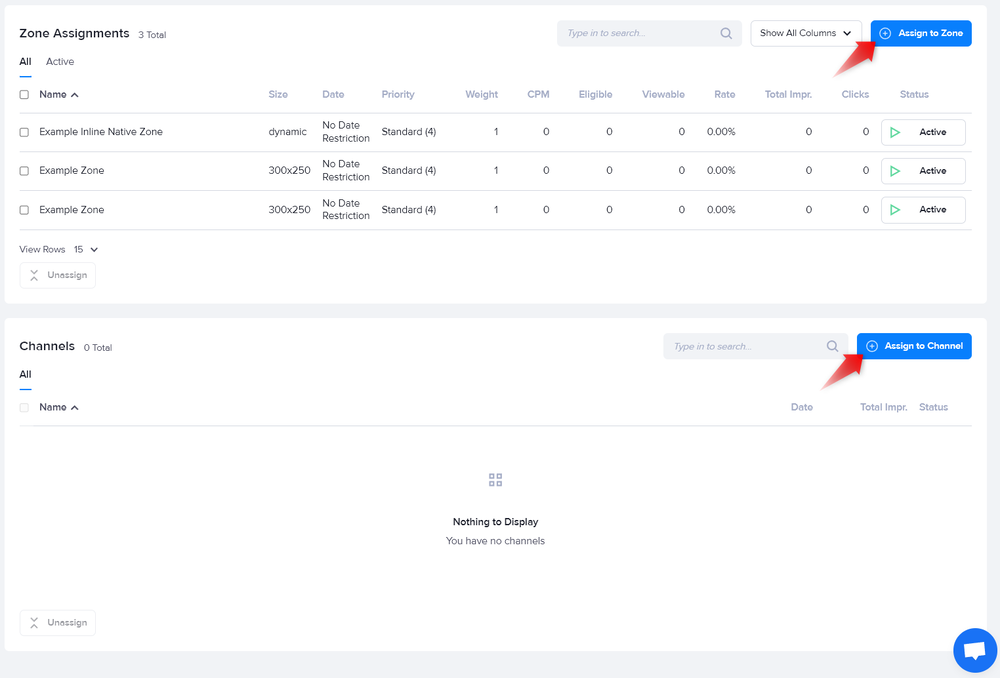
- Click on your desired zone or channel. When choosing the latter, choose the channel then click Select. The Assignment page will appear.
- Configure the campaign's assignment details. For more information, read Serve method options, Pacing & Schedule, Financial settings, Frequency capping, and Targeting.
- Click Save after configuring the zone assignment details, or click Save Campaign after configuring the channel assignment details.