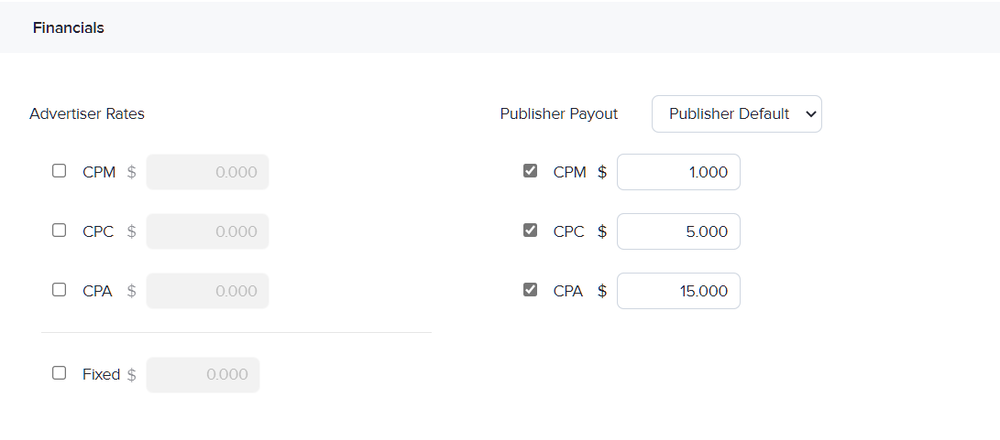Financial settings
The Financials section in the assignment page allows you to specify how the advertiser and publisher will be paid. The values can be associated with a metric or simply specified as a fixed cost for the overall assignment, and will be used to calculate the revenue generated by the ad.
If the assignment uses fixed delivery, you can set separate CPM, CPC, and CPA rates or a fixed rate for the advertiser.
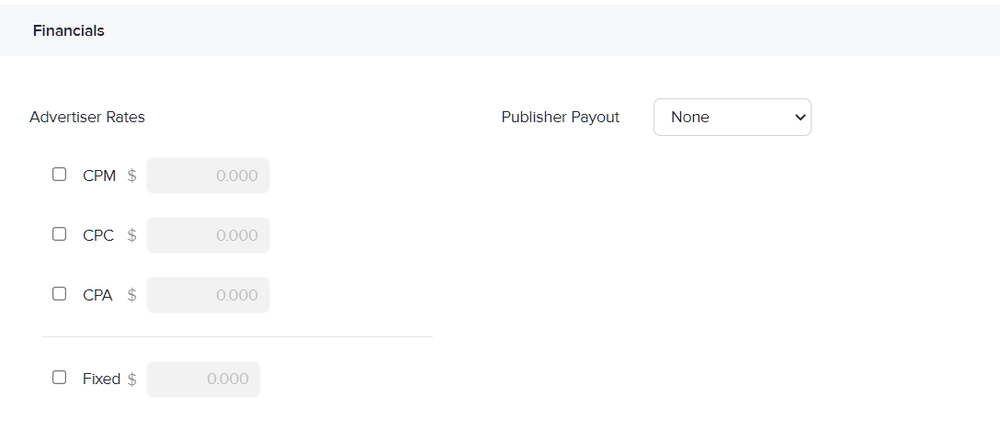
For assignments with auction-based delivery, you must set the CPM or CPC in the Bid Price field in the Bid & Schedule section. You can choose which pricing model to use in a zone in its Zone Properties window.
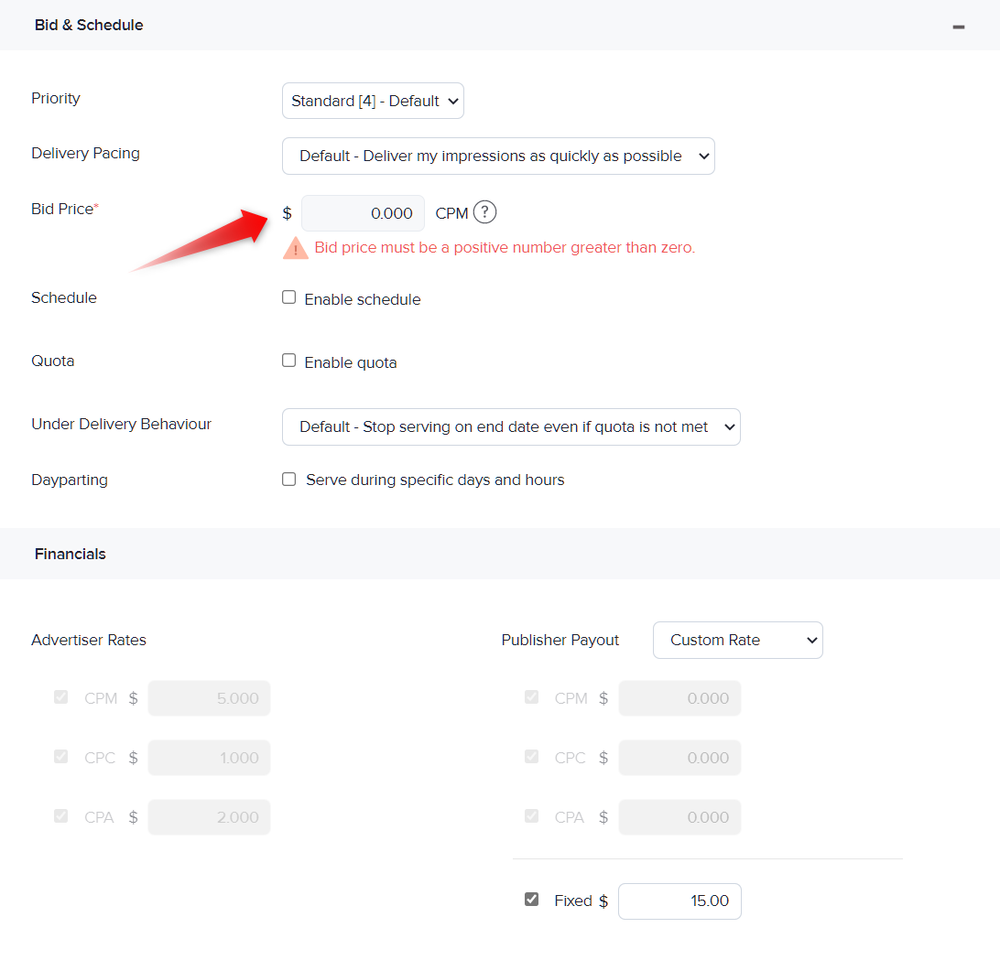
Advertiser Rates
You can choose how you want your revenue to be tracked. By default, there are no financial values associated with the assignment. You can choose between the rates for various metrics, or a fixed rate for the assignment by clicking on the appropriate checkbox. If you select the fixed payout, it will override the other rates. Your selected financial values will be reflected in the statistics for the assignment.
Rate-based pricing:
Selecting a rate-based pricing model attaches an amount to the Cost Per Mille (CPM), Cost Per Click (CPC), and Cost Per Action (CPA) metrics tracked by AdButler. For example, a CPM rate of $5.00 means that for every 1000 ad requests, a value of $5.00 would be added to the revenue of the assignment. CPC and CPA on the other hand have a direct 1:1 ratio to the values entered in the input box. For example, with a CPC rate of $0.50, a value of $0.50 would be added to the revenue for the assignment for each click.
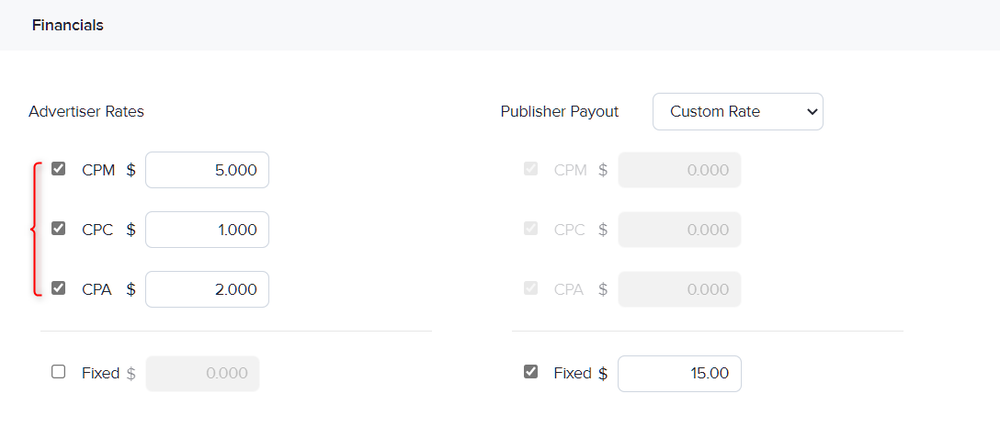
Fixed pricing:
A fixed pricing assigns a specific value to an assignment. For example, if an advertiser was paying you $500 to run their advertisement on your website for a month, you could place that amount in the Fixed field. This will override any CPM, CPC, CPA rate that you may have indicated in their respective fields.
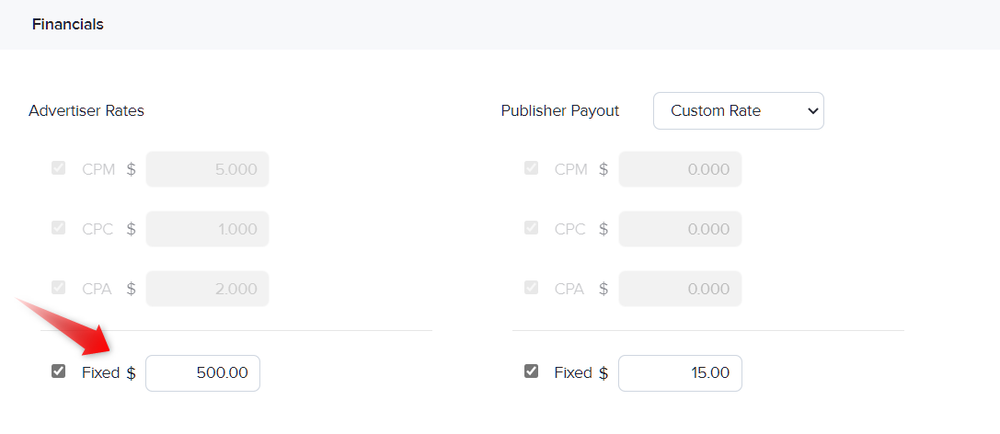
Publisher Payout
The publisher payout menu can be used to modify the financial statistics that appear when logged into the system as a publisher. Publisher payout is ideal for situations similar to profit sharing, where the revenue is split between money earned by the administrator and money earned by the publisher.
There are four options for publisher payout: None, Custom Rate, Revenue Share, and Publisher Default.
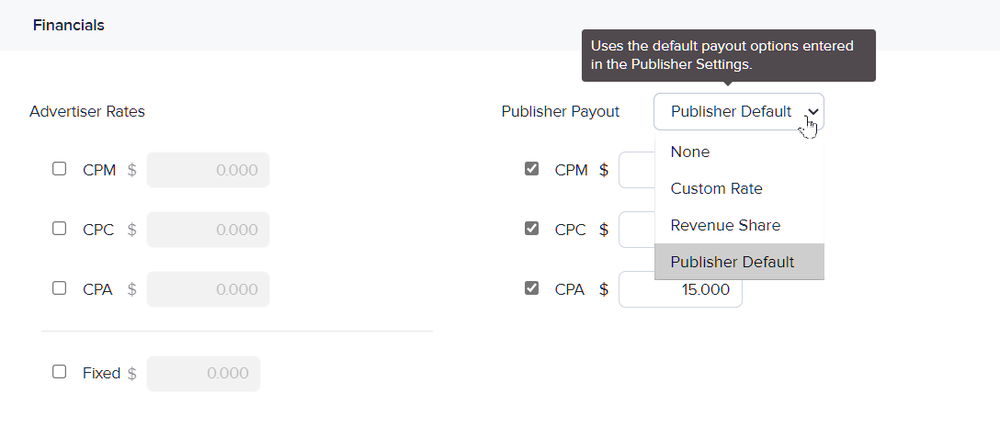
If you select None, AdButler will not calculate financial values for the publisher.
If you select Custom Rate, you can select the metrics to which you want to apply a custom rate, or a specific fixed price for the publisher. As with advertiser rates, entering a fixed price will override the other publisher rates.
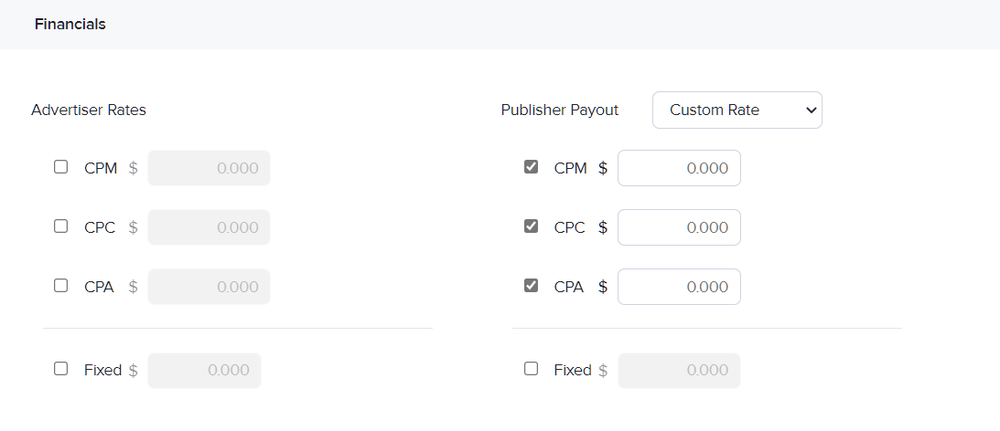
If you select Revenue Share, you can select the metrics to which you want to apply a percentage payout, or a percentage of the fixed rate. Note that you must enter percentages instead of currency values to the field. As with advertiser rates, entering a fixed percentage will override the other publisher rates.
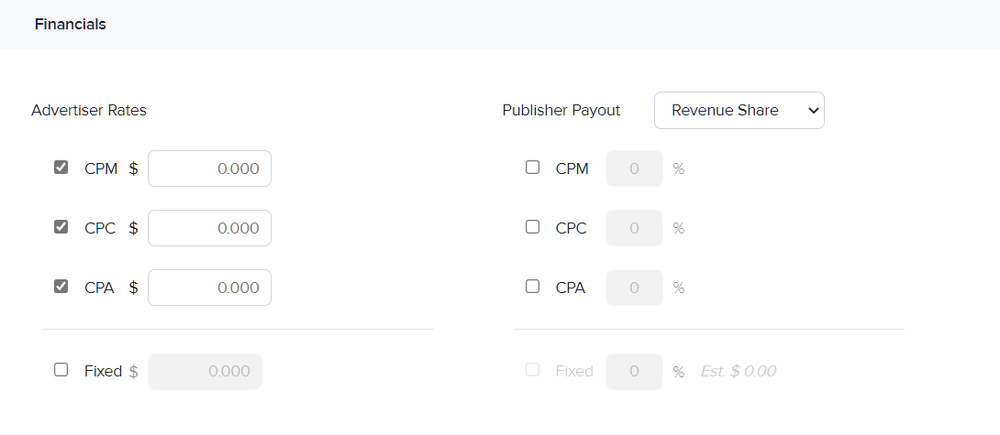
If you select Publisher Default, the CPM, CPC, and CPA fields will be populated with the values specified in the publisher's properties.