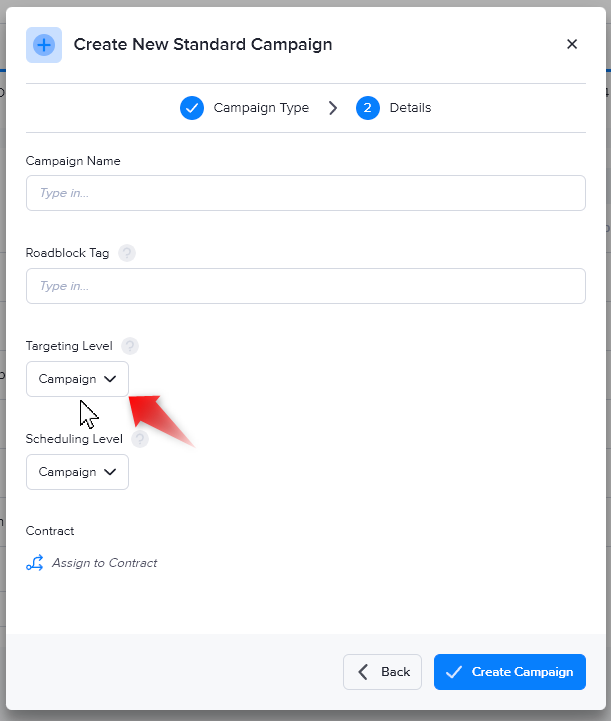Targeting in assignments
When you assign a campaign or a zone, you can specify geographic, platform, and keyword targets that can alter the priority of the assignment. You can also create data keys to further customize the assignment.
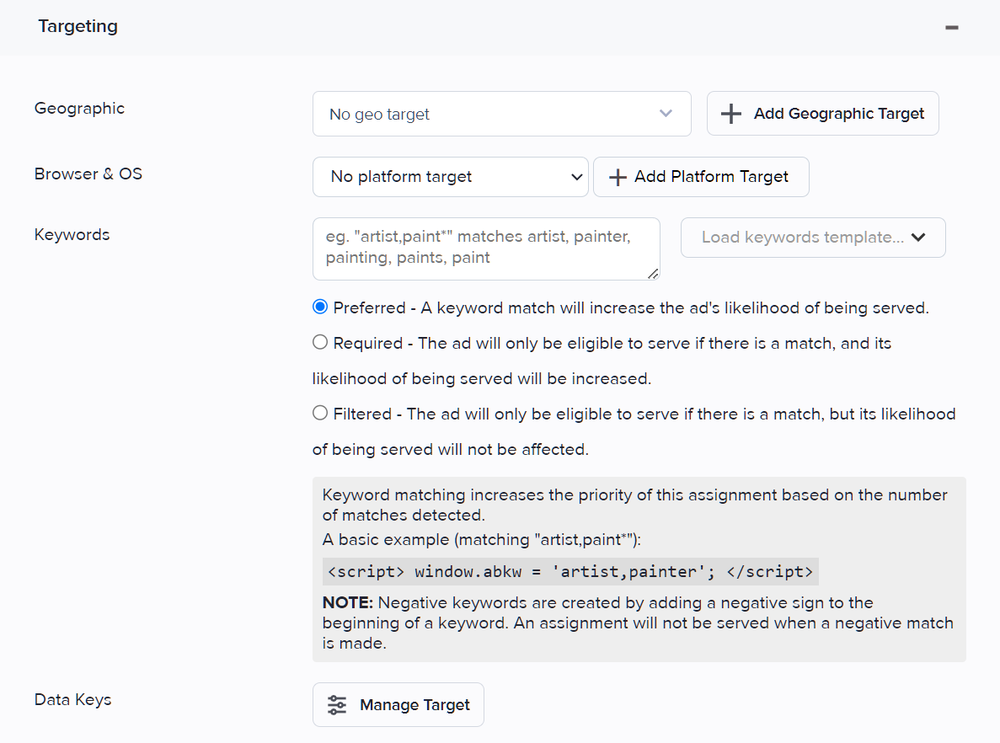
Geographic targets alter assignment priority based on the viewer's location. Geographic targets must be created before you can attach them to an assignment. To create a geographic target, you will need to navigate to "Targets" in the left navigation menu and create one from there. For more information, read Geographic/location targeting.
Platform targets alter assignment priority based on the viewer's device or browser. These can be created directly within an assignment using the Browser & OS field, or chosen from a pre-existing target. For more information, read Platform & device targeting.
Keyword targets are used to limit ads to certain pages or publishers. For more information, read Keyword targeting.
Data keys are key-value pairs that limit ads based on viewer demographics, such as age or gender. For more information, read Data keys.