How to create contracts in AdButler
This feature requires at least the Standard version of the Contract Management add-on. Check our Pricing page for more information about our subscription editions and add-ons.
The Contracts section lets advertisers keep track of their contracts within AdButler. You can create a contract out of a PDF copy of the contract document or by using a contract template.
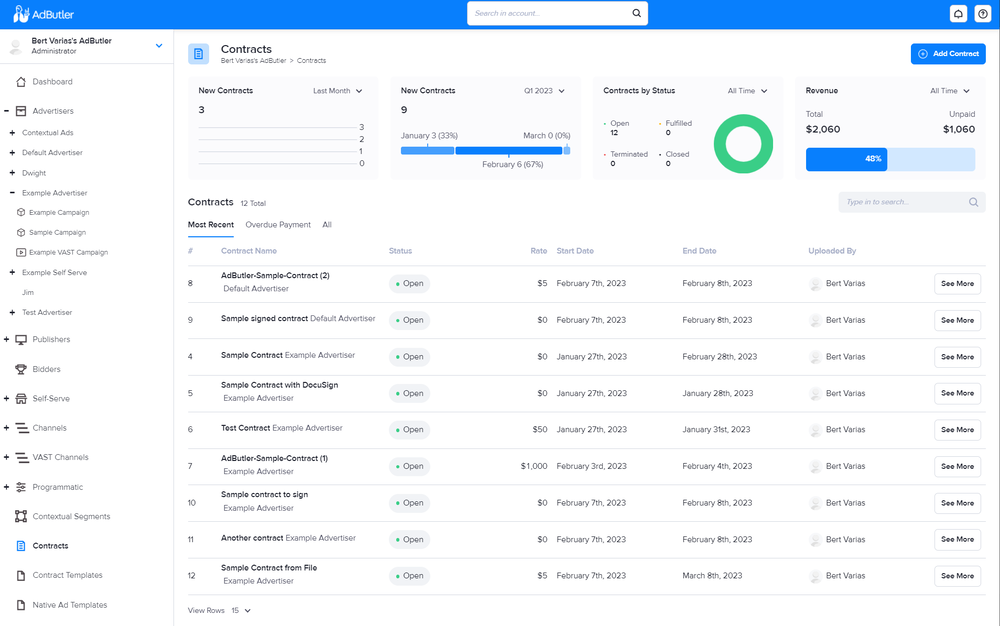
In this guide, you will learn:
Adding a contract using a PDF document
- Click Contracts in the left navigation menu. The Contracts section will appear.
- Click Add Contract on the upper right of the page. The Add New Contract window will appear.
- Click New File.
- Click Select File then select the PDF copy of the contract. You can also drag and drop the file into the window.
- Fill in the contract details as needed.
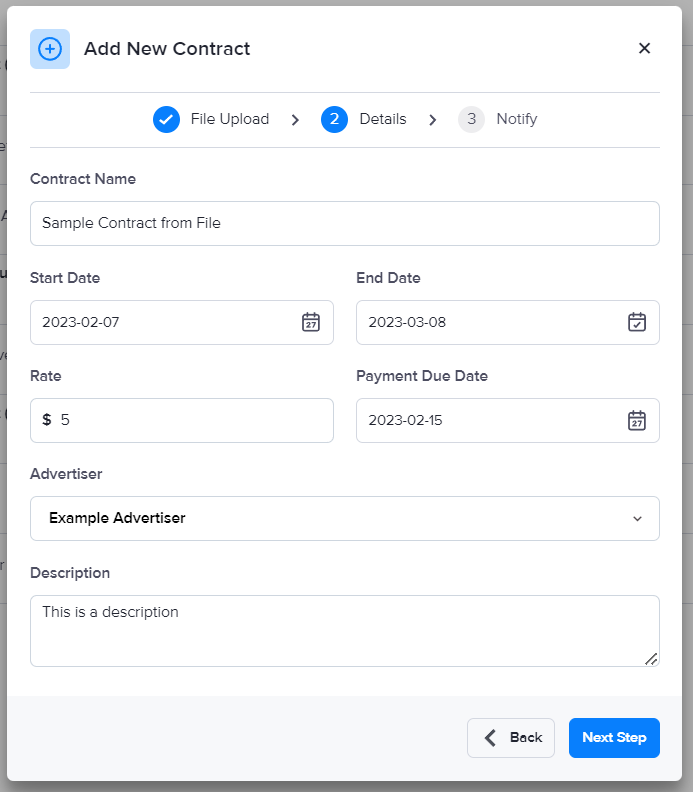
You must select an advertiser to associate with the contract.
- Click Next Step.
- Send an email to notify relevant partners of the contract. (optional)
- Click Save Contract & Notify. You will be taken to the details page of the contract you created.
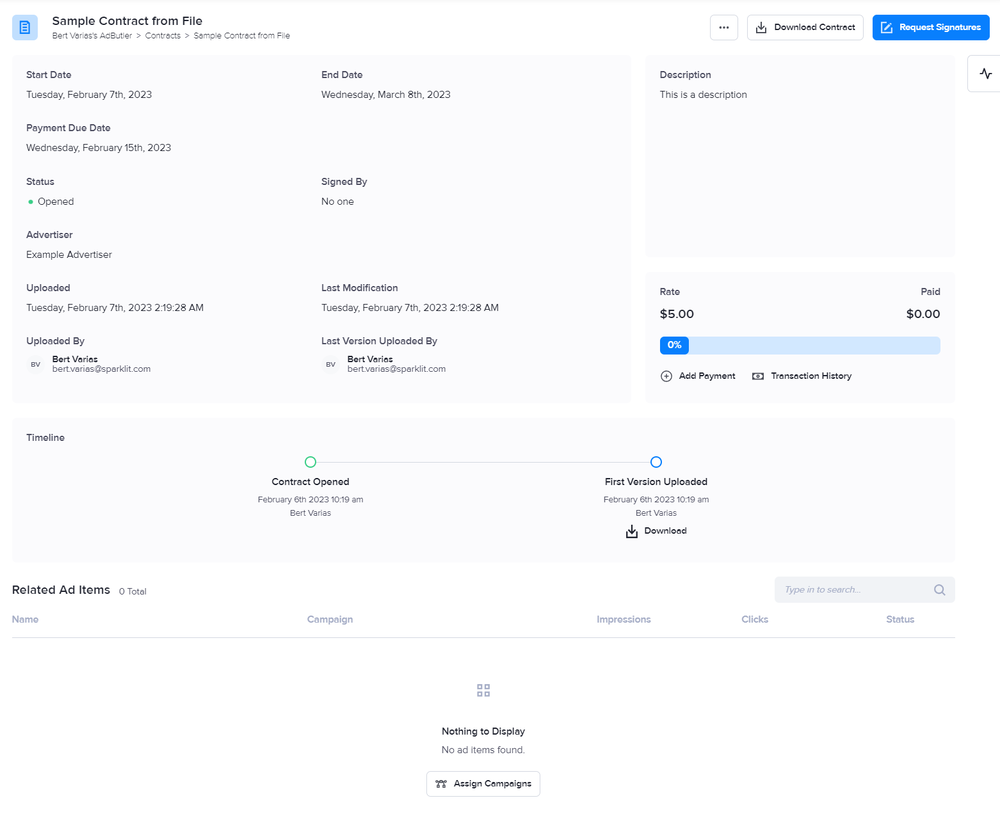
Adding a contract using a contract template
- Click Contracts in the left navigation menu. The Contracts section will appear.
- Click Add Contract on the upper right of the page. The Add New Contract window will appear.
- Click From Template.
- Select a contract template then fill in the other contract details as needed.
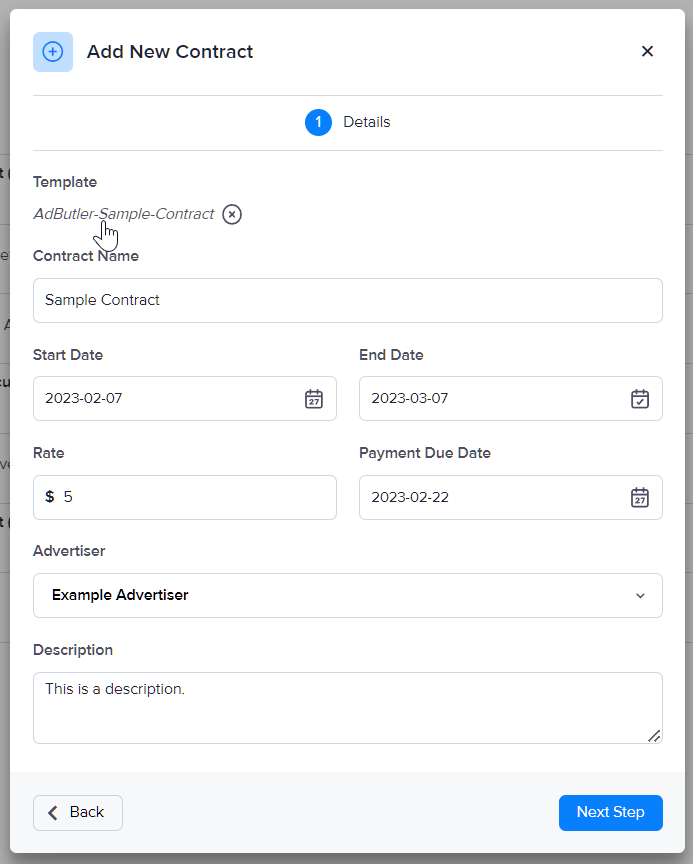
You must select an advertiser to associate with the contract.
- Click Next Step.
- Enter the details of the contract signers.
- Click Create Contract. You will be taken to the details page of the contract you created.
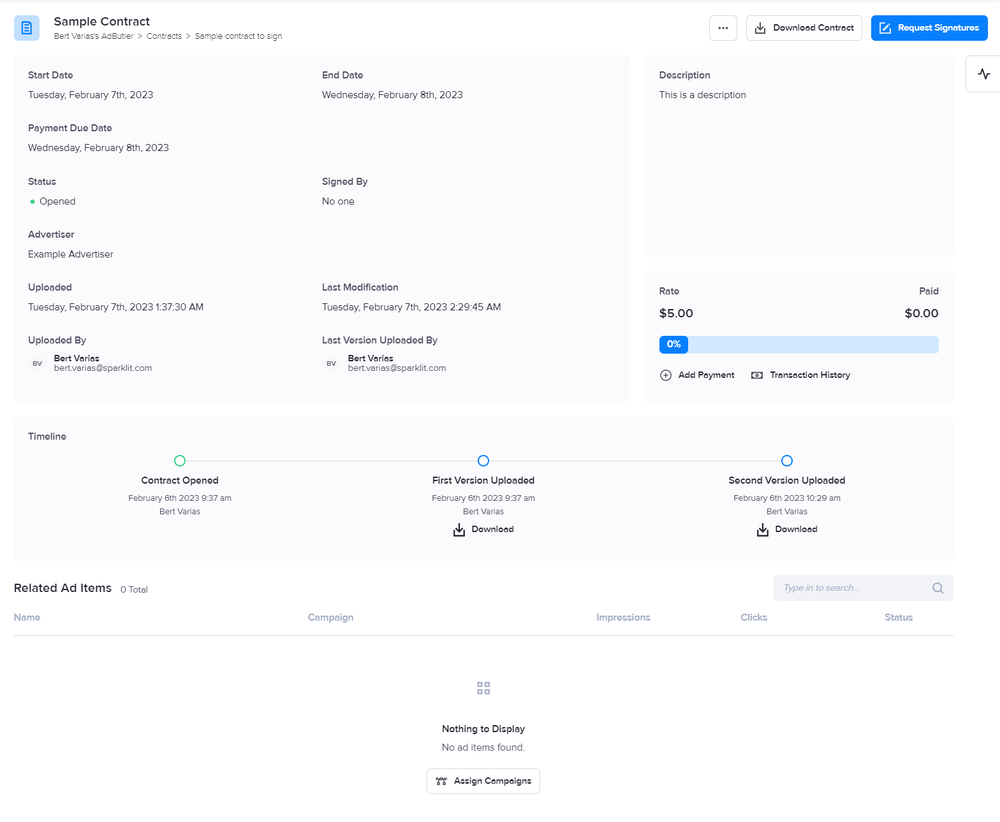
For more information on managing and editing contracts, read How to manage contracts. To learn how to request signatures, read How to request contract signatures.