How to delete an advertiser or a campaign
You can delete one or more advertisers from the main Advertisers section. Similarly, campaigns can be deleted from the section of the advertiser to which they are assigned.
Deleting a campaign makes the ad items assigned to it accessible only via the AdButler API; you will no longer be able to see and interact with those ad items in the AdButler dashboard. The campaign's zone and channel assignments will also be permanently removed. Deleting an advertiser will apply those same consequences to ALL the campaigns assigned to it. Finally, users who had dashboard access to an advertiser will no longer be able to log in once that advertiser has been deleted.
We recommend archiving advertisers and campaigns instead of deleting them unless you are absolutely sure that you no longer need those elements. Archiving deactivates the chosen element and removes them from the table of created advertisers or campaigns. But it is an easily reversible process that preserves the archived element's contents.
Deleting an advertiser
- Go to the main Advertisers section (Your AdButler > Advertisers).
- In the table of advertisers, click on the checkbox beside the name of the advertiser or advertisers you want to delete.
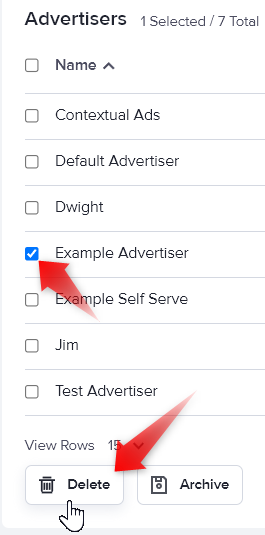
- Click Delete at the bottom of the table. A confirmation window will appear.
- Click Remove Advertiser(s) Permanently.
Deleting a campaign
- Go to the section of the advertiser to which the campaign is assigned (Your AdButler > Advertisers > Your Advertiser).
- In the table of campaigns, click on the checkbox beside the name of the campaign or campaigns you want to delete.
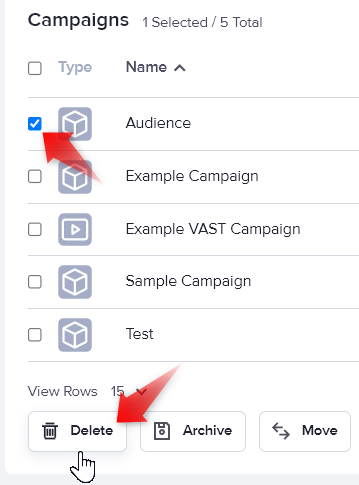
- Click Delete at the bottom of the table. A confirmation window will appear.
- Click OK.