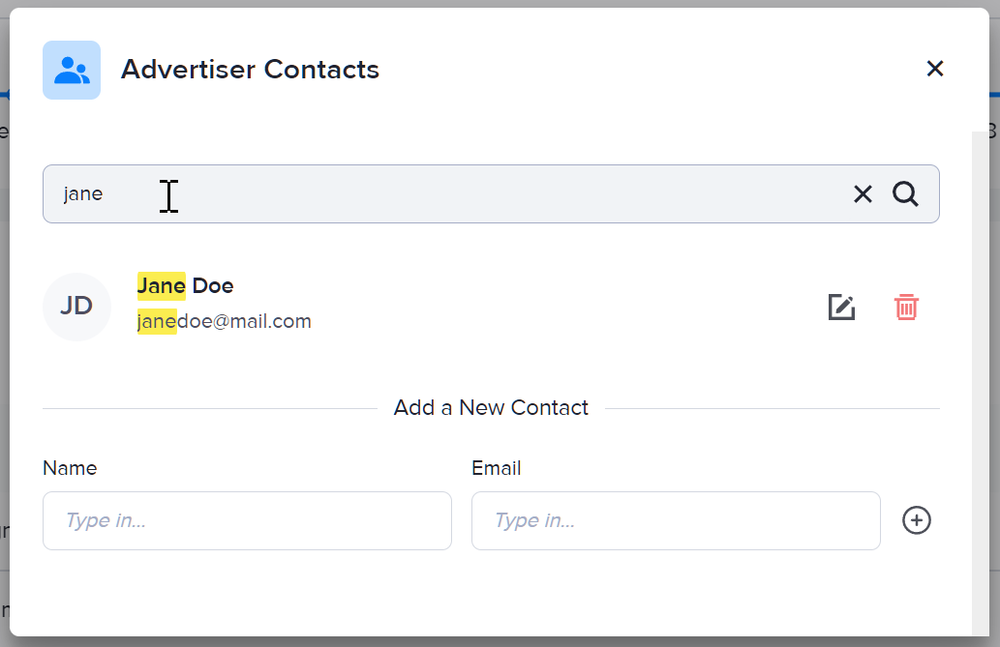How to manage advertiser contacts
The Advertiser Contacts window lets you have a searchable list of names and emails conveniently located right on your advertiser's section. When requesting signatures for a contract in the Contracts section, you'll be able to choose signers from your saved contacts.
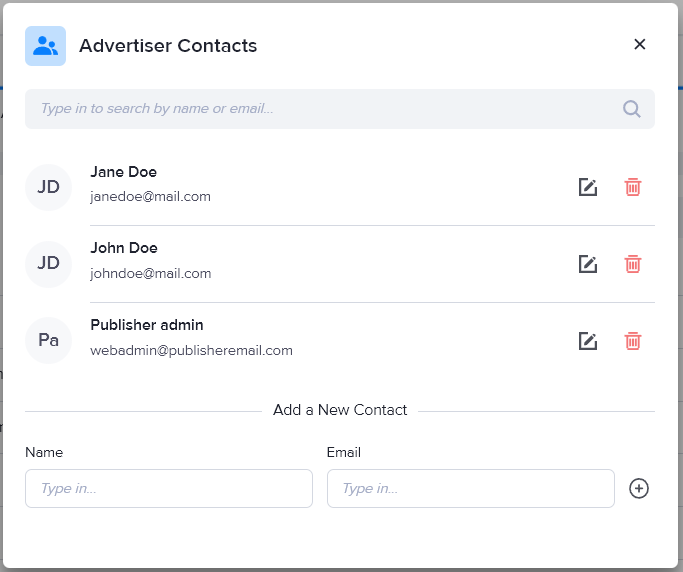
How to create an advertiser contact
- Go to the relevant advertiser section (Your AdButler > Advertisers > Your Advertiser).
- Click Manage Advertiser Contacts on the right menu. The Advertiser Contacts window will appear.
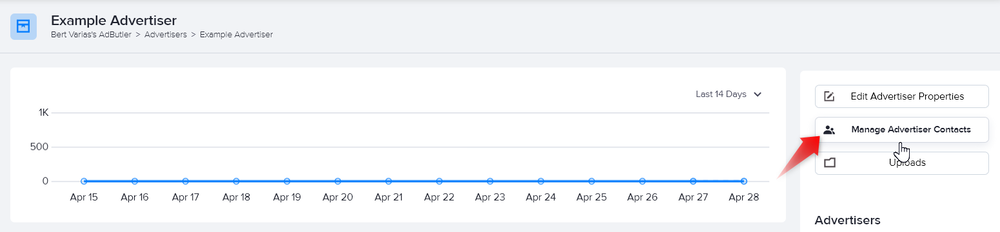
- Enter your contact's name and email address in their respective fields.
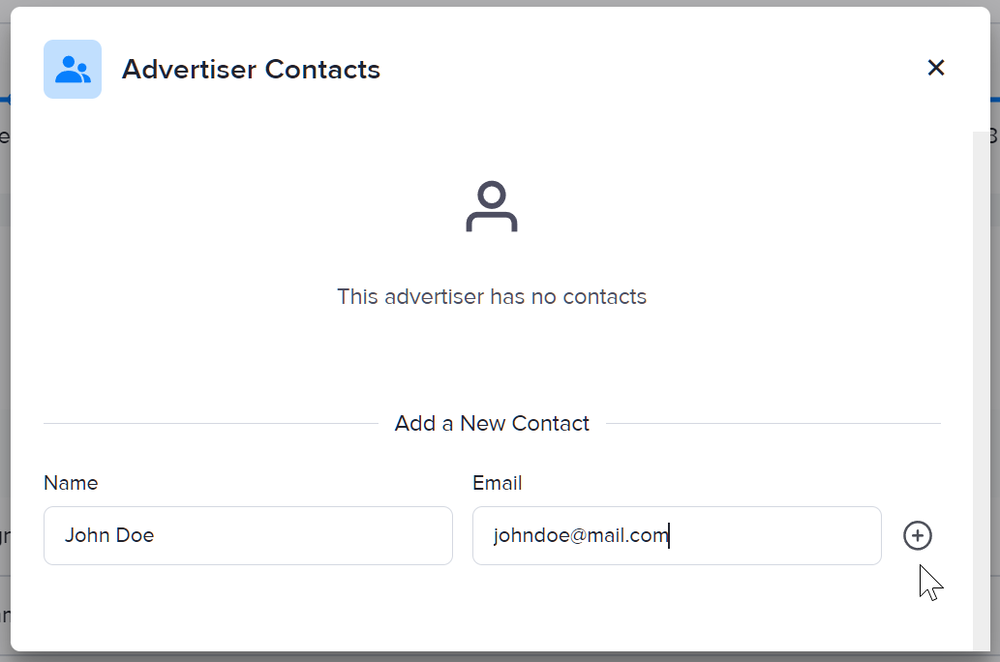
- Click on the + icon to save your contact.
How to view and manage advertiser contacts
Once you've added one or more contacts, you'll be able to search, view, and edit them on the Advertiser Contacts window. Click on the pen and paper icon on the right of the contact to edit a contact's information. Click on the trash can icon on the far right of a contact to delete that contact.
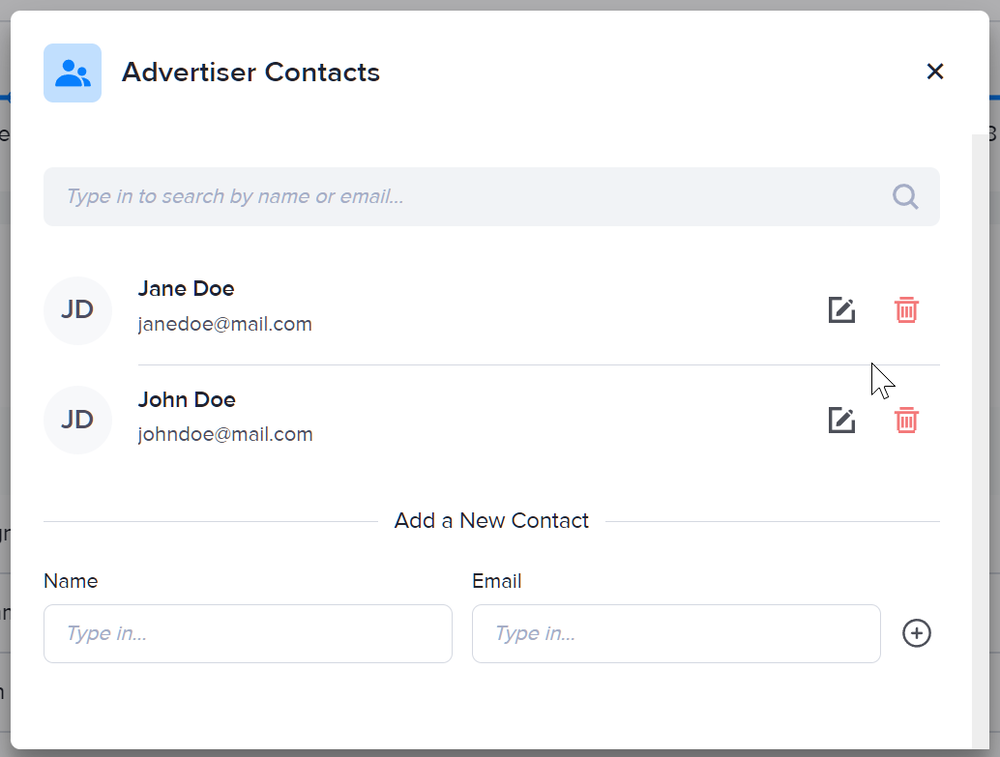
To quickly find a contact, type their name or email address on the search bar. The relevant search results will appear as you type.