How to deactivate or reactivate your AdButler subscription
If you wish to cancel or temporarily deactivate your AdButler subscription, follow the steps below.
Upon cancellation, none of your settings will be changed, and you can reactivate your subscription at any time.
How to cancel your AdButler subscription
- Log into your admin account at admin.adbutler.com.
- Click on Settings at the bottom of the left navigation menu. The Settings page will appear.
- Click on Subscription Plans. The Account Subscription page will appear.
- Click on the three-dot icon beside Request Subscription Change, then click Cancel Subscription. The Subscription Cancellation window will appear.
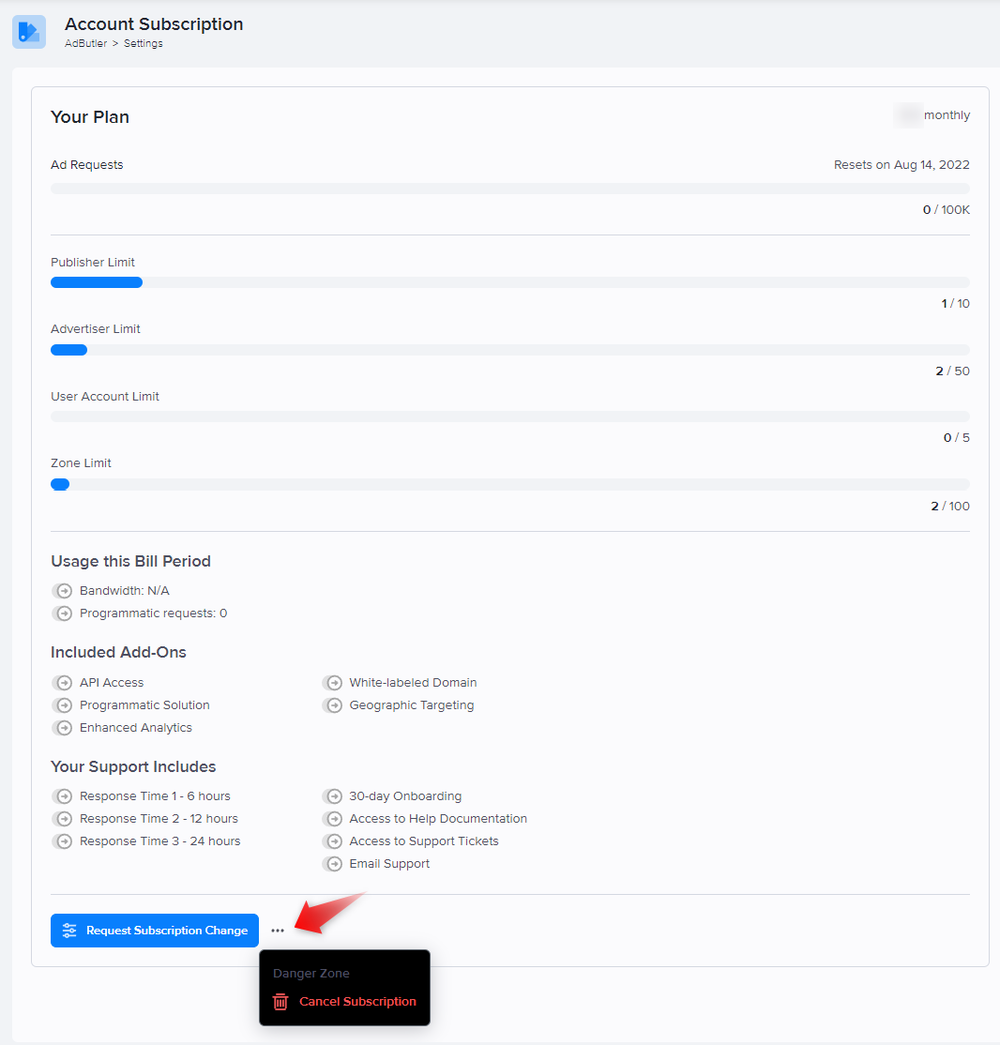
- Complete the short questionnaire, then click Submit Request.
Your cancellation request will be reviewed by an AdButler support representative. Once processed, an email will be sent to you confirming that your subscription has been cancelled.
If you cancel your subscription within 30 days of signing up, please note it in your cancellation request so that we can apply our 30-day money back guarantee.
How to reactivate your AdButler subscription
From the AdButler interface
- Log in to your account at admin.adbutler.com.
- Click on Reactivate your account on the right menu in your Dashboard. You will be taken to the Create Subscription page.
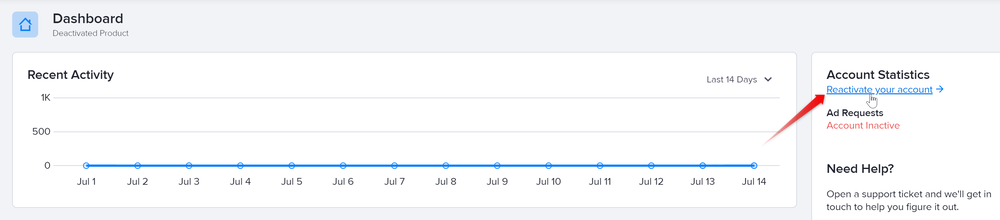
- Configure your subscription as needed. For more information, read How to change your subscription.
From the AdButler website
- Go to our pricing page.
- Click Configure on the subscription tier to which you want to subscribe.
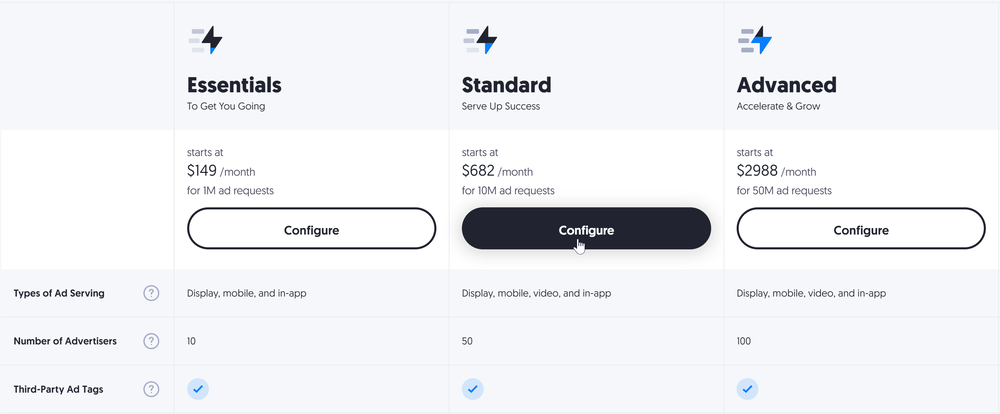
- If you're not yet logged in, click Log In on the page that appears.
- On the Payment Details page, choose the name of your existing account on the Apply Subscription to Account dropdown menu.
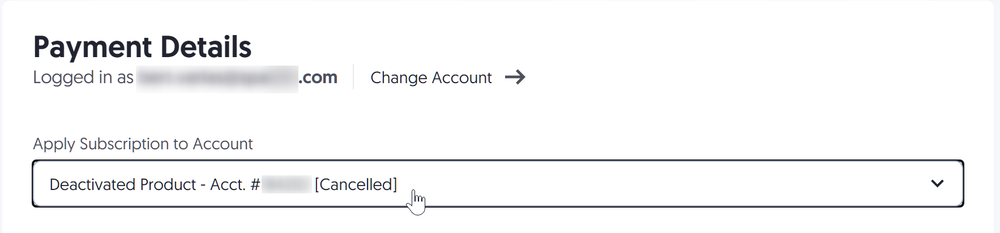
- Configure your subscription as needed.