User accounts
User accounts allow you to give limited access to your AdButler account to other people. This lets you keep your Administrator credentials secure and control what your team or partners can do when they're logged in.
How to create a user account
- Click User Accounts on the left navigation menu. The User Accounts section will appear.
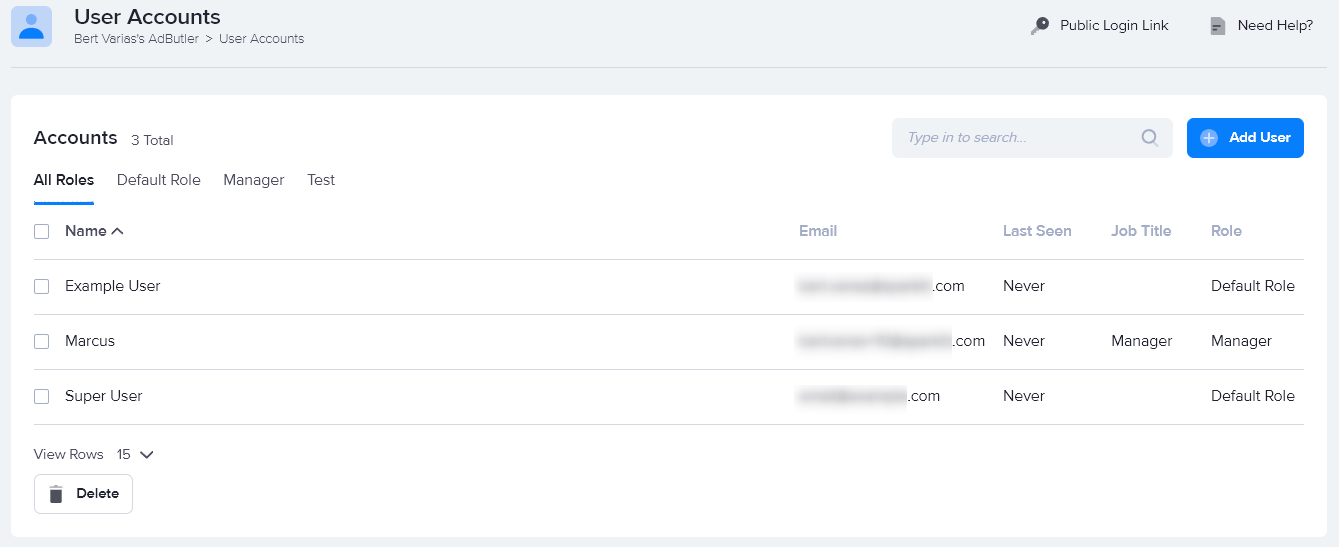
- Click Add User. The Create User Account window will appear.
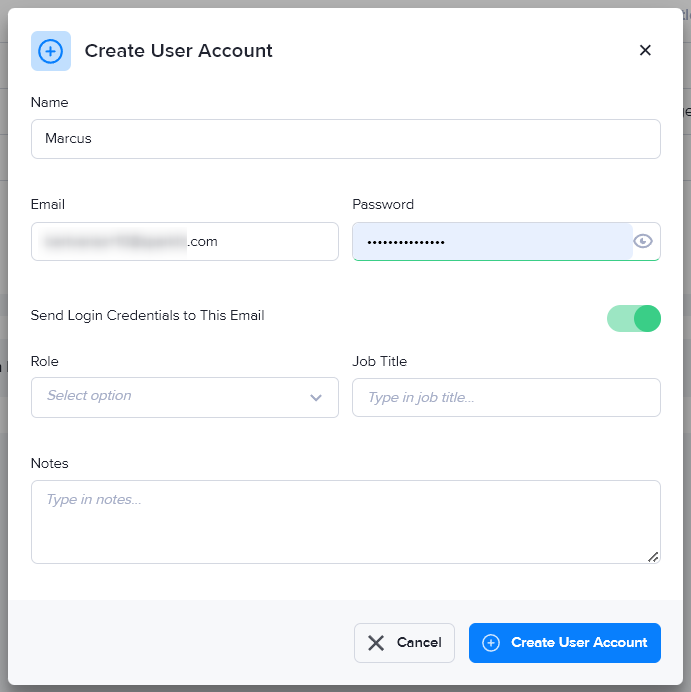
- Enter the user's name, email address, and password. If you have an existing publisher or advertiser user, you can create a user account for them using the same email address that they already use to log in.
- Allow AdButler to send the login credentials to the users' email. (optional)
- Enter the user's job title and add notes about the user. (optional)
- Click Create User Account. You will be taken to the new account's edit page, where you can set the new account's permissions.
How to edit a user account
- Click User Accounts on the left navigation menu. The User Accounts section will appear.
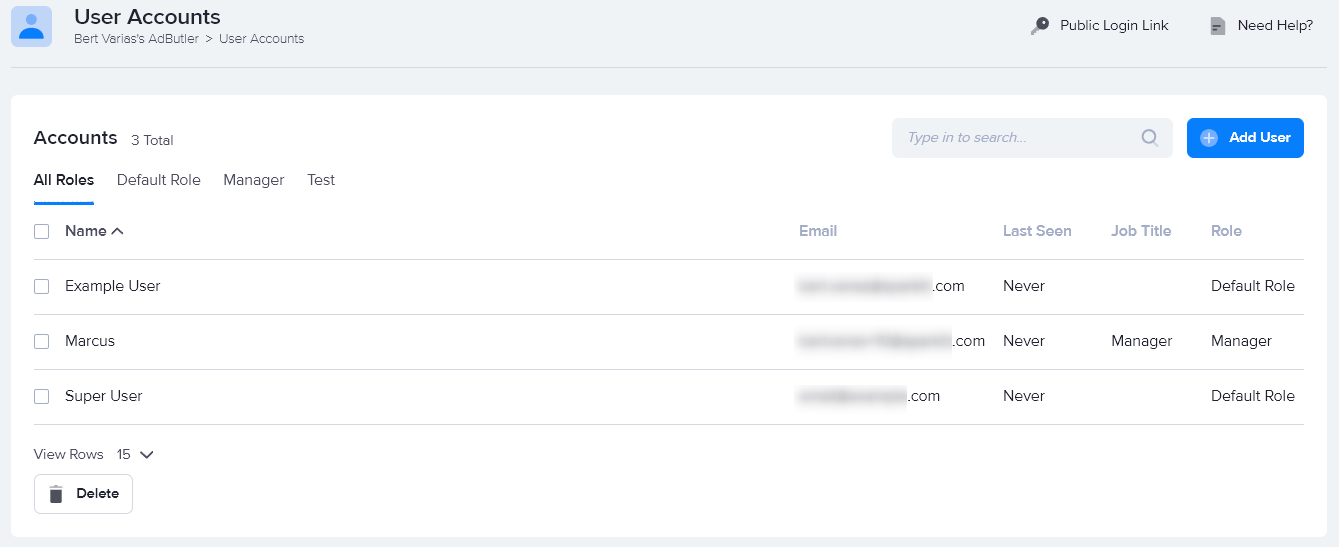
Click on the relevant user account's name in the Accounts table. The user account's edit page will appear.
Edit the user account as needed then click Save Changes.
For more information on permissions, read User and role permissions.
Aside from the fields and permissions that you can change, the user account edit page also shows when the user last logged in, who created the user account, when it was created, and when it was last updated.
How to delete a user account
- Click User Accounts on the left navigation menu. The User Accounts section will appear.
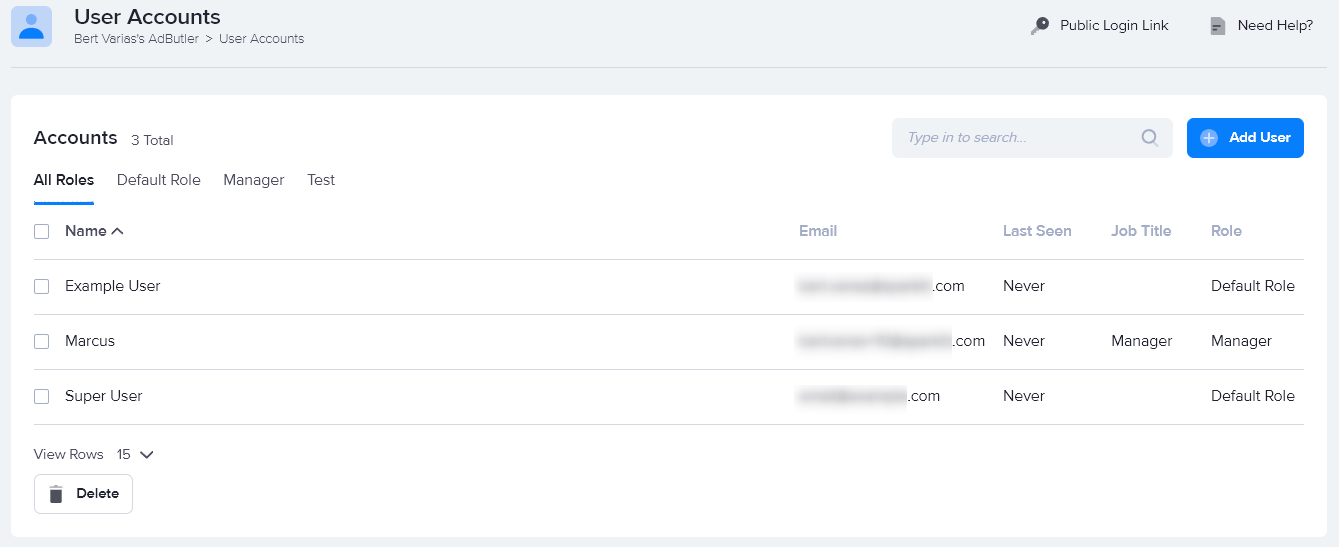
- Click on the checkbox beside the relevant user account's name in the Accounts table.
- Click Delete. A confirmation window will appear.
- Click Remove User Account Permanently.