User and role permissions
Permissions allow administrators to restrict what users can do in AdButler. You can manage users and their permissions in the User Accounts section.
When you create a new user account, you must set its permissions right away. But you can also adjust the permissions of existing users at any time.
Depending on your subscription, some of the permissions listed may not be in your account.
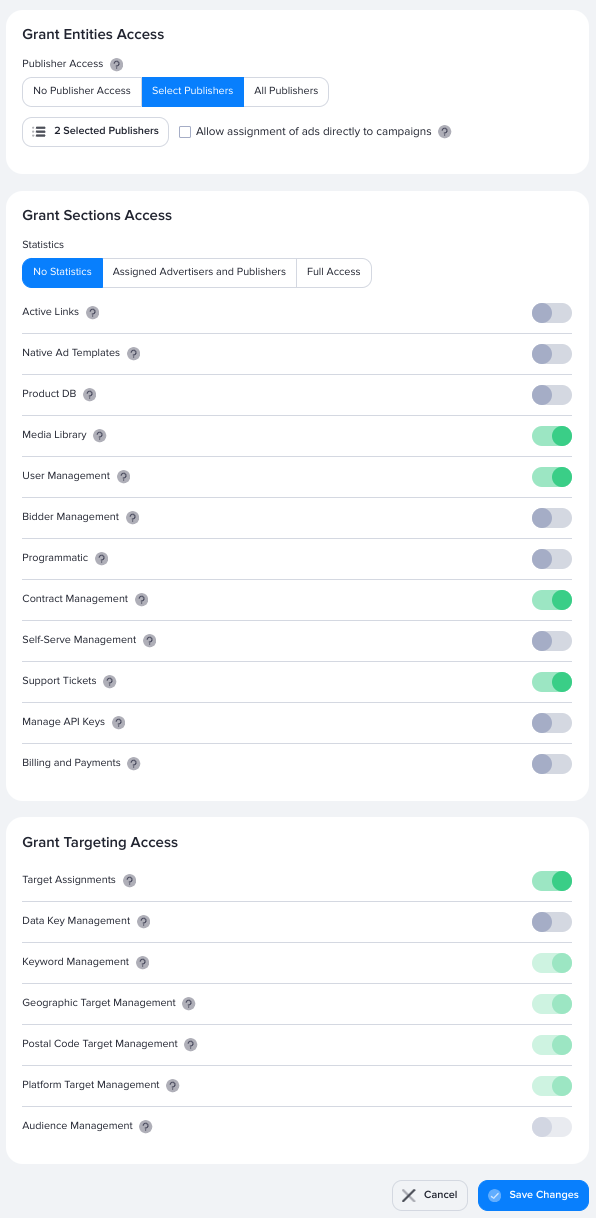
Role exclusive
Entities Access
Sections Access
Statistics
Active Links
Native Ad Templates
Product DB
Media Library
User Management
Bidder Management
Programmatic
Contract Management
Self-Serve Management
Support Tickets
Manage API Keys
Billing and Payments
Targeting Access
Target Assignments
Data Key Management
Keyword Management
Geographic Target Management
Postal Code Target Management
Platform Target Management
Audience Management
Default Role
For roles only. When enabled, the role will be automatically assigned to new users.
Publisher Access
This dictates which publishers the user or role can manage. When a user has access to at least one publisher, they can:
- Create new publishers
- Edit, archive, and delete the publishers they created and the existing publishers that they can access
- Create, edit, archive, and delete zones in the publishers they created and in the existing publishers that they can access
- Create, copy, and delete ad items in the publishers they created and in the existing publishers that they can access
This permission has three settings: No Publisher Access, Select Publishers, and All Publishers.
When set to No Publisher Access, the user will not be able to access the main Publishers section. They will not be able to perform any actions related to publishers and zones, including creating new publishers.
Ticking the Allow assignment of ads directly to campaigns checkbox will allow the user to assign ads to campaigns that are assigned to the publishers they created and in the existing publishers that they can access.
For more information, read About publishers, About zones, About ad items, and About campaigns.
Statistics
This dictates which Dashboard activity charts the user can view and the scope of the statistics reports they can create. It has three settings: No Statistics, Assigned Advertisers and Publishers, and Full Access.
When set to Assigned Advertisers and Publishers, the user will be able to see only the statistics of the advertisers and publishers that they are allowed to access.
When set to Full Access, the user will be able to see the statistics of all publishers and advertisers, even if they don't have permission to manage all publishers and advertisers.
For more information, read Statistics in AdButler.
Active Links
When enabled, the user will be able to create, edit, and delete simple tracking links in the Links section.
Native Ad Templates
When enabled, the user will be able to create, edit, and delete native ad templates.
Product DB
When enabled, the user will be able to create and edit product catalogs, which are used in Product DB to create sponsored or featured ads for retail sites or apps.
Media Library
When enabled, the user will be able to create, edit, and delete folders and files in the Media Library. For more information, read How to upload an ad creative.
User Management
When enabled, the user will be able to create, edit, and delete user accounts. This includes the ability to edit permissions, including for their own account.
Bidder Management
When enabled, the user will be able to create, edit, and delete bidders used in programmatic ad setups. The user will also be able to assign and unassign bidders in the zones that they can access.
For more information, read How to set up header bidding zones.
Programmatic
When enabled, the user will be able to manage the programmatic features in AdButler:
- Demand sources
- PMP deals
- OpenRTB bidding
- Zone properties related to programmatic advertising
For more information, read our documentation on Programmatic advertising.
Contract Management
When enabled, the user will be able to:
- Create new contracts
- Edit and delete any contract
- Create new contract templates
- Edit and delete any contract template
- Request for contract signatures
For more information, read How to create contracts, How to create contract templates, How to manage contracts, and How to request for contract signatures.
Self-Serve Management
When enabled, the user will be able to:
- Create new Self-Serve portals
- Edit and delete any portal
- Manage orders and campaigns in any portal
For more information, read our documentation on Self-Serve.
Support Tickets
When enabled, the user will be able to open a support ticket, as well as view and manage their created tickets. For more information, read How to open a support ticket.
Manage API Keys
When enabled, the user will be able to create and delete API keys.
Billing and Payments
When enabled, the user will be able to view the account's invoices and billing history. By default, only the Admin can view this information.
Target Assignments
When enabled, the user will be able to assign targets to and remove targets from placements. The targeting options are:
Data Key Management
When enabled, the user will be able to create, edit, and delete data keys and data key rules templates.
Keyword Management
When enabled, the user will be able to create, edit, and delete keyword targets.
Geographic Target Management
When enabled, the user will be able to create, edit, and delete geographic/location targets.
Postal Code Management
When enabled, the user will be able to create, edit, and delete postal code/zip code targets.
Platform Target Management
When enabled, the user will be able to create, edit, and delete platform/device targets.
Audience Management
When enabled, the user will be able to create, edit, and delete audiences.