How to download event logs
AdButler has a separate Statistics subsection for downloading event logs. The logs are generated as CSV files containing data that are chronologically arranged by default.
To download an event log:
Click on Statistics near the bottom of the left navigation menu, then click on Event Logs. The Event Logs subsection will appear.
Select the type of log that you wish to download. Note that there are separate logs for standard ads and VAST 2.0 ads. Event logs are not yet available for VAST 4.2 ads.
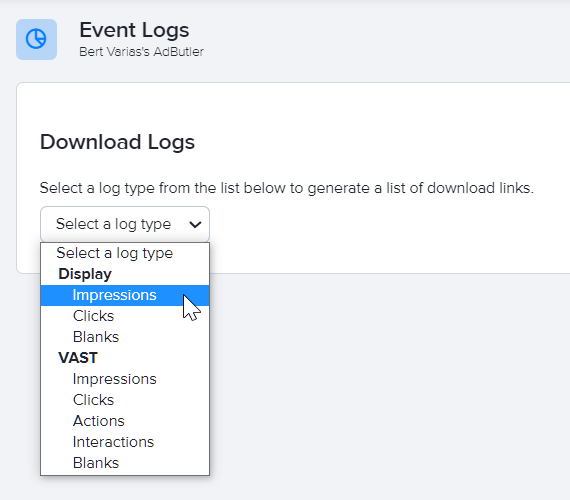
AdButler will generate zip files that each contain up to 24 CSV files. Each file contains up to an hour's worth of data. The number of zip files and CSV files you get thus depends on how long your ads have been running.
- Click on the name of the generated zip file to download it.
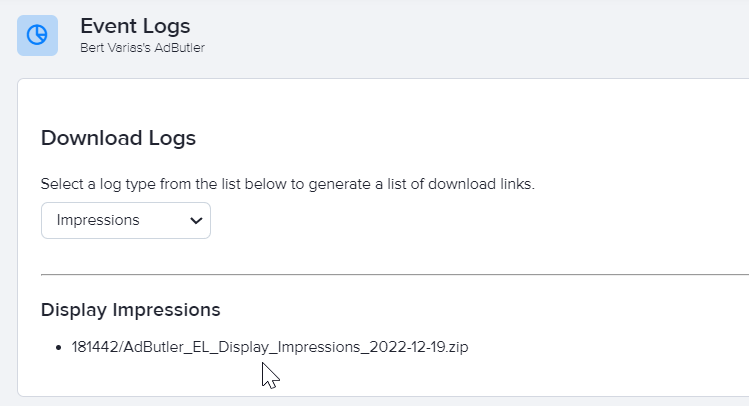
Each log has the following columns. Some data may be missing or inaccurate depending on your setup and visitors' preferences.
- timestamp
- date
- account_id
- zone_id
- placement_id
- ad_item_id
- campaign_id
- channel_id
- publisher_id
- advertiser_id
- device_type
- browser_name
- os_name
- device_model
- device_manufacturer
- country
- region
- subregion
- city
- postal_code
- country_code
- region_code
- subregion_code
- latitude
- longitude
- keywords
- request_domain
- request_url
- creative_size
- app_code
- app_version