How to use custom click parameters
Custom click parameters let you add custom values to each click that comes through your account. You can then use these parameters to filter and organize your click-through statistics.
Passing Parameters
To use custom click parameters, you must first pass them along with your ad requests. You can pass along up to five custom parameters. The set up depends on which type of zone tag you're using. For more information, read Types of zone tags.
Asynchronous JavaScript zone tags
For asynchronous JavaScript zone tags, you must add the custom parameters into the zone tag as an array called customParams in the opt section.
Here is an example of an asynchronous JavaScript zone tag with three custom click parameters added:
<script type="text/javascript">if (!window.AdButler){(function(){var s = document.createElement("script"); s.async = true; s.type = "text/javascript";s.src = 'https://servedbyadbutler.com/app.js';var n = document.getElementsByTagName("script")[0]; n.parentNode.insertBefore(s, n);}());}</script>
<script type="text/javascript">
var AdButler = AdButler || {}; AdButler.ads = AdButler.ads || [];
var abkw = window.abkw || '';
var plc212491 = window.plc212491 || 0;
document.write('<'+'div id="placement_212491_'+plc212491+'"></'+'div>');
AdButler.ads.push({
handler: function(opt){
AdButler.register(167283, 212491, [300,250], 'placement_212491_'+opt.place, opt);
},
opt: {
place: plc212491++,
keywords: abkw,
domain: 'servedbyadbutler.com',
customParams: [
"param1",
"param2",
"param3"
],
click:'CLICK_MACRO_PLACEHOLDER' }});
</script>
Other zone tags
For all other AdButler zone tags, you must add the custom parameters to the URL of your ad request. You do this by adding values as query parameters labeled customParam1, customParam2, and so on (up to customParam5). Below is an example of an iFrame tag with two custom click parameters added:
<iframe src="https://servedbyadbutler.com/adserve/;ID=167283;size=300x250;setID=212491;type=iframe;customParam1=foo;customParam2=bar;click=CLICK_MACRO_PLACEHOLDER" width="300" height="250" marginwidth="0" marginheight="0" hspace="0" vspace="0" frameborder="0" scrolling="no">
</iframe>
click parameter, you must add the custom parameters before click in the URL.Using custom click parameters
When you've set up your custom click parameters, any time someone clicks on one of your ad items, the event will be tagged with the corresponding parameter. You can see this information in the Click-Through Details subsection under Statistics.
To view the click-through details of a zone, go to Statistics > Publisher > Your Publisher > Your Zone > Click-Through Details.
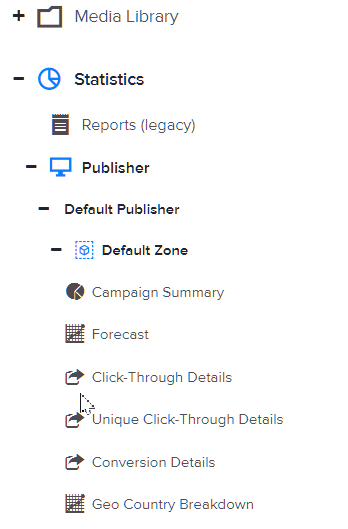
To view the click-through details of a campaign, go to Statistics > Advertiser > Your Advertiser > Your Campaign > Click-Through Details.
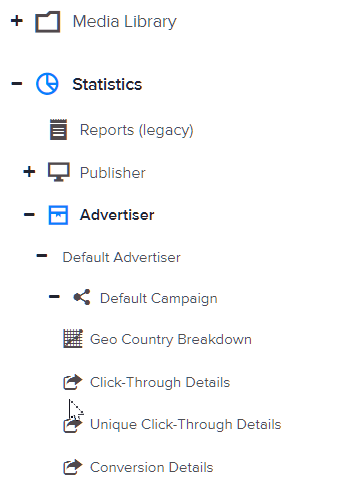
From this subsection you can filter the table to show only clicks that have your custom parameters, as well as download a filtered version of the table.
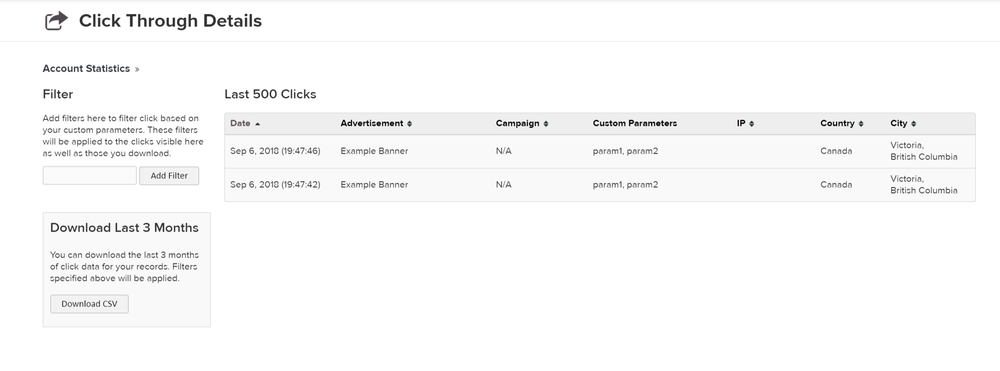
In the Click Through Details table, you'll see a list of the parameters that were applied to each click. You can filter clicks by typing in the name of a custom parameter on the Filter field on the left of the table.