Where to get tracking pixel links
AdButler generates impression and click tracking pixel links for ad items that you created within your admin dashboard. You can send those links to a publisher or to an ad server to track your ad item's performance. You can also use these links to track affiliate links.
If you use AdButler's impression tracking pixel, the impressions that that tracking pixel gets will count towards your monthly ad request limit.
For ad items assigned to a campaign
- Go to the section of the zone ( Your AdButler > Publishers > Your Publisher > Your Zone) to which the relevant campaign is assigned.
- From the Assigned Campaigns table, click on the name of the relevant campaign. The campaign's assignment details page will appear.
- Click on Manual Tracking Links near the bottom of the right menu. The Tracking Links window will appear.
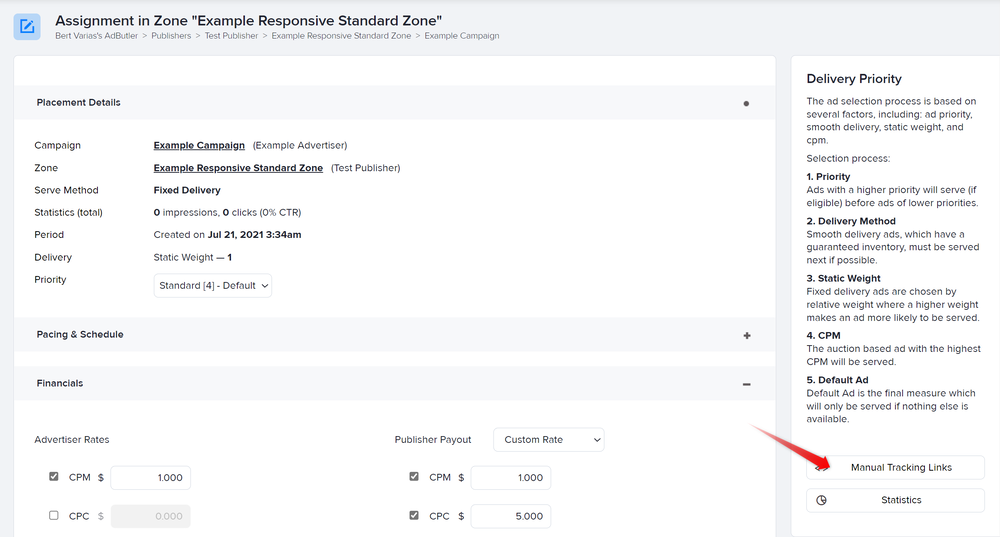
- Select a tracking link implementation.
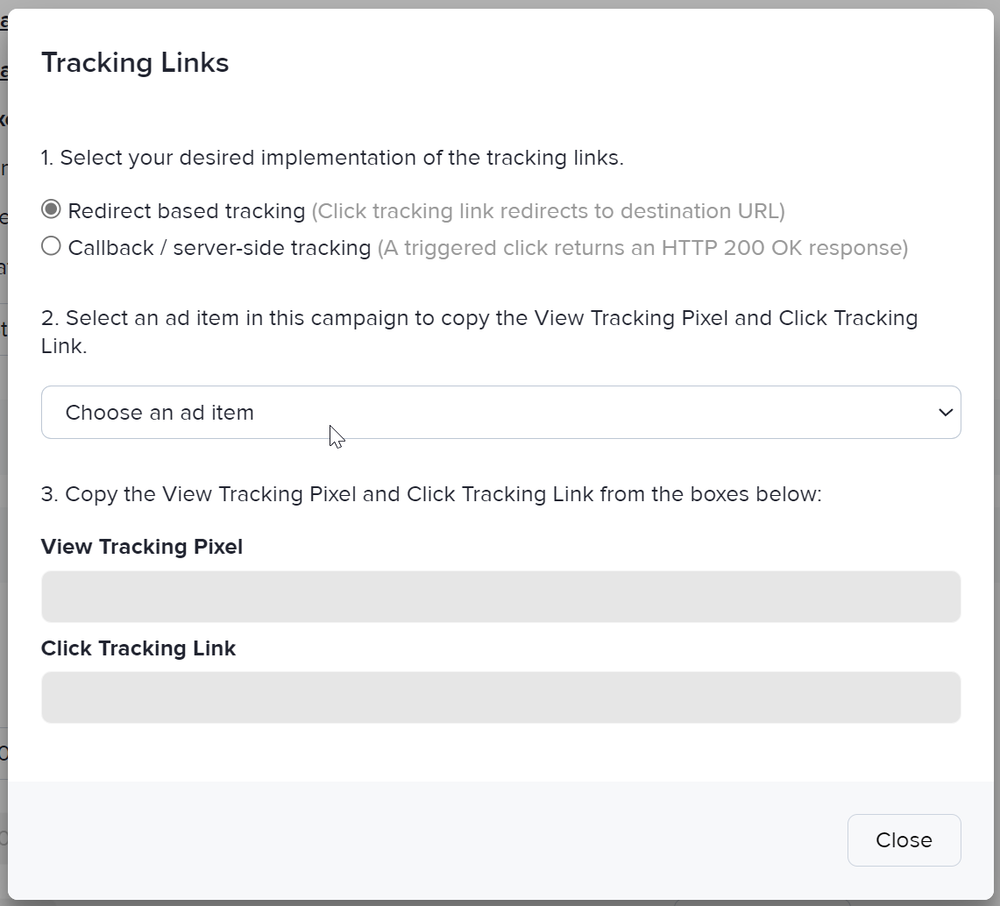
Select the particular ad item for which you want to get the tracking link or links. The tracking links for that ad item will appear at the bottom of the window.
Copy the tracking pixel link you wish to use and send it to the relevant party for integration.
For ad items assigned to a zone
- Go to the section of the zone ( Your AdButler > Publishers > Your Publisher > Your Zone) to which the ad item is assigned.
- From the Ad Items table, click on the name of the ad item. Its assignment details page will appear.
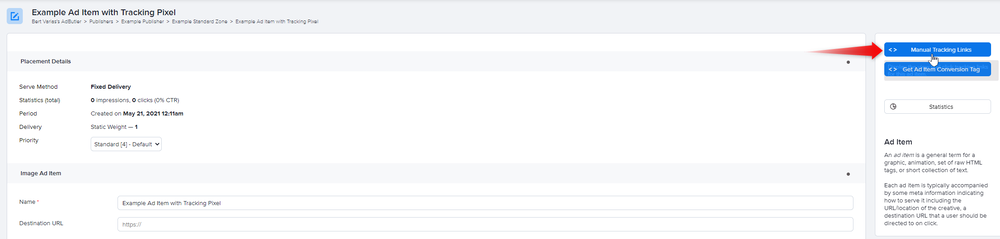
Click on Manual Tracking Links on the right menu. The Tracking Links window will appear.
Select a tracking link implementation.
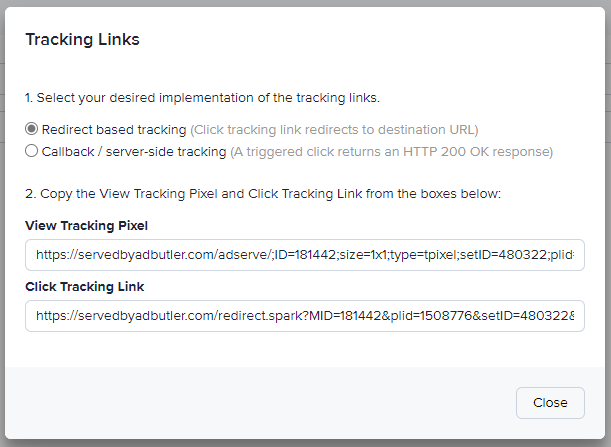
- Copy the tracking pixel link you wish to use and send it to the relevant party for integration.