How to create sponsored listings
Publishers can use AdButler to identify and highlight sponsored posts through creative use of our JSON Ad API and custom HTML ad item type. If the items on the publisher's page - whether that be products or articles - have unique IDs, AdButler can help you render the page properly with the sponsored content in the appropriate spot.
Let's say a paper company is offering a sponsored listing at the top of the search results page on its website. They have two suppliers competing for this spot: Dwight and Jim. The following steps will fulfill the company's request:
- Create two advertiser accounts - one for Dwight and one for Jim.
- Within each advertiser, create campaigns that correspond to product categories. In this case, let's say that there are two categories: Glossy Finish and Matte Paper.
- Within each campaign, create custom HTML ad items that correspond to individual products within those categories. For each ad item, enter the product's ID from the publisher's site in the Raw HTML/Script field of the ad item creation page.
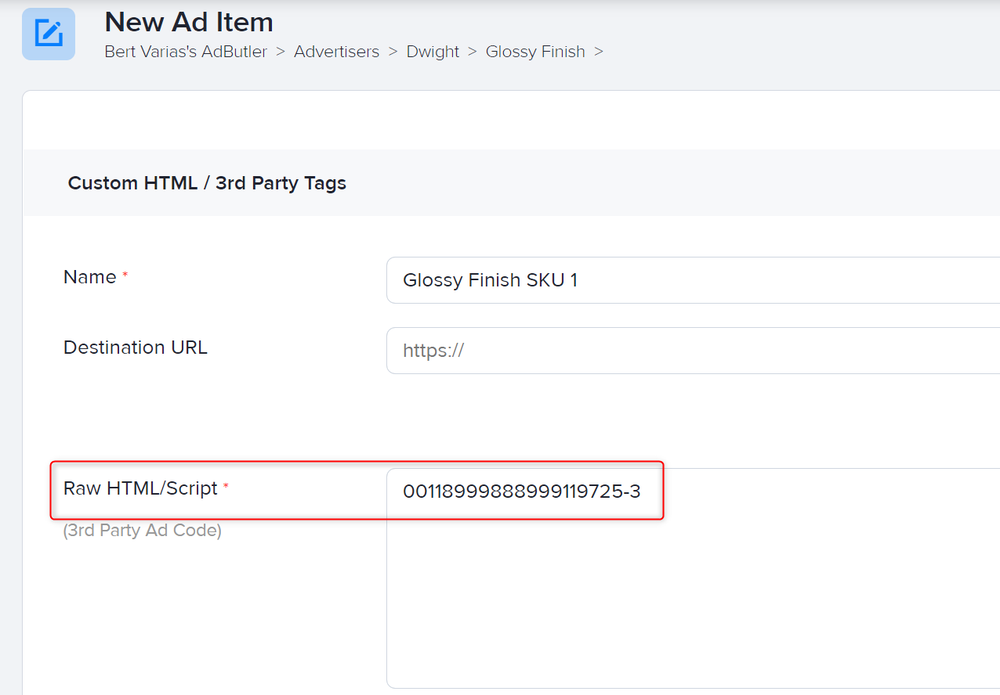
- Create a publisher account for the paper company.
- Create a dynamic zone within the publisher.
- Assign the campaigns under Dwight and Jim's account to the dynamic zone.
- Get the JSON Ad API zone tag from the zone's dashboard.
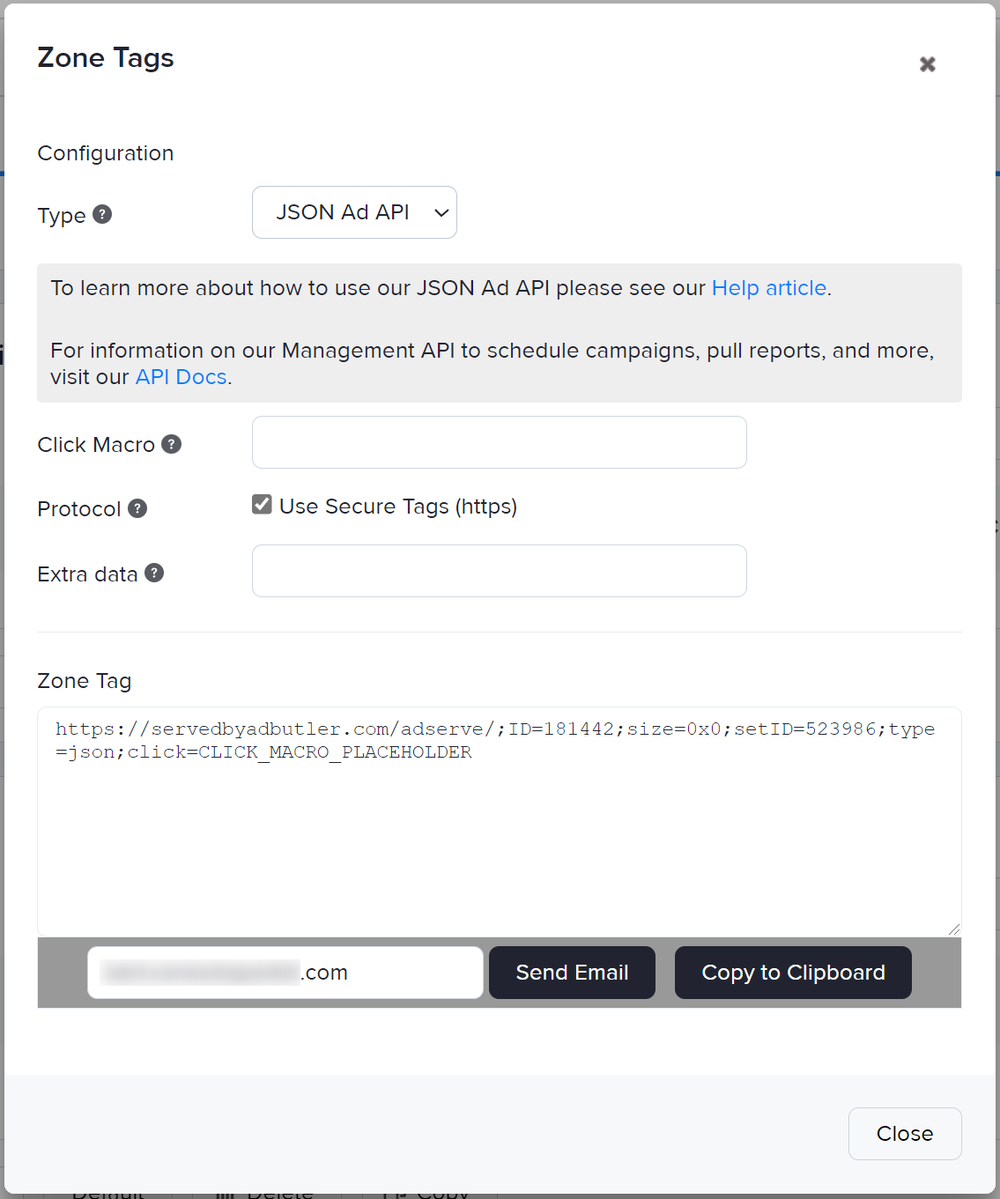
- Place the zone tag in the publisher's search results page.
If properly configured, AdButler should return the ID of the product that needs to be in the sponsored listing spot on the paper company's search results. In this case, that would be a product from either Dwight or Jim.
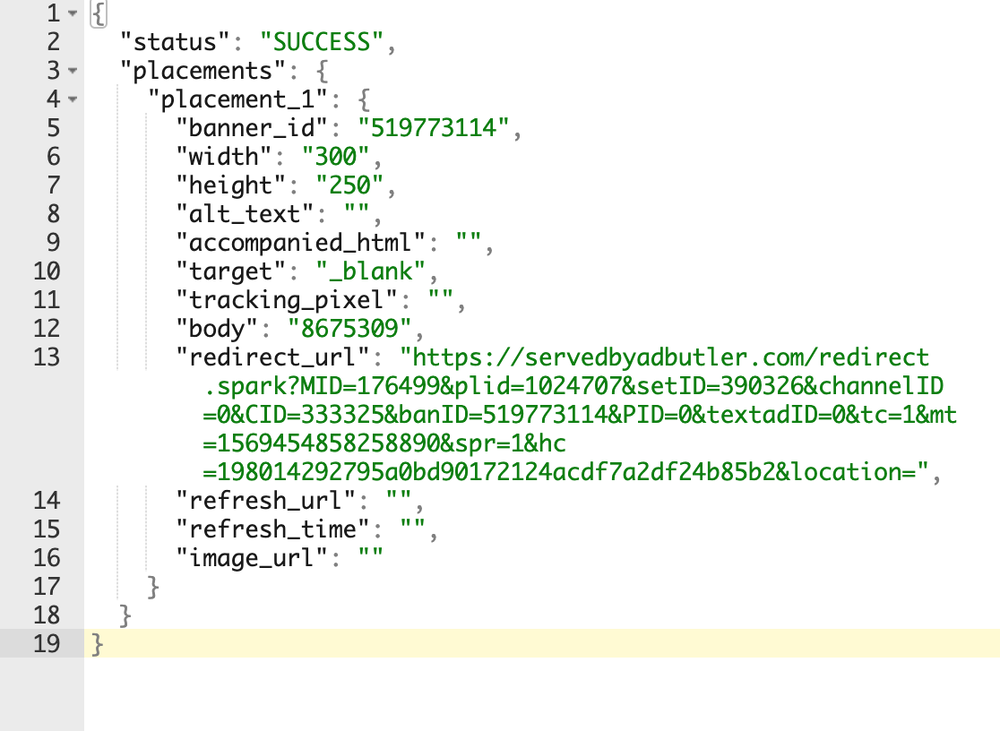
If you have more questions about using JSON Ad API and Custom HTML ad items, send us an email at support@adbutler.com.