How to convert native ads into images
Native ad items are highly customizable, but they require a native ad template and sometimes additional code on your website to work. However, you can capture and save an image of an existing native ad item in AdButler. You can then use the generated image in other ad items, such as an email ad.
Go to the section of the zone (Your AdButler > Publishers > Your Publisher > Your Zone) or campaign (Your AdButler > Advertisers > Your Advertiser > Your Campaign) where the native ad item is assigned.
Click on the three dots at the far right of the ad item.
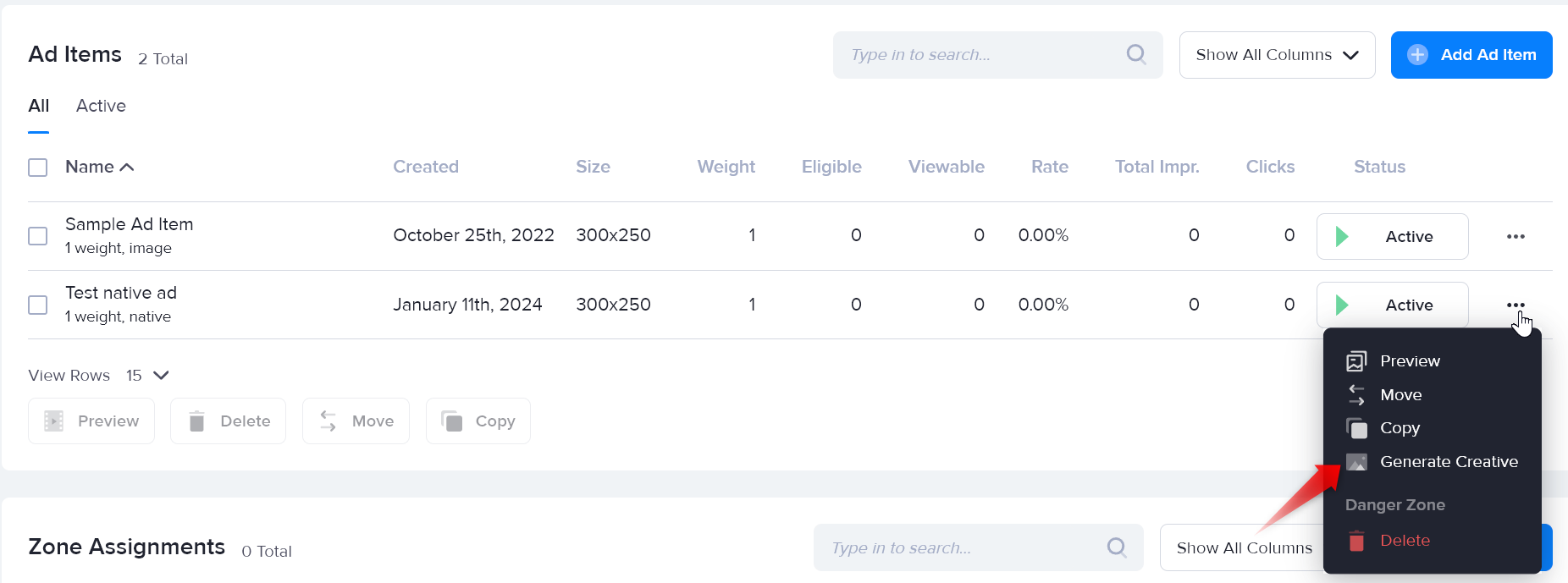
- Click Generate Creative. The Create Image window will appear.
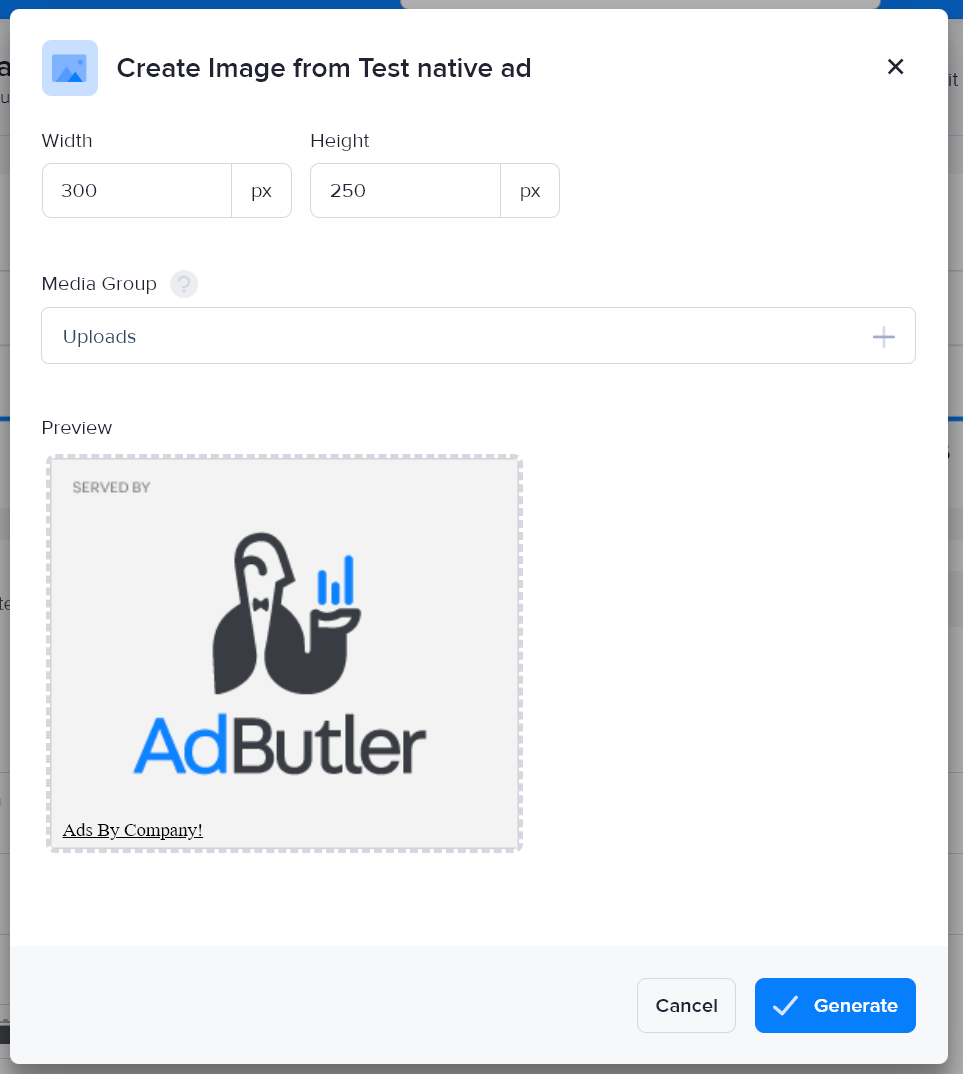
Enter your desired dimensions in pixels. We recommend using either the dimensions of the creative used in the native ad or the dimensions of the native ad itself.
Select the Media Group (the folder in your Media Library) where the image will be saved.
Click Generate.
After a few seconds, a prompt at the bottom right of the page will appear allowing you to view the generated image's details in the Media Library. From that details page, you can download the image file, rename it, or move it to another folder in your Media Library.
Since the generated image is saved in your Media Library, you can use it as a creative in your ad items.