How to create a roadblock
A roadblock allows you to prioritize ads from certain campaigns without unassigning the other campaigns that are assigned in the same zone. It allows selected ads to match and create a sense of continuity on the page. Homepage takeovers are the most common use of roadblocks.
Whenever a visitor loads a page, the first ad served determines if the rest of the ads on the page will be affected by a roadblock. Roadblocks do not affect how the first ad is chosen, but if an ad associated with a campaign that has a roadblock is served first, that roadblock will be enforced for the rest of the ads on the page, including ads from different zone tags.
You enforce a roadblock by labeling campaigns with a roadblock tag. This tag will let you bypass AdButler's priority and scheduling systems. When an ad from a campaign with a roadblock tag is first in the queue, AdButler will look only for other ad items from campaigns with that same tag to fill the other zones on the page. If there are no other campaigns with the same roadblock tag in the other zones in the page, then no ads will be served in those zones.
Simply remove the tags to allow AdButler to enforce your original priority and weight settings again.
Campaigns that will be part of the same roadblock implementation must have the same roadblock tag. Having a consistent naming scheme for tags will make it easier to manage roadblocks.
Creating a roadblock
- Go to the section of the relevant campaign (Your AdButler > Advertisers > Your Advertiser > Your Campaign).
- Click Edit Properties at the top of the page. The Edit Campaign window will appear.
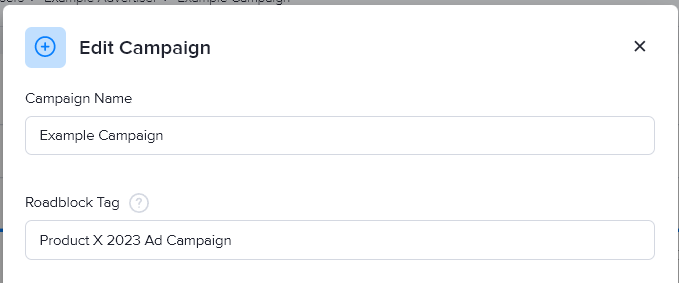
- Enter a roadblock tag for the campaign.
- Click Save Campaign.
- Assign the campaign to your desired zone. For more information, read How to assign a campaign to a zone or a channel.
Do this for all campaigns that will be included in the roadblock. Whenever possible, all zones on a webpage should have a campaign with the same roadblock tag.
Managing multiple roadblocks
If you have campaigns with different roadblock tags assigned to zones on the same webpage, make sure that the campaign with the highest priority has the tag of the roadblock that you want to enforce. For more information on setting the priority, read Pacing & schedule.
For example, you have two roadblock tags, A and B. You then assigned three campaigns to tag A, and two campaigns to tag B. Finally, you assigned the campaigns to three zones in the same webpage:
| Zone 1 | |
|---|---|
| A Campaign | B Campaign |
| Zone 2 | |
|---|---|
| A Campaign | B Campaign |
| Zone 3 | |
|---|---|
| A Campaign | Campaign with no tag |
- If any of the A campaigns has the highest priority out of all the campaigns in the webpage, then roadblock A will be enforced. All zones will show ads from their respective A campaigns.
- If any of the B campaigns has the highest priority out of all the campaigns in the webpage, then roadblock B will be enforced. Zone 1 and 2 will show ads from their respective B campaigns, while zone 3 will be empty.
- If the campaign with no tag has the highest priority, then zone 3 will show an ad from that campaign, while AdButler will serve ads in zone 1 and 2 based on the Pacing & Schedule settings. In other words, no roadblock will be enforced.