How to pass targeting parameters in VAST zone tags
You can customize VAST ad serving by combining them with AdButler's targeting options. After creating one or more targets, you can manually pass the specific targeting parameters to AdButler by adding them to the VAST zone tag.
In this guide, you will learn:
Adding parameters to a VAST zone tag
- Go to the section of the relevant publisher (Your AdButler > Publishers > Your Publisher).
- In the Zones table, click Get Tags on the far right column of the VAST zone. The Zone Tags window will appear.
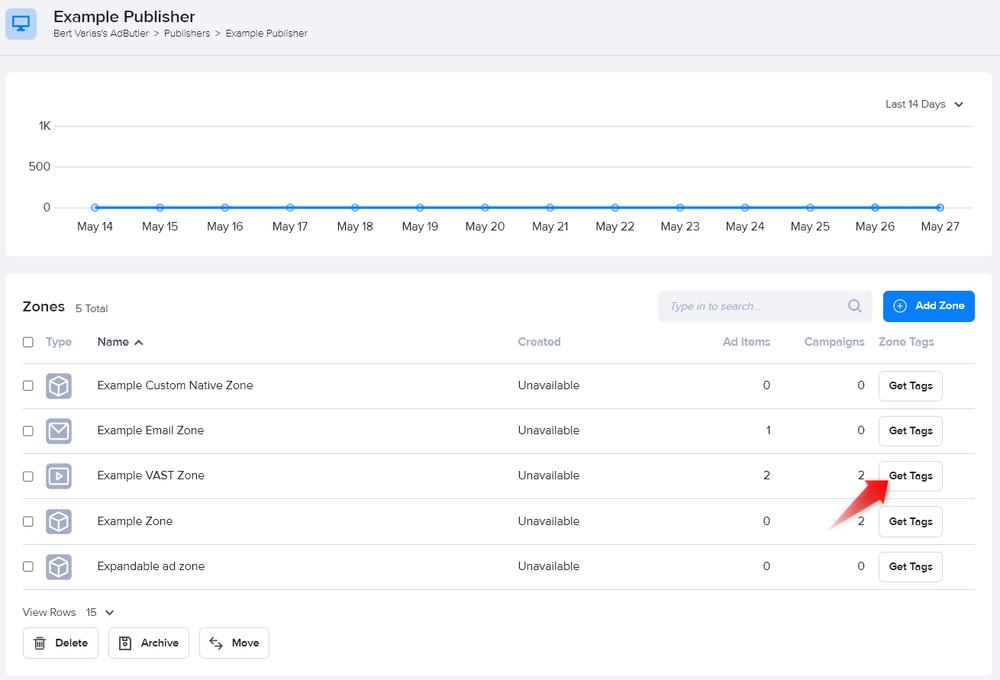
- Copy the zone tag.
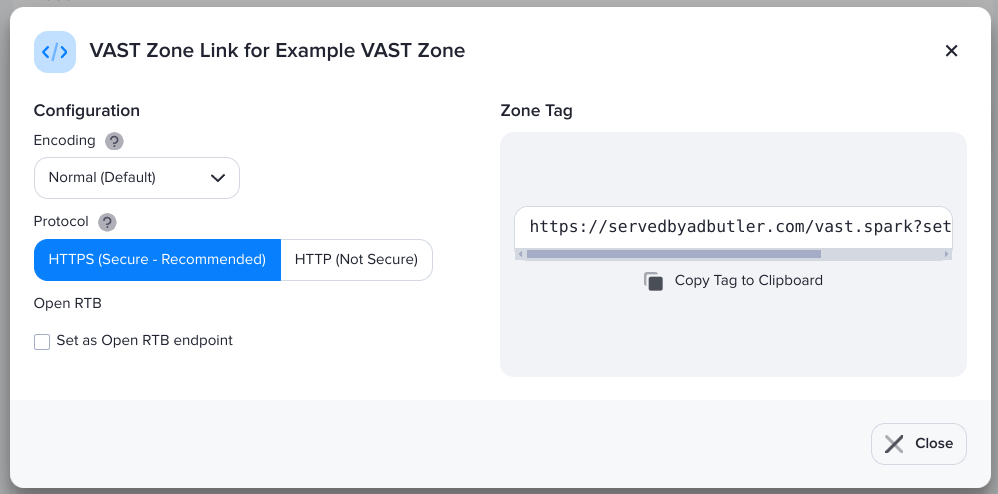
- Add the parameters after the
?, using&to separate multiple parameters. For example:
https://servedbyadbutler.com/vast.spark?setID=51965&ID=181442&ip=64.34.33.207&keywords=sports,athletes
Targeting parameters
| Geographic | ip | The IP address that will be used for targeting. | ip=64.34.33.207 |
| Platform | ua | The user’s User Agent string (URL encoded). | ua=Roku4640X%2FDVP-7.70% 20(297.70E04154A) |
| Platform | sw | The user’s device’s screen width. | sw=1920 |
| Platform | sh | The user’s device’s screen height. | sh=1080 |
| Platform | spr | The user’s device’s screen pixel ratio. | spr=3 |
| Keyword | keywords | The keywords or keyword macros to be used. Read Keyword targeting to learn about the syntax. | keywords=sports,athletes |
| Data Key | _abdk[] | The Data Key value (raw array) | _abdk[age]=21&_abdk[gender]=male |
| Data Key | _abdk_json | The Data Key value (JSON & URI encoded) | _abdk_json=%7B%22age%22%3A%2221%22%7D&_abdk_json=%7B%22gender%22%3A%22male%22%7D |