VAST zones
In this guide, you will learn:
- How to create a VAST zone.
- How to assign campaigns to a VAST zone.
- How to get the zone link of a VAST zone.
- How to enable ad pods or ad buffets.
How to create a VAST zone
- Go to the section of the relevant publisher (Your AdButler > Publishers > Your Publisher).
- Click Add Zone in the table of zones. The Create Zone window will appear.
- Click VAST.
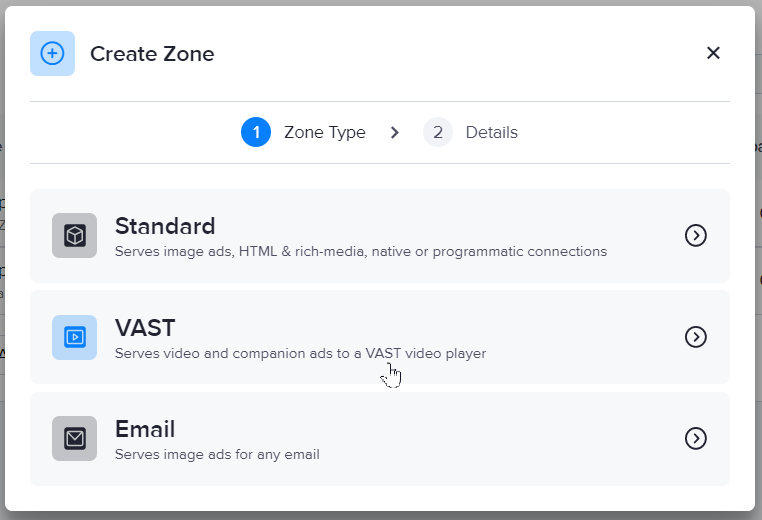
- Enter a name for the zone.
- Click Create Zone. You will be taken back to the publisher's section, with the newly created zone added to the table of zones.
How to assign campaigns to a VAST zone
- Go the section of the relevant VAST zone (Your AdButler > Publishers > Your Publisher > Your VAST zone).
- Click on the Assign New button in the Assigned VAST Campaigns table. A list of eligible VAST campaigns will appear.
- Click on the VAST campaign you wish to assign. The assignment details page will appear.
- Select a serve method. For more information, read Serve method options. The rest of the assignment details will appear.
- Fill in the fields as needed. For more information, read Pacing & Schedule, Financial settings, Targeting, and Frequency Capping.
- Click Save Placement.
How to get a VAST zone link
You need to add the VAST zone's link into your VAST-compatible video player or content management platform to start serving ads.
- Go the section of the relevant VAST zone (Your AdButler > Publishers > Your Publisher > Your VAST zone).
- Click on Get Zone Link on the right menu. The Zone Link window will appear.
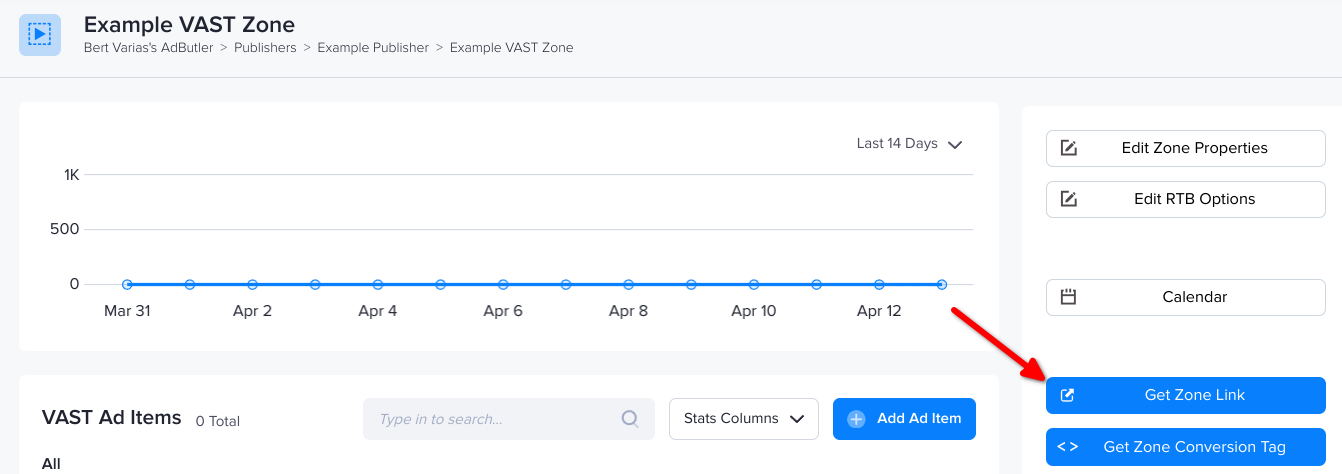
- Customize the fields as needed.
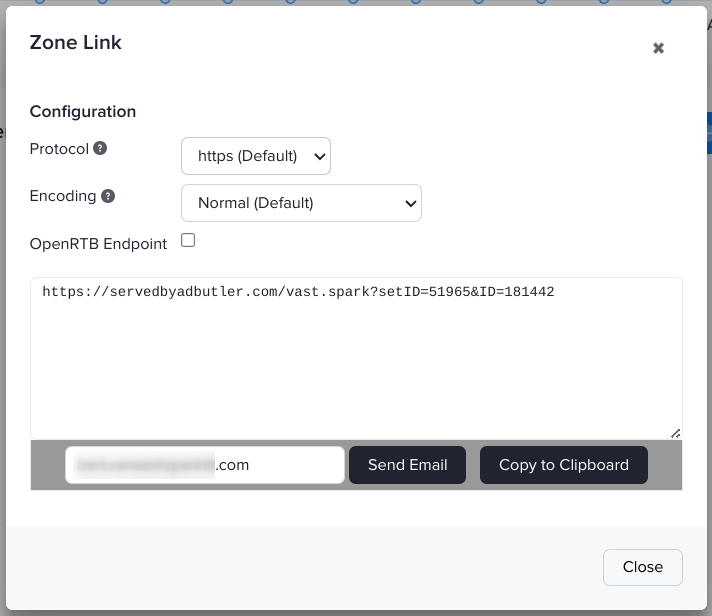
Enabling ad pods or ad buffets
When you expect to receive VAST 4 ad pods, add the parameter &pod_ads=x to the zone link, with x being the number of sequenced ads you expect to receive per response.
Alternatively, you can add the parameter &seconds=x to the zone link to request for an ad pod that has a total duration of up to x seconds. For example, &seconds=120 will attempt to retrieve an ad pod with up to 120 seconds worth of VAST ads.
Depending on the serving parameters and availability of ads, the ad pod that the zone will receive may not exactly be x seconds long.
When you expect to receive VAST 4 ad buffets, add the parameter &buffet_ads=xto the zone link, with x being the number of non-sequenced standalone ads you expect to receive per response.
Read section 3.3.1 of the VAST 4.2 specification for more information on ad pods and ad buffets.
- Copy the resulting zone link and add it to your video player or platform. You can also email it right from the Zone Link window.