Self-Serve: Payment Processing
AdButler requires the use of a Stripe account to process credit card payments. Each AdButler account can be connected to one Stripe account, which can be changed at any time.
Connect your Stripe Account
To connect your AdButler account to your Stripe account, click on "Self-Serve" from the main toolbar in the left side of your screen. If your Stripe account is not connected, you will see a red warning box with a blue button that says "Connect to Stripe" in the info bar on the right.
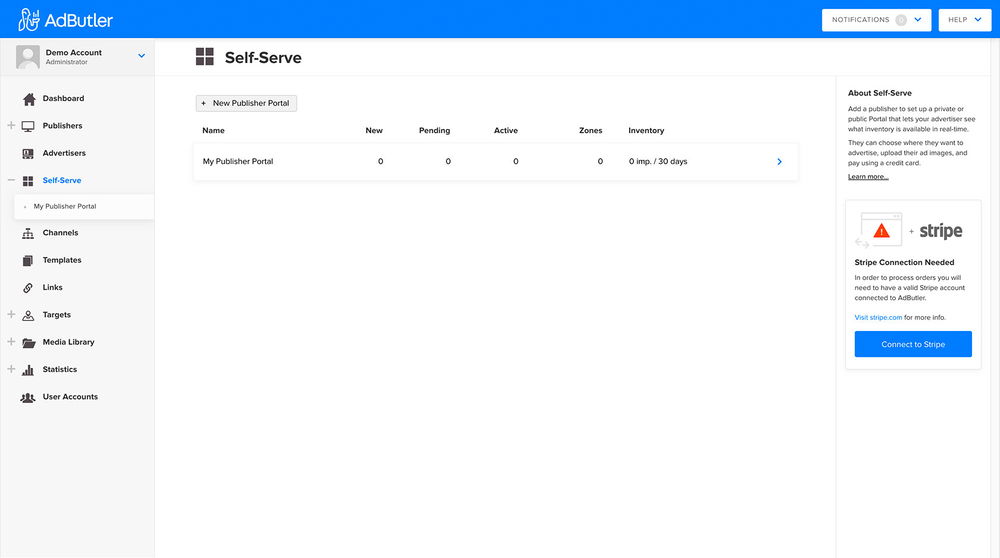
To connect to your Stripe account, click the "Connect to Stripe" button. This will open a new browser window that will direct you to create a new Stripe account or Sign In to connect to an existing account.
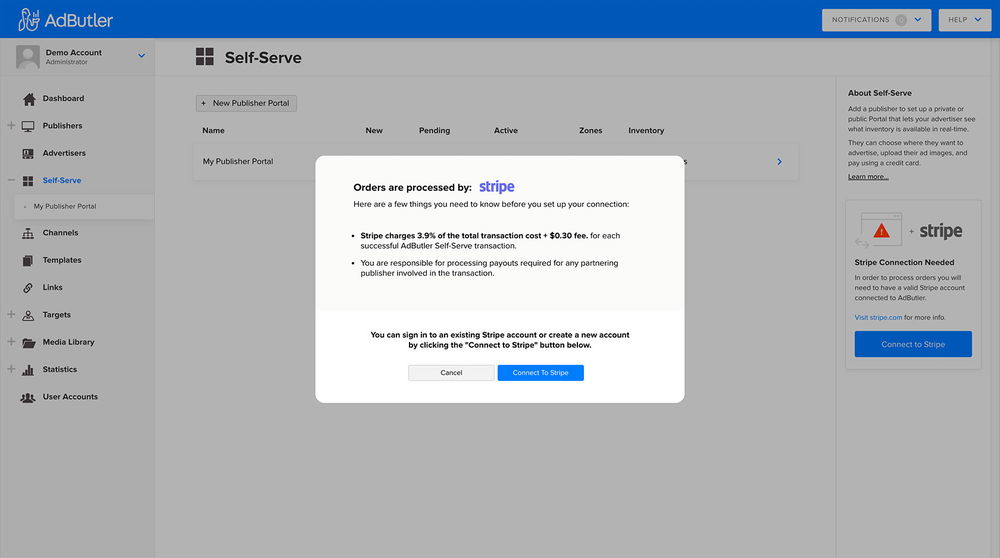
This connection process is automated by Stripe; all you need to do is follow the onscreen instructions and when you are complete you will be redirected back to the Self-serve page.
When your Stripe account is connected you will see a confirmation message letting you know it was successful.
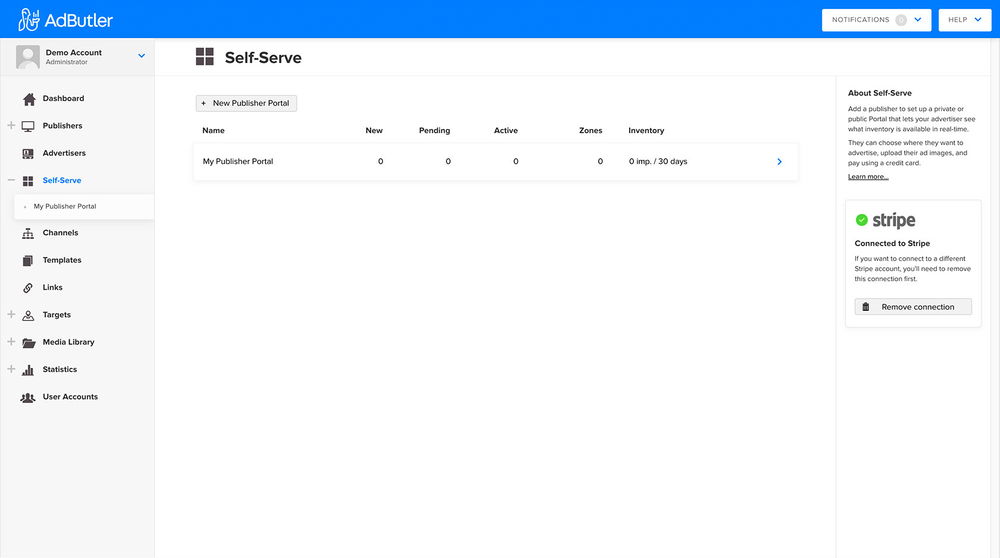
Removing or Changing your Stripe Connection
In order to remove or change your active connection, you will need to remove the existing connection by clicking "Remove Connection" and then repeat the "Connect to Stripe" process shown above.