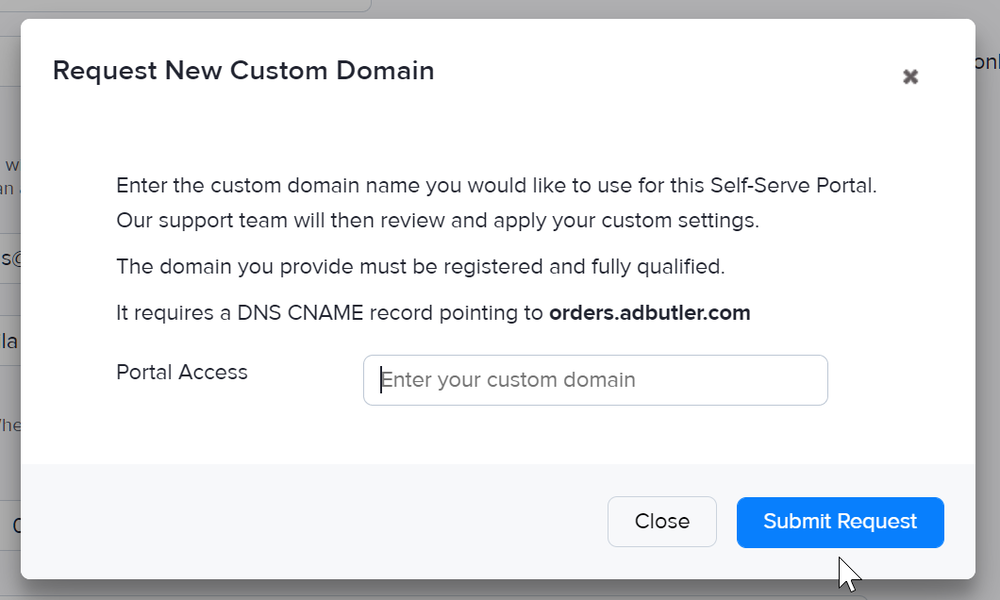Self-Serve: Viewing / Hosting Your Portal
All portals are hosted at the address that was entered in your portal settings. Whatever you entered into the address field will replace [portalname] in the address:
https://[portalname].orders.adbutler.com
You can link to this address directly from your website, or supply a link to advertisers by inviting them via e-mail. You can also request for a custom domain.
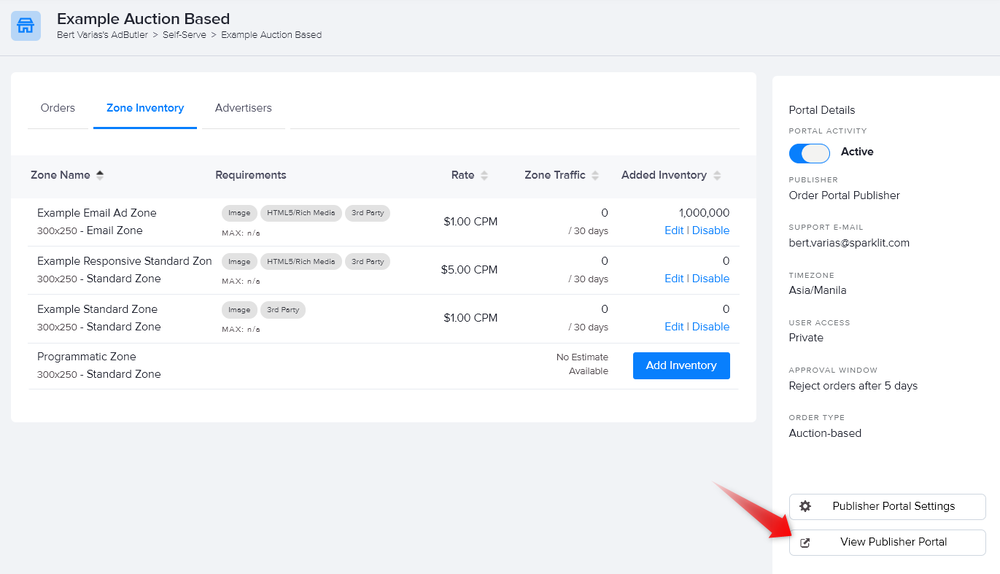
Public Access Portal
Anyone with the link to this portal will be able to view your inventory, create an account and place an order at any time without restrictions. Once orders are placed, the standard review and approval process applies.
Invite-only Portal
Users will need to be invited via email before they can view your inventory and place orders. Once orders are placed, the standard review and approval process applies.
Best Practice for Hosting a Public Portal
The AdButler Self-Serve portal gives you the functional element of your ad selling platform but we suggest that you post the link on a page that has a detailed media kit or general advertising information before advertisers reach the purchasing portal. This gives you a chance to provide information about your audience, type of ad content, etc. and explain how the portal works before users start building orders.
Custom Domain
- Log into AdButler as the Administrator, or anyone with access to the publisher for which you want a custom domain.
- Go to the section of the relevant Self-serve portal (Your AdButler > Self-Serve > Your Publisher).
- Click Publisher Portal Settings on the right menu. The portal's settings page will appear.
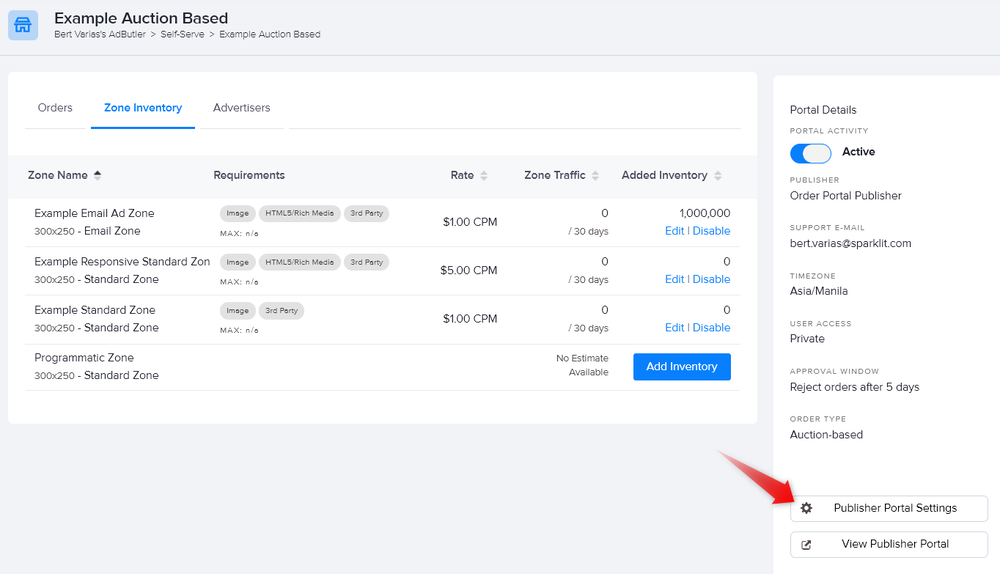
- Click Request New Custom Domain.
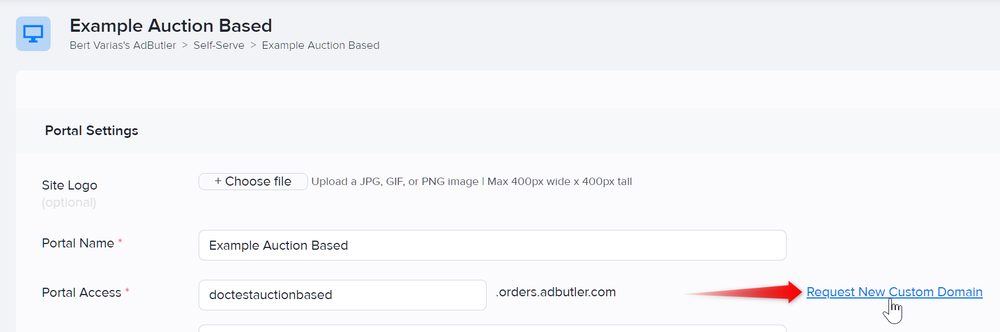
- Enter your desired custom domain name in the window that appeared, then click Submit Request.