Self-Serve: Advertiser Reports section
The reports section of the advertiser portal lets you generate and download spreadsheets of your ads' performance.
Creating a report
- Click on the Reports tab. The Reports section will appear.
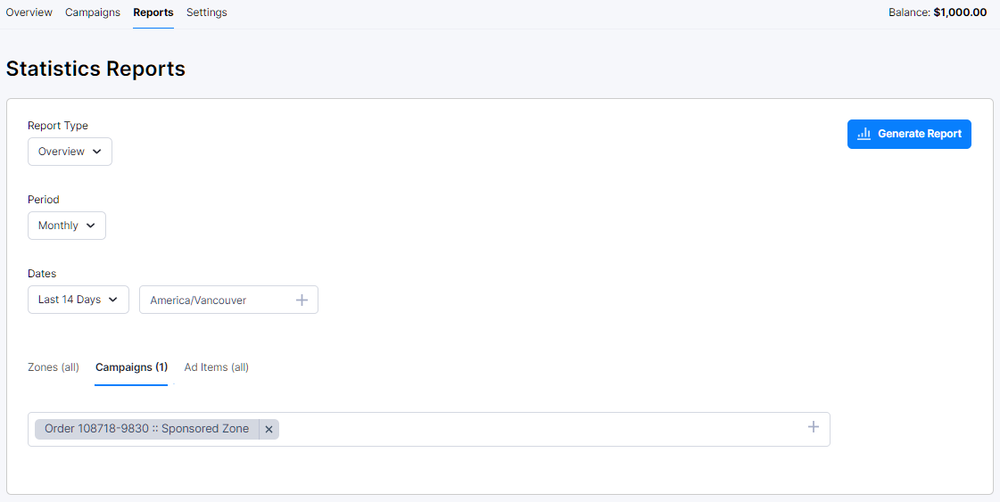
Select the subject of your report:
- Overview - shows the performance of one or more active and recent campaigns.
- Zone - shows the performance of campaigns in one or more zones.
- Campaign - shows the performance of one or more campaigns, including past campaigns.
- Ad Item - shows the performance of one or more ad items.
Select a period type. This will dictate how the data will be broken down: daily, weekly, monthly, or yearly.
Select the dates to be covered in the report.
By default, the report will contain data from all relevant zones, campaigns, and ad items. You can limit the scope of the report by selecting specific zones, campaigns, or ad items in the dropdown menu at the bottom of the page.
Click Generate Report. The created report will appear at the bottom of the page.
Click Download CSV to download a CSV copy of the report.
The information in a report
These are the possible details - presented as columns - that appear in a report. Some of them are applicable only to certain subjects or only within certain periods. For example, you may have campaigns in which conversions and the conversion rate (CVR) are not relevant, or will always be zero.
The rows in a custom report are arranged chronologically by default. You can rearrange the order of the rows by clicking on the name of a column. For example, clicking on Eligible will sort the rows by descending order of eligible impressions. Clicking on Eligible again will sort the rows by ascending order of their eligible impressions.
Date
The default way by which the report is organized. It easily lets you pinpoint trends if there are any.
Impr. (Total impressions)
This indicates how many times AdButler delivered an ad to the requesting site or app within the chosen period. Depending on your setup, this metric may not be accurate. For more information, read Requests vs. Impressions.
Eligible (Eligible impressions)
This indicates how many times a given ad was successfully rendered on the publisher's page or app within the chosen period. This is more meaningful than the total impression count, since it assures that the ad was rendered.
Viewable (Viewable impressions)
A viewable impression is counted when a predefined portion of the ad (50% by default) has been in the visible part of the page or app for at least one second. In other words, this metric tracks if the viewer has actually seen a good portion of the ad. This means that all Viewable Impressions are also Eligible Impressions, but the opposite is not necessarily true.
Viewable Impressions are more meaningful compared to both Eligible Impressions and the total impression count when considering the effectiveness of your partnership with a publisher, or the ability of your ad to keep audiences engaged.
Clicks
This simply indicates how many times the ad was clicked within the chosen period.
Conv. (Conversion)
This refers to a viewer action directly resulting from clicking an ad. In other words, this is usually the ultimate goal of your ad. Examples of a conversion include the customer clicking your ad and then making a purchase from your store, signing up for your newsletter, or downloading your application on the page to which they were taken. Naturally, not all ads have an applicable conversion goal.
CTR (Click-through rate)
This is the percentage of people who clicked on the ad among the number of impressions within the chosen period. Its formula is Clicks/Total impressions.
CVR (Conversion ratio)
This is the percentage of people who clicked on the ad and took your desired action (as discussed in Conversion) among the number of impressions within the chosen period.
eCPM (Effective Cost per mille)
This is how much the publisher earned from ad impressions within the chosen period. Its formula is (Ad revenue/Total impressions) x 1,000.
eCPC (Effective Cost per click)
This is how much the publisher earned from clicks within the chosen period. Its formula is ad revenue/Clicks.
eCPA (Effective Cost per action)
This is how much the publisher earned from conversions within the chosen period. Its formula is Ad revenue/Conversions. It's best to think of eCPA as the average of multiple CPAs. This is especially important in programmatic setups because different advertisers (the bidders) will have different CPAs.
Cost
How much you paid for the ads in that period.