Self-Serve: Viewing Past Transactions
You can view the history of advertiser payments from the Self-Serve Transactions page. Payments can either be for guaranteed inventory in an order-based portal, or for funds added to an account. Funds can be used both for bidding in an auction-based portal and for inventory in an order-based portal.
How to view Self-Serve transactions
- Click Self-Serve on the left navigation menu. The Self-Serve section will appear.
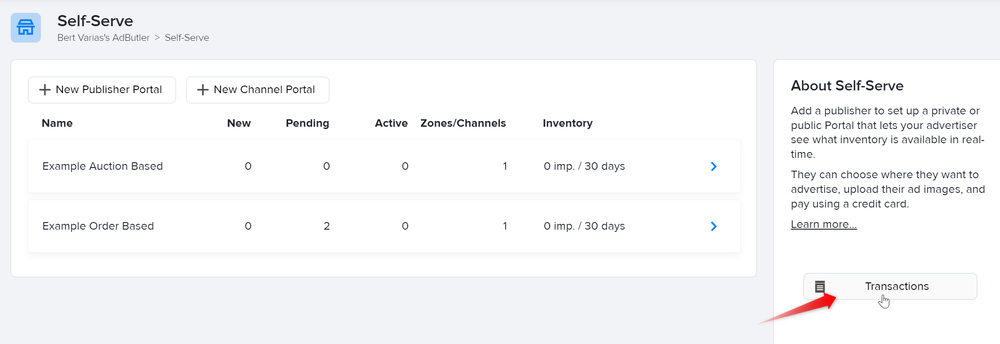
- Click Transactions on the right menu. The Self-Serve Transactions page will appear.
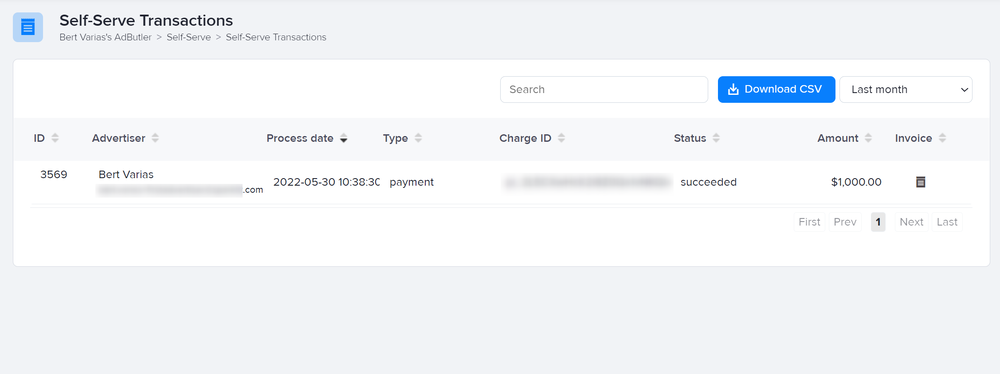
The Self-Serve Transactions page contains details of payments for approved orders, including the transaction ID, the advertiser name, the Stripe charge ID, and the amount paid.
From this page, you can search for a payment by entering the advertiser's name in the search box at the top of the page.
You can also download a CSV file of the transaction history by selecting a period to cover in the dropdown menu on the upper right then clicking Download CSV.
You can also generate an invoice for a particular transaction by clicking on the paper icon under the Invoice column of that transaction. The invoice will open in a new browser tab, ready to be saved or printed.