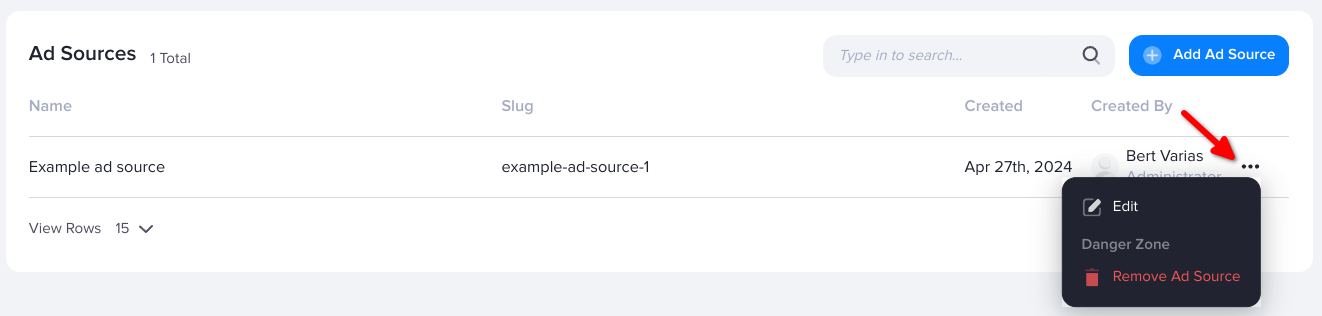Ad sources
Campaigns with catalog ad items can be assigned to any number of catalog zones. Similarly, the same catalog zone can be placed in multiple pages (homepage, new product page, or search result page) or platforms (desktop, mobile, app). We recommend tagging instances of a catalog zone with ad sources to make it easier to identify them and track their performance.
An ad source is a URL slug that you can pass into a catalog zone tag as an identifier. When generating reports, the performance of each ad source will be presented separately.
Additionally, you can use ad sources as a targeting filter when assigning campaigns to catalog zones.

How to create an ad source
- Go the section of the relevant publisher (Your AdButler > Publishers > Your Publisher).
- Click Ad Sources on the top right, then click Publisher Ad Sources. The Ad Sources page will appear.
- Click Add Ad Source.
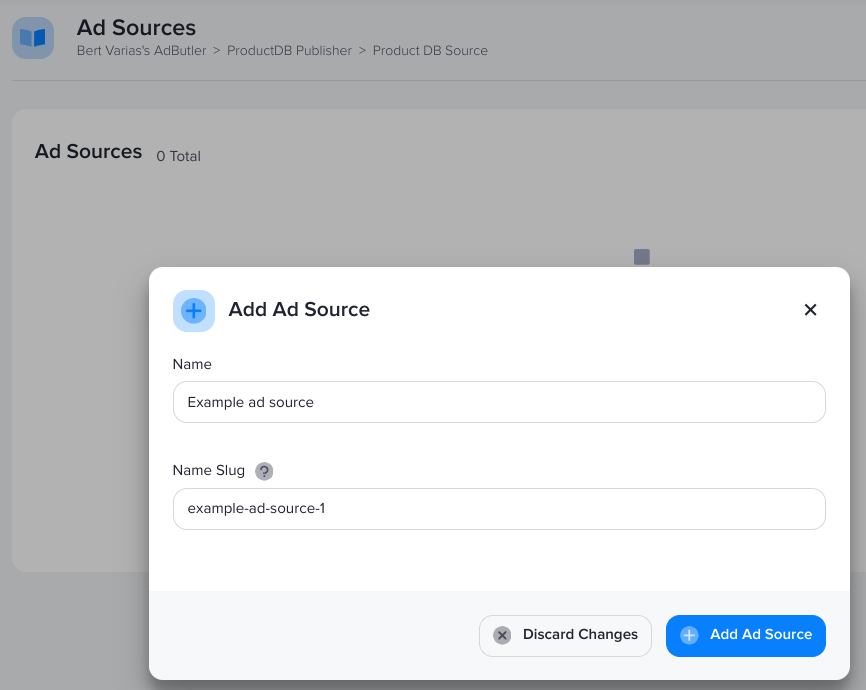
- Enter a name for the ad source. A URL slug will be generated that matches the name you provided.
- Edit the URL slug. (optional)
The slug can contain only lowercase letters, numbers and hyphens.
- Click Add Ad Source.
How to edit or delete an ad source
- Go the section of the relevant publisher (Your AdButler > Publishers > Your Publisher).
- Click Ad Sources on the top right, then click Publisher Ad Sources. The Ad Sources page will appear.
- Hover your cursor on the far right of the relevant ad source then click on the three dot icon (...) that appears.