How to create a catalog ad item
This guide assumes that you already have a product catalog.
While your product catalog already contains all the required information about your products, you must still create an ad item for each product you want to feature. This will allow you to track impressions and other ad serving statistics.
- Go to the relevant campaign (Your AdButler > Advertisers > Your Advertiser > Your Campaign).
- Click Add Ad Item on the top right of the Ad Items table. The Add Ad Item window will appear.
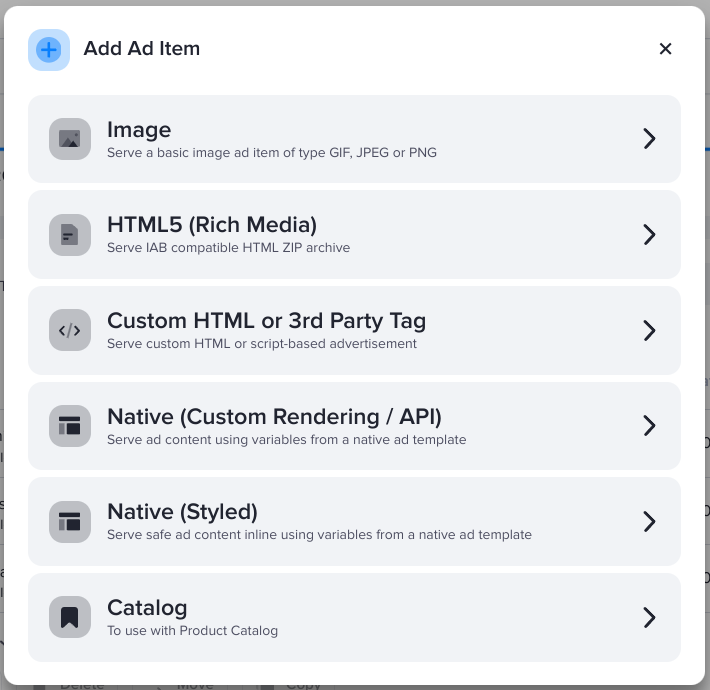
- Click Catalog. The New Ad Item page will appear.
- Under Catalog Input, click Browse Products. The Choose a Catalog window will appear.
- Click on the name of the relevant product catalog or search for it using the search bar. The Add Products window will appear.
- Enter a search term for the relevant product then press Enter. A list of eligible products will appear.
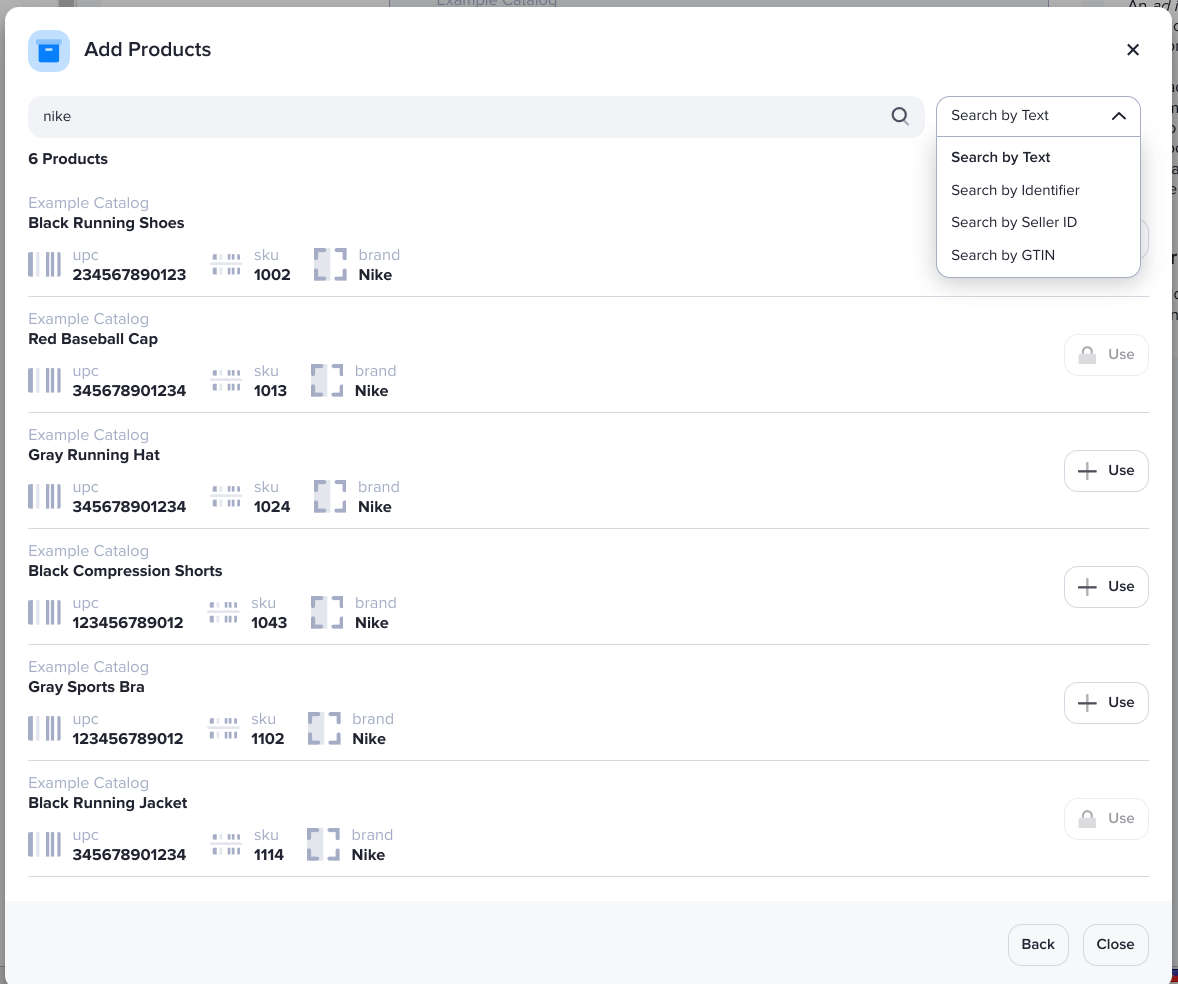
The default search parameter is text (e.g. title, brand, description). Click on the dropdown beside the search bar to search by unique ID, by seller ID, or by GTIN.
- Click Use at the far right of the relevant product.
- Fill in the rest of the rest of the new ad item fields as needed.
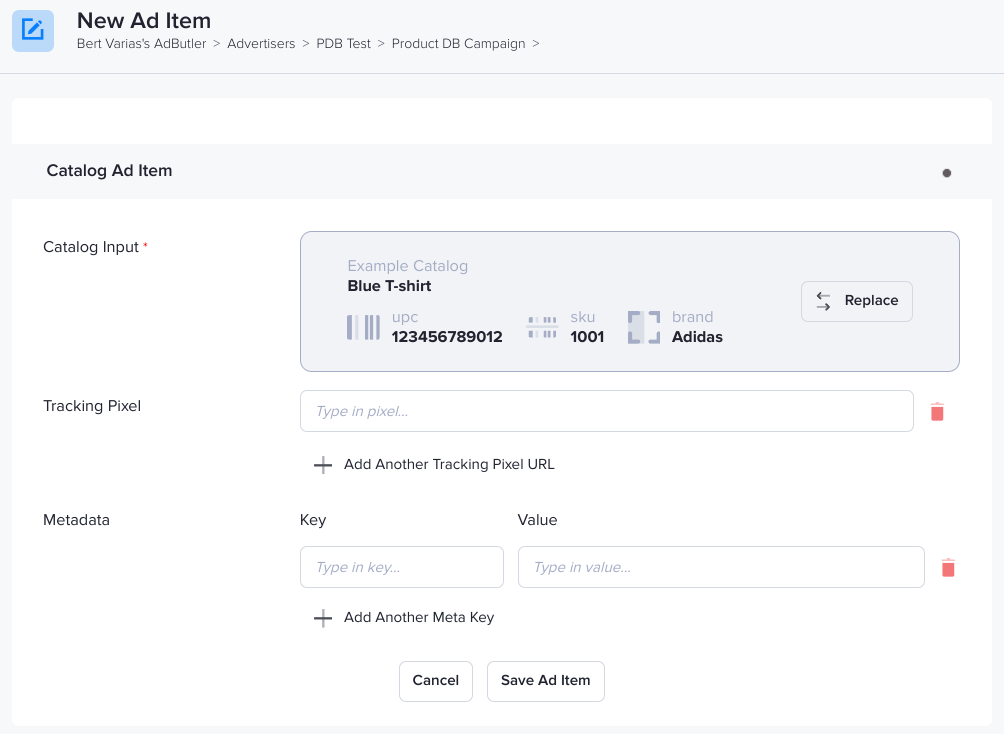
- Click Save Ad Item.