How to create a catalog zone tag
Unlike most zone tags, a catalog zone tag is strictly a JSON Ad API payload. It has parameters that allow you to filter the products that will be served as ads.
- Go the section of the relevant publisher (Your AdButler > Publishers > Your Publisher).
- Click Get Tags on the far right of the relevant catalog zone. The Zone Tags window will appear.
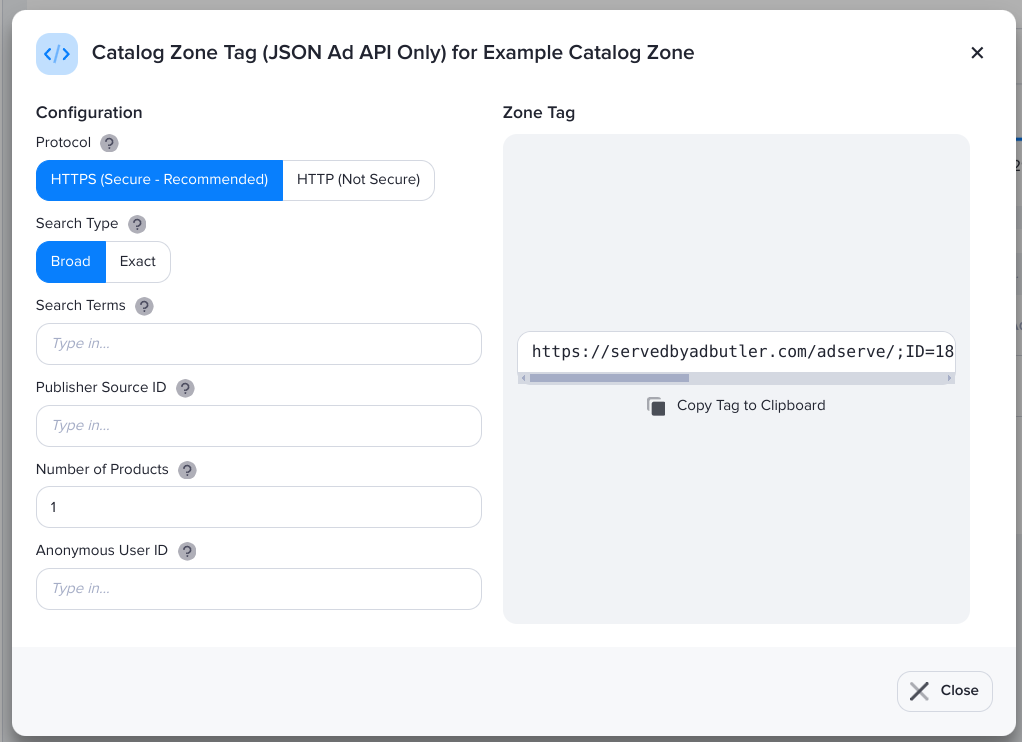
- Configure the fields as necessary.
- Search Type - When set to Broad, an ad item will be served if some of the search terms match with the ad item's information. When set to Exact, all the given terms must match with the ad item's information.
For example, a broad search for "blue,shorts,brandx", may return ad items that have only "blue" in one of their columns. An exact search for the same terms will return only the ad items that have all three words in their catalog entry.
Matches within an item's title and brand are ranked higher than matches within the description.
Search Terms - The words or values in the ad items that you want to display. Separate multiple search terms with a comma.
Publisher Source ID - The ad source for this instance of the zone. (optional)
Number of Products - The number of products to be returned in response to an ad request.
Anonymous User ID - A unique identifier for the visitor. This is required to track and record clicks and conversions.
You can now copy the generated zone tag into your app and use it to request a list of promoted products.