How to view ProductDB catalog zone statistics
You can view the performance of ads made with ProductDB and generate reports by going to your publisher's section.
- Go the section of the relevant publisher (Your AdButler > Publishers > Your Publisher).
- Click Statistics on the top right, then click Product Zones. The zone report page will appear.

- Select Zone under Report Type. Configure the rest of the options as needed.
- Click Generate Report. The generated report breaks down the statistics by ad source.
Traffic from instances of a zone that have no specified ad source will be categorized under Default Source. For example, the report below is a monthly breakdown for a zone named Example Catalog Zone.
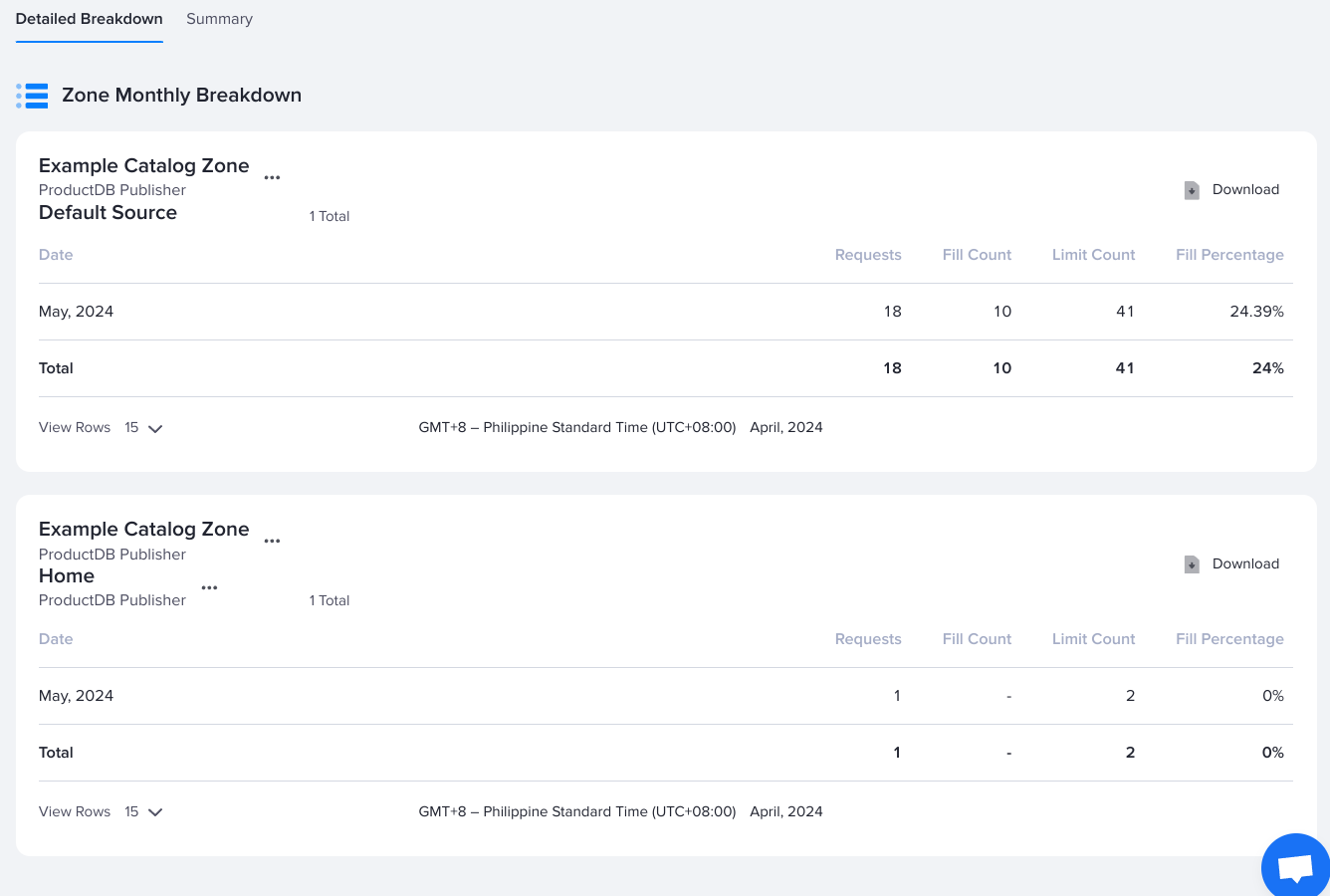
Note that the report does not necessarily indicate that the user has only two instances of Example Catalog Zone. There may be multiple instances of the zone with no specified ad source, in which case the stats under Default Source will be the combined stats of those zones. Similarly, they may have many instances of the zone tagged with the Home ad source.