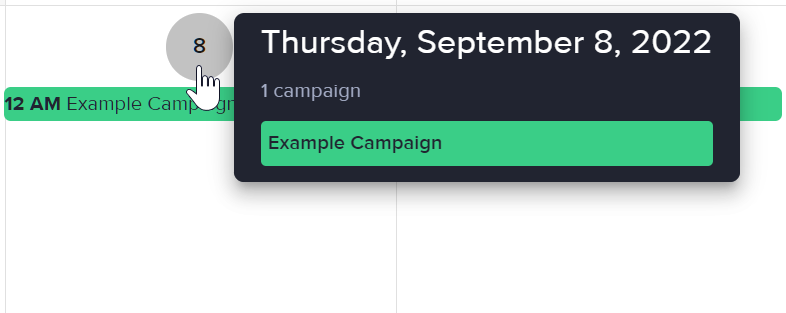How to view the campaign calendar
Each zone section has a calendar that shows the active periods of the campaigns assigned to that zone. It's a convenient way of viewing your campaign schedules, and lets you see even the schedules of inactive or queued campaigns.
Go to the section of the relevant zone (Your AdButler > Publishers > Your Publisher > Your Zone).
Click on Calendar on the right menu. The Calendar Overview window will appear.
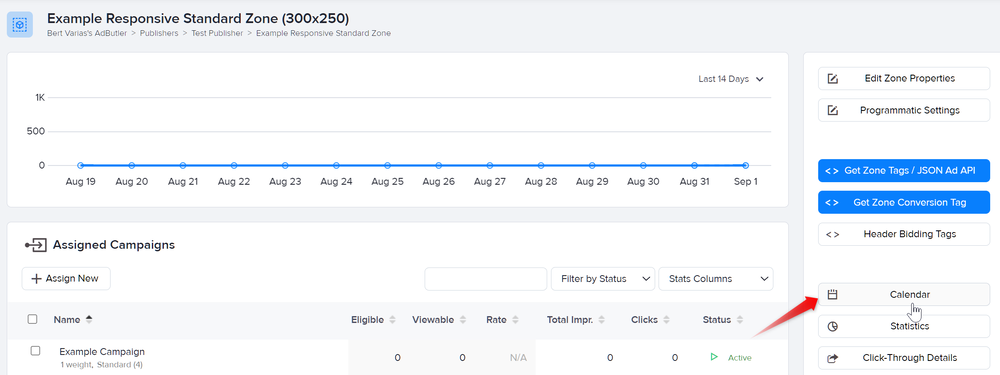
- Click the left or right arrows at the top of the window to view the schedule of different months. Click the Today button to quickly go back to the present date.
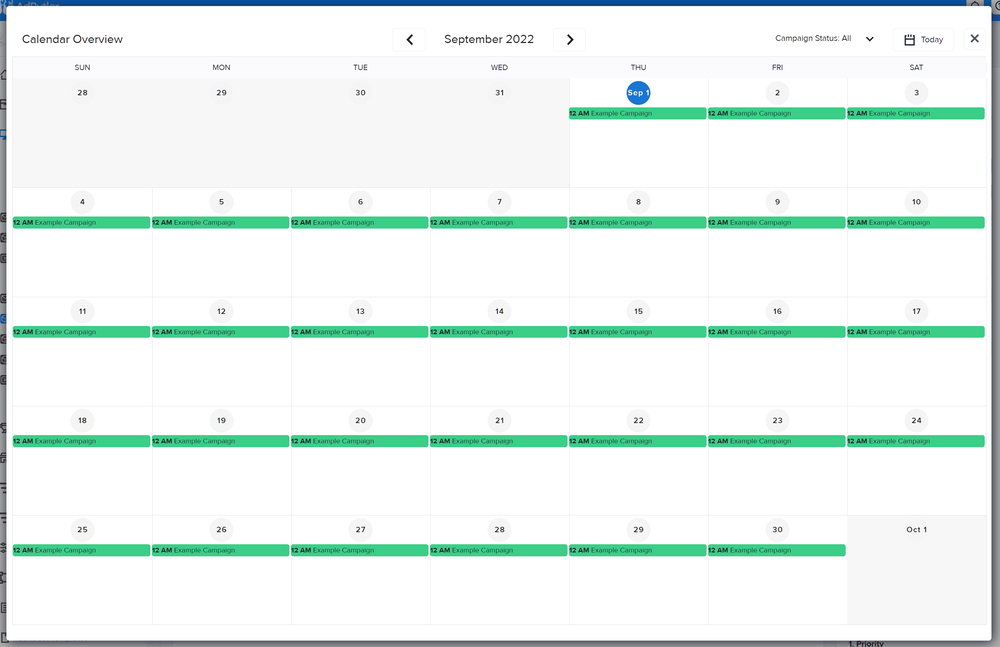
- Click on the Campaign Status dropdown menu to filter what campaigns to view. The campaign names on the calendar follow the same color scheme.
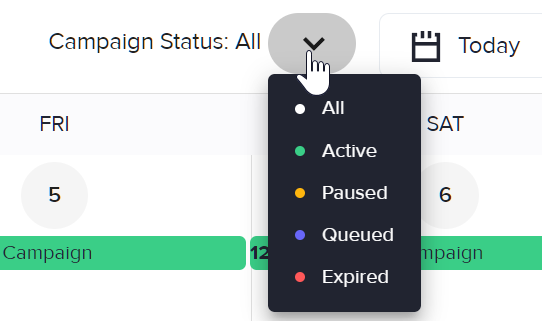
- Click on a campaign name to view basic information about that campaign, such as its start and end dates and the advertiser to which it is assigned.
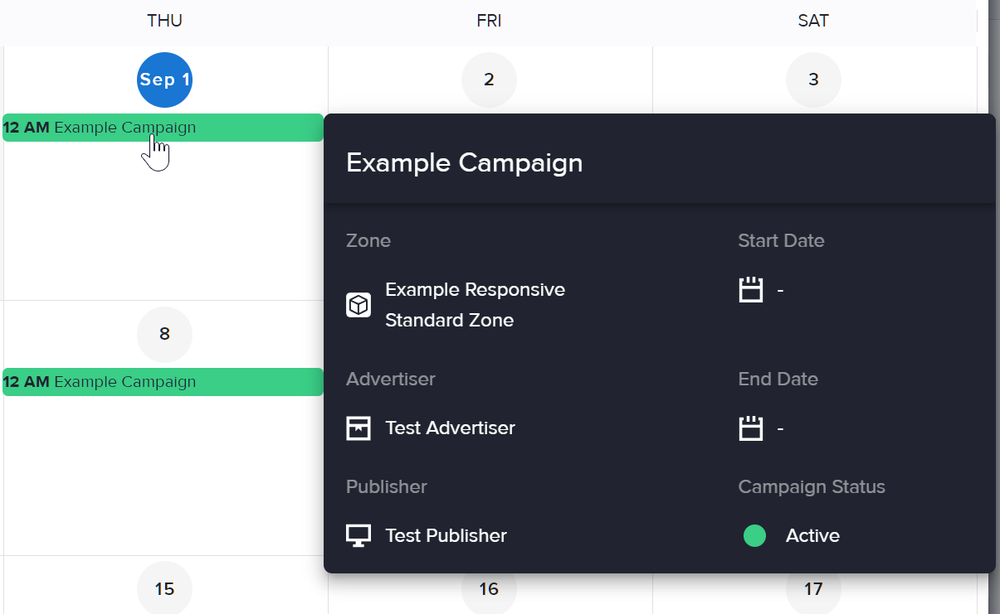
- If there are a lot of campaigns that are scheduled to run on a particular date, their names will not all be immediately visible. In that case, click on the day number (e.g. "31") or the more button at the bottom of the date. A small window will appear with the full list of assigned campaigns for that date. You can scroll through the list if necessary.