Publisher properties
The publisher properties page lets you add information, choose payout settings, add users, and more.
How to access publisher properties
- Go to the relevant publisher (Your AdButler > Publishers > Your Publisher).
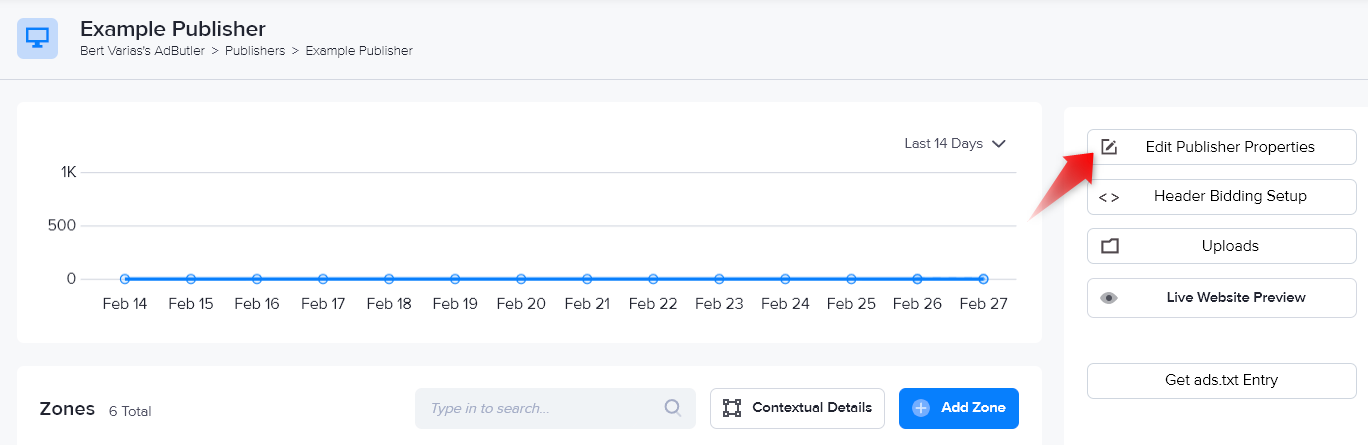
- Click on Edit Publisher Properties on the right menu. The publisher properties page will appear.
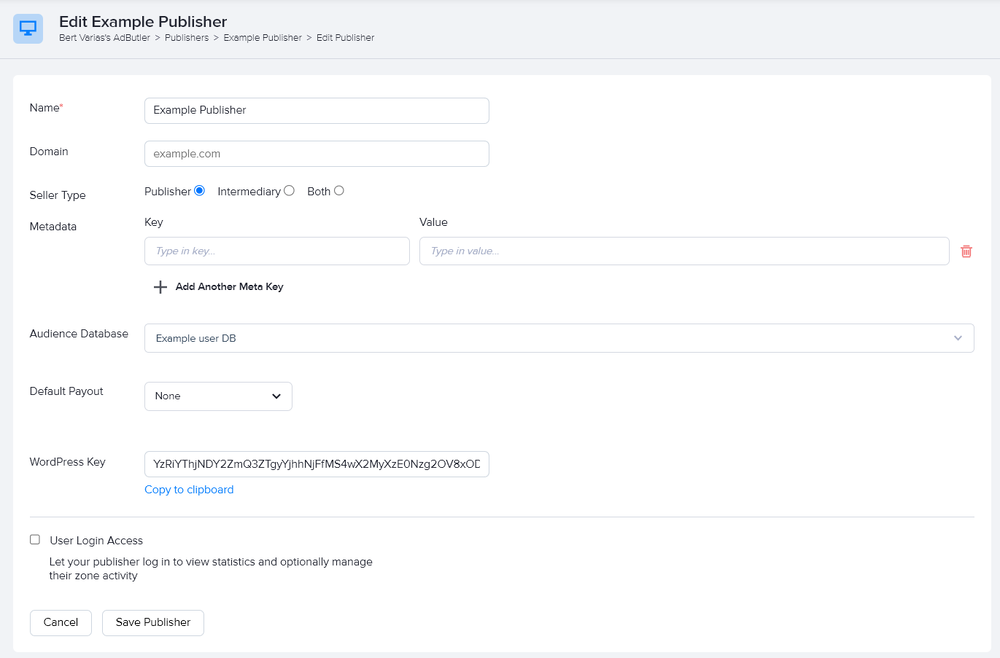
- Edit the publisher as needed. Read the next section for details on the fields and options.
- Click Save Publisher.
Publisher properties
Name
The name of the publisher.
Domain
The domain name of the publisher. This is optional and has no effect on the ad serving setup.
Seller Type
Indicates whether the publisher owns the ad inventory, if it's an intermediary, or both. This is optional and has no effect on the ad serving setup.
Metadata
The metadata is a key-value pair that lets you identify and organize publishers, zones, advertisers, campaigns, and ad items. This is optional and has no effect on the ad serving setup.
Audience Database
Lets you select which User DB to use for Audience targeting.
Default Payout
The Default Payout field lets you change the factors and the calculations used to determine the payment to the publisher.
There are four options:
- None - No default payout is set.
- Rates - Payout is determined by Cost Per Thousand (CPM), Cost Per Click (CPC), and the Cost Per Action (CPA) metrics tracked by the system. For example, a CPM rate of $5.00 means that for every 1000 ad requests, a value of $5.00 would be added to the revenue of the assignment.
- Total Revenue Share - payout is determined by the percentage that will apply to the advertiser rate(s) set in the assignment. For example, a revenue share (total) rate of 12% means that if the advertiser rate was $1000, the publisher payout would be $120.
- Revenue Share Breakdown - payout is determined by specific revenue share percentages for CPM, CPC, and CPA, similar to how specific rates could be set with Rates (Custom).
WordPress Key
Your unique WordPress key, required to use the AdButler WordPress plugin.
User login access
Ticking the User Login Access checkbox lets you add a user account for the publisher. The Publisher user can login via an email address and password and view the publisher's statistics.
You can also grant the user certain management permissions, such as the ability to approve or deny ads assigned to the publisher's zones, or add or delete ad items and zones. For more information, read User accounts.