How to use the live website preview
The live website preview lets you check how your page will look like under different dates, times, and locations. It's perfect for seeing what your campaigns or ads for a particular day or period will look like, so you can verify your setup and make changes ahead of time if necessary.
Go to the main Publishers section (Your AdButler > Publishers), a particular publisher's section (Your AdButler > Publishers > Your publisher), or a campaign's section (Your AdButler > Advertisers > Your advertiser > Your campaign).
Click on Others on the top right, then click on Live Website Preview. The Live Website Preview window will appear.

- Enter the URL of the page that you want to preview, as well as the date, time, and location parameters.
If you accessed the live website preview from the main Publishers section or a particular publisher's section, you'll also be able to search for and select the advertiser whose ads you'd like to preview.
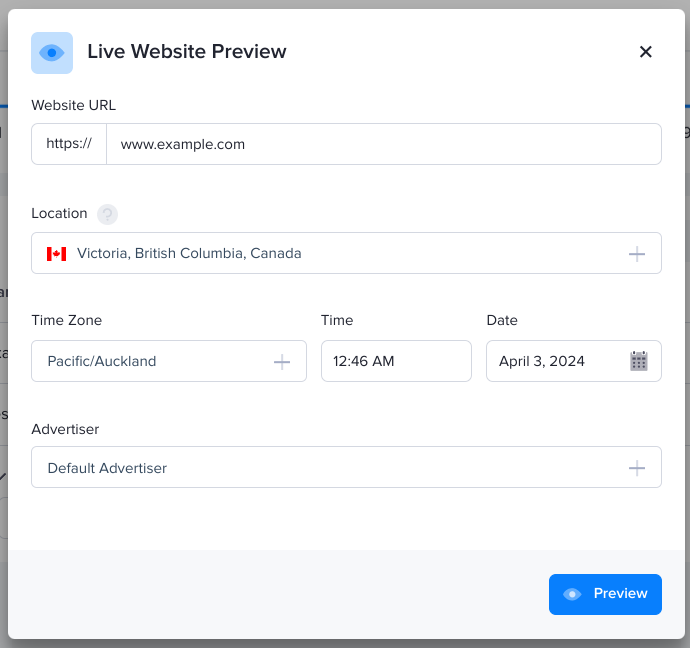
- Click Preview. A new browser tab will open showing the page preview. As long as you're in that browser tab, the ad serving that you see will continue to be a preview that's based on the parameters you provided, even if you refresh or go to a different page by clicking on a link within that tab.
AdButler does not track impressions, requests, and other data when you're previewing a page, so you're free to refresh or browse as you please.