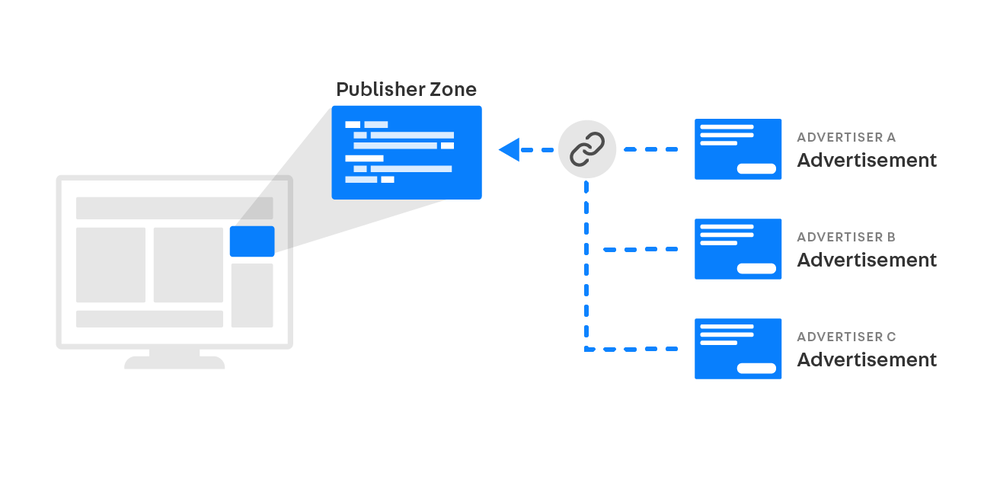Zone overview
- What zones are.
- The difference between a fixed size zone and a dynamic zone.
- The different types of zones.
- How to create a zone.
- How to use a zone.
What is a zone?
A zone represents the space on a Publisher's website in which ads are shown, or "served". When creating a zone, you have to consider the size and the type of the ads that will be displayed in it.
Zone size: fixed vs. dynamic
A zone usually has a fixed area, which is defined by width and height values in pixels. For example, a half-page ad usually has a dimension of 300 x 600 pixels. That means its zone must have the same dimensions. When creating a zone, you can easily choose from a range of commonly used zone sizes. You can also manually enter the zone's width and height in pixels. The important thing to remember is that a zone with a fixed size will accommodate only ad items with the same dimensions.
Alternatively, you can create a dynamic zone. As its name implies, a dynamic zone has no fixed size. It will accommodate ad items of any size and try to fit them in the site. For example, a dynamic zone can display one ad item in the desktop version of a website, then show a smaller ad item in the mobile version of the site.
Zone types
Similar to a zone's size, a zone's type must match the type of media or asset of the ad items that will be shown in that zone.
| Standard Zone | The most common zone type. For image ads, HTML/Rich-media, native ads, or third party scripts. Also used for programmatic setups. |
| Native Zone | For native ads, including ones that can be rendered directly on the page. |
| VAST Zone | For VAST video and audio ads to display in a VAST-compliant media player. |
| Email Zone | For image ads in emails or newsletters. |
| Catalog Zone | For retail ads made with ProductDB. |
How to create a zone
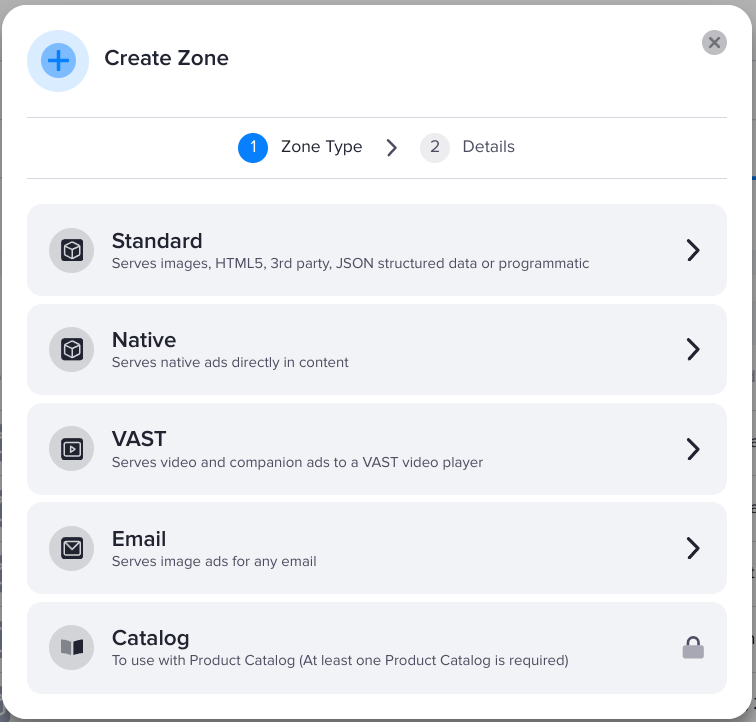
You create and manage zones in the section of the publisher to which you want to serve ads.
- Go to the section of the publisher in which you want to create a zone (Your AdButler > Publishers > Your Publisher).
- Click Add Zone under the table of zones. The zone type selector will appear.
- Click on your desired zone type.
- Enter a name for the zone.
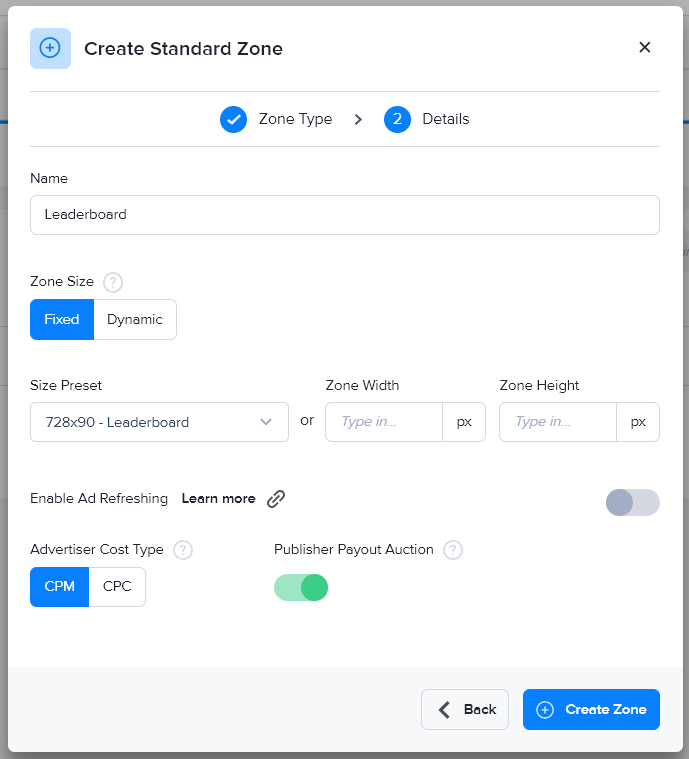
- Set the zone's size.
- Choose whether or not to enable ad refreshing in the zone. You can change this later under Zone Properties.
- Choose whether bid prices will be treated as CPM or as CPC in auction-based assignments. You can change this later under Zone Properties.
- Choose whether or not the indicated publisher payout scheme will be used in auction-based assignments. You can change this later under Zone Properties.
- Click Create Zone. You will be taken back to the publisher's section, and the zone you just created will be listed in the Zones table.
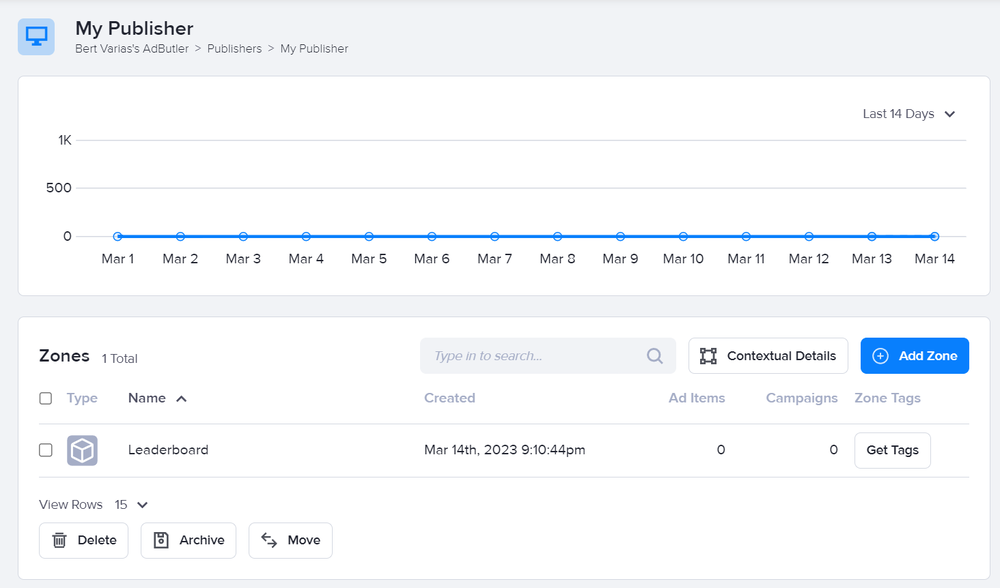
The table shows basic information about each zone in that publisher: zone type, name, the date of creation, the number of ad items and campaigns assigned to the zone, and a button to get the zone's tags. Note that the date of creation is indicated only for zones created from March 9, 2023 onward.
How to use a zone
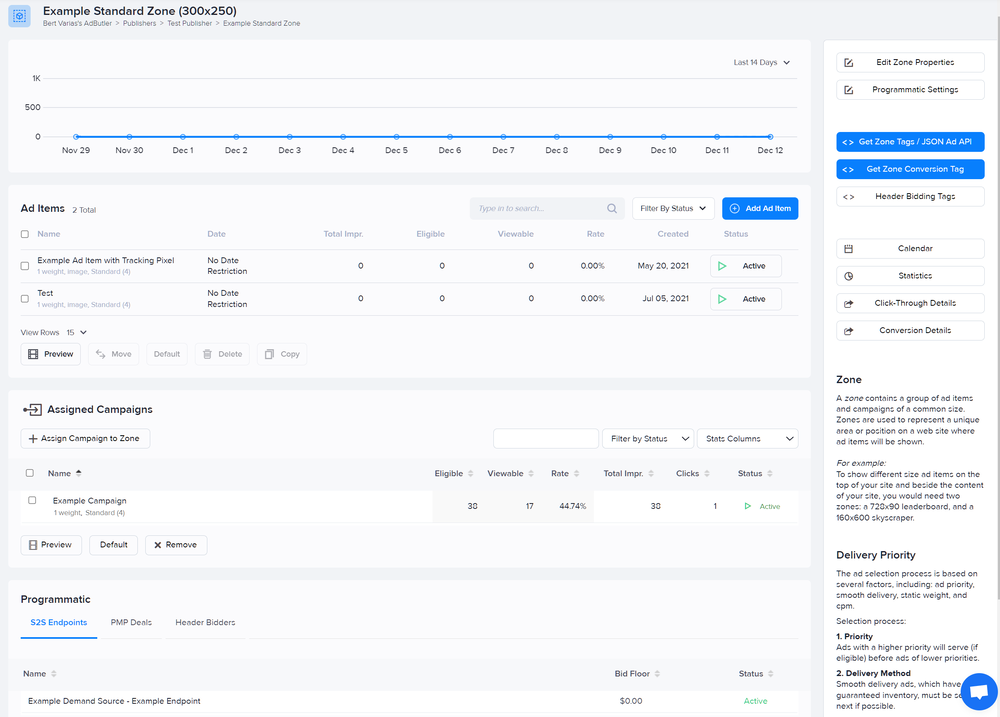
A zone's section (Your AdButler > Publishers > Your Publisher > Your Zone) in AdButler shows a graph of the impressions logged by the ads that have been served to that zone. You can change the period covered in the graph using the dropdown menu on the upper right of the graph.
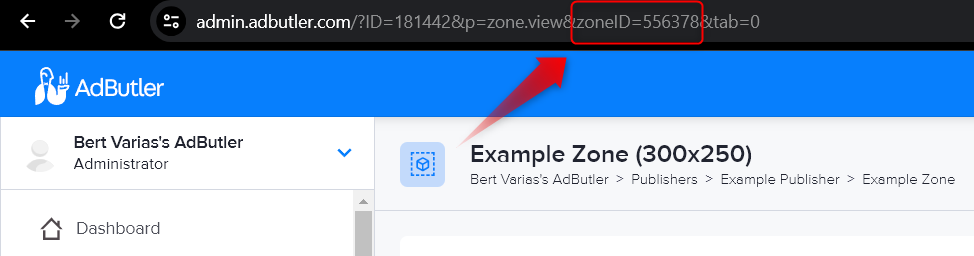
A zone's section also contains interactive tables that show any campaigns, ad items and demand endpoints that are directly assigned to the zone, as well as any channels to which it is assigned. You can assign ad items and campaigns to the zone using the buttons above their respective tables.
After creating a zone and assigning a campaign or ad item to it, you must send its zone tag to the publisher so you can start serving ads. A zone tag is a piece of code that is placed on the publisher's site or app. It requests for an ad from AdButler whenever someone visits the zone's page or app. Without the zone tag, the publisher's site or app can't reach out to AdButler, and AdButler has no way of knowing when or where to serve ads.
For more information, read Zone tag overview and Types of zone tags.