Targeting overview
AdButler allows you to target ad items or campaigns to specific groups of viewers based on information about them. The ad targeting options are geographic, postal code, platform, keyword, Data Keys, Contextual Segments, and Audiences.
Some of them, such as geographic and postal code targets, are straightforward, while others such as keyword targeting and Data Keys allow you to define highly specific and varied criteria.
Most of these targeting options require you to first define targeting presets that you can then select when creating an assignment.
The Targeting section
The Targeting section is where you create preset targets, such as cities or types of devices, which you can reuse in different assignments. Click on Targets in the left navigation menu to access this section.
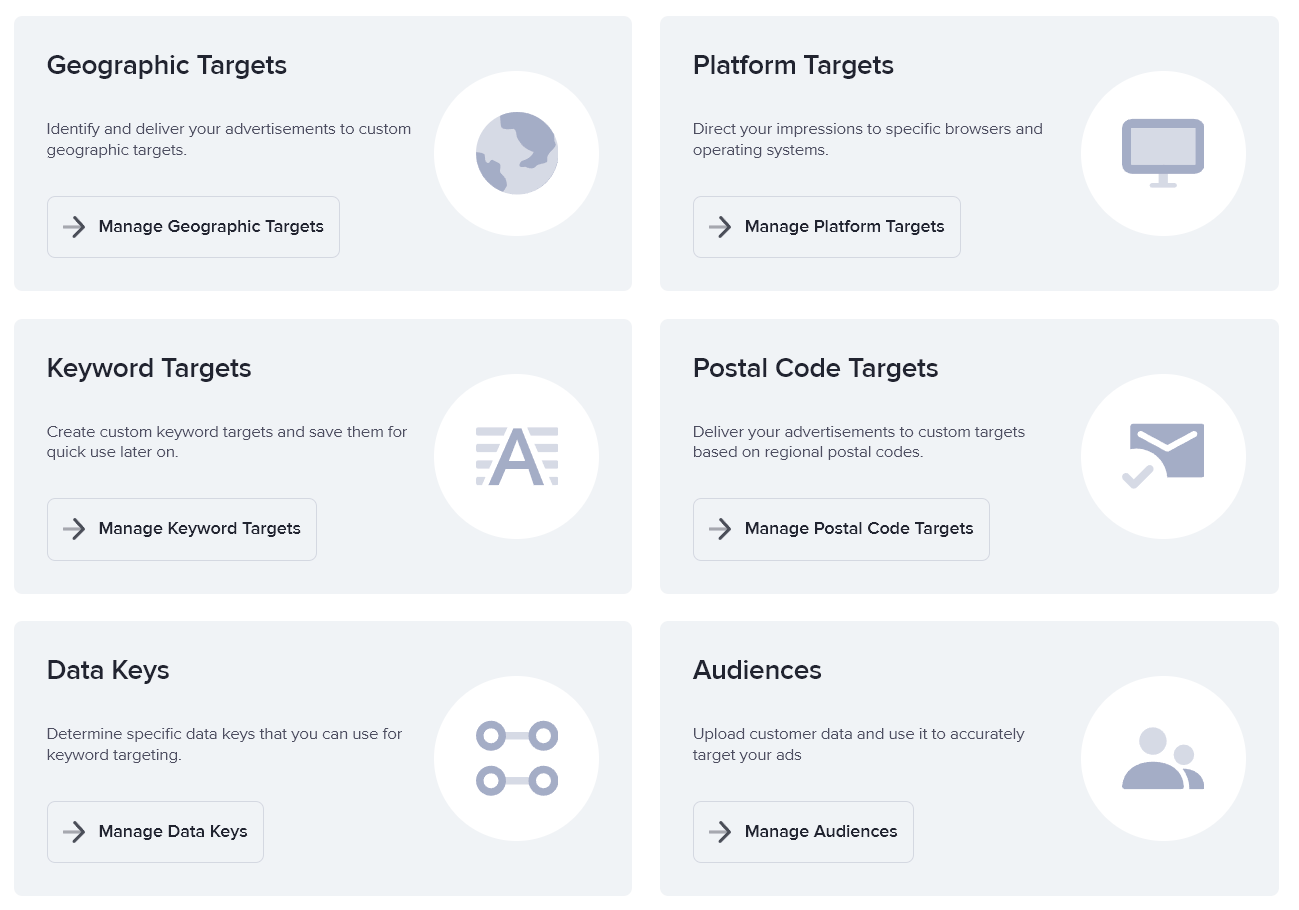
The types of targeting
Geographic
Geographic targeting looks at the viewer's IP address to determine their location. You can create multiple geographic presets, and each preset can include multiple countries. You can even specify cities in many of the listed countries. You must define a geographic target in the Targeting section before you can apply it to an assignment.
For more information, read Geographic/location targeting.
Postal Code
Postal code targeting is another location-based targeting option. But in this case, you supply one or more postal codes or zip codes instead of specifying geographical areas. You can create a postal code target while assigning a campaign or an ad item, but you can also create a postal code target in the Targeting section.
For more information, read Postal code targeting.
Platform
Platform targeting allows you to target users based on their device, operating system, or web browser. You can target multiple devices at once (e.g. all mobile devices) or only one kind (e.g. the iPhone 12). You must define a platform target in the Targeting section before you can apply it to an assignment.
For more information, read Platform & device targeting.
Keyword
Keyword targeting is a powerful tool that lets you restrict ads based on the inclusion or exclusion of certain words or phrases in the publisher's web page or URL. You can also use the publisher's ID as a keyword. You can enter keyword targets right in the assignment page, but you can also create presets for convenience.
For more information, read Keyword targeting.
Data Keys
Data keys are key-value pairs that let you further specify which viewers to target. To use Data keys, you must first define the key-value pairs in the Targeting section. You then create the rules using those key-value pairs when assigning a campaign.
For more information, read Data keys.
Audiences
An Audience is a set of targeting filters based on a User Database, or User DB for short. A User DB is a set of attributes that are based on actual user information.
Once you've uploaded and configured a user DB, you can create Audiences out of it. You can then apply the Audience to as a targeting filter for campaign and ad item assignments.
For more information, read Audiences.
Contextual Segments
This targeting option enables contextual advertising, i.e. serving only ads that are relevant to a web page's content. Using AI and machine learning, we automatically identify the keywords on each page on your site. You can then group certain keywords and use those groups to contextually serve ads.
For more information, read Contextual Segments.