How to create basic image wallpapers
Wallpaper ads are large display ads that take up the entire background of a page. This guide will walk you through setting up a basic image that can be used as the page background served as a native ad.
This involves using native ad templates, which are included in the Enhanced Ads add-on. For more information on adding add-ons to your subscription, read How to change your subscription.
This style of basic wallpaper add will only work with a Dynamic Standard Zone.
Create a Standard Zone (Dynamic)
- Navigate to (Your AdButler > Publishers > Your Publisher >)
- Create a New Zone by clicking Add Zone
- Select Standard as the Zone Type
- Choose Dynamic as the size.
Create a Native Ad Template for Wallpaper Images
- Click Templates in the left navigation menu. The Templates section will appear.
- Click Native Ad Templates. The Native Ad Templates subsection will appear.
- Click Add Native Ad Template. The New Native Template window will appear.
- Select Custom Rendering/API as the Native Ad Template type.
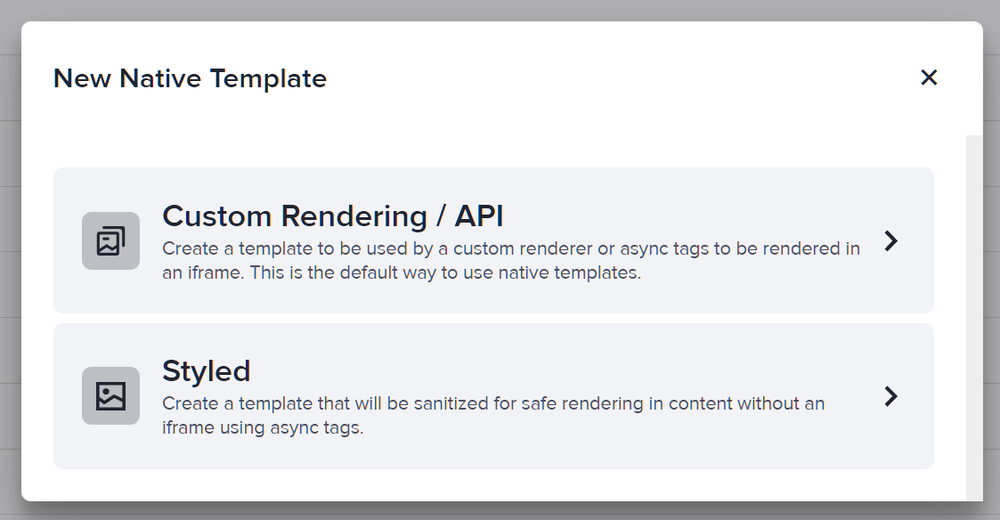
- Name the template then add an Image URL variable. In our sample code, we called this variable Wallpaper Image. You can optionally add in a background color parameter as well, we've called this Background Color.
For templates that have multiple variables such as this one, you can drag the icon on the far left of each variable field up or down to reorder your variables.
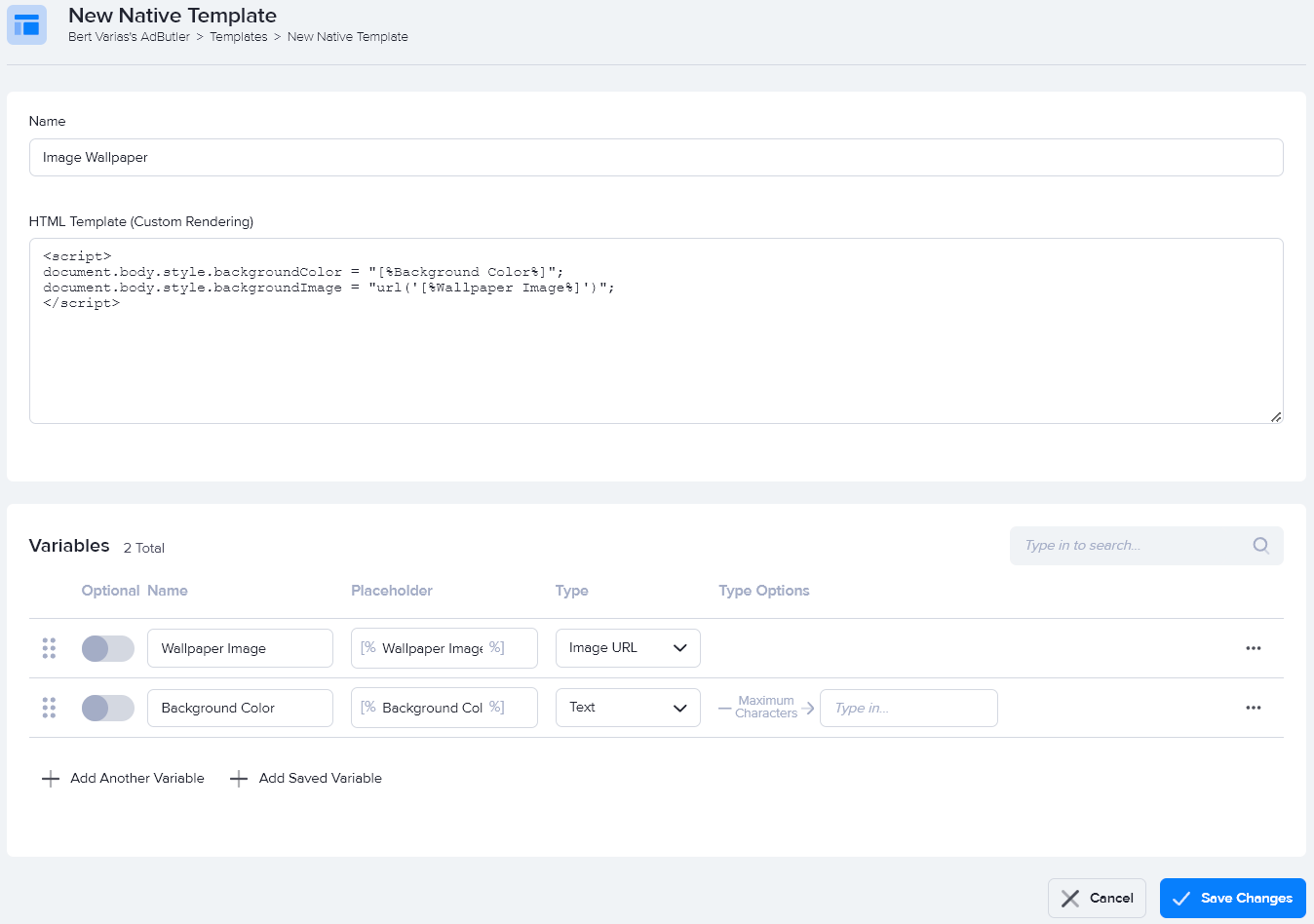
You can save variables and use them in other templates. After adding a variable, click on the three dots at the far right of the variable fields then click Save Variable as Template. To use a saved variable, click Add Saved Variable while creating a native template.
- Enter the code in the HTML Template field, then click Save Changes.
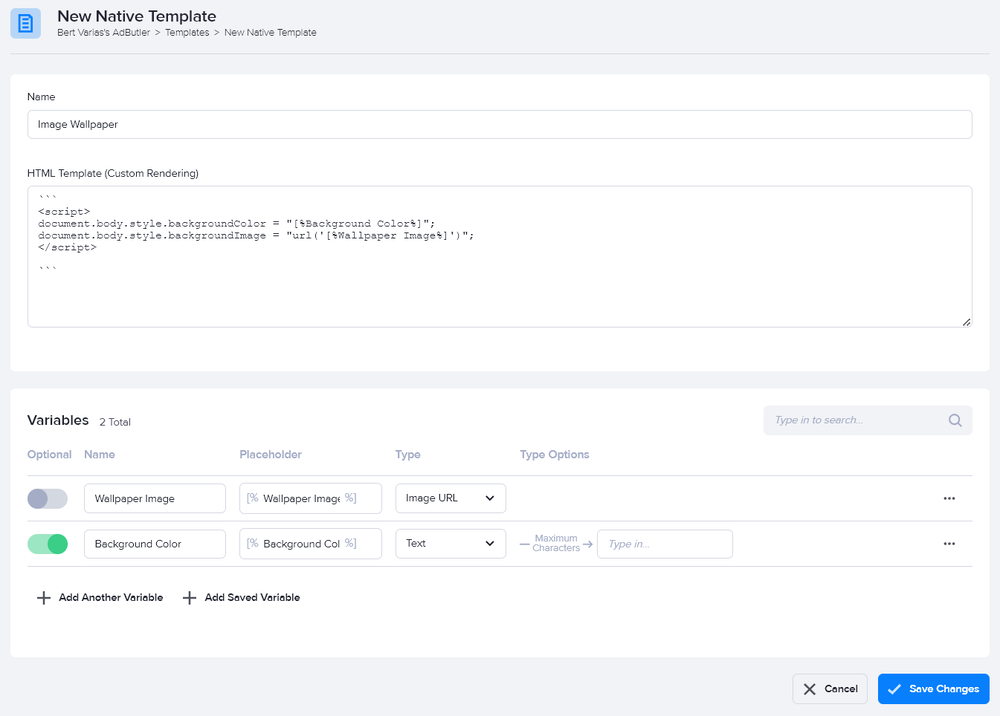
Here's the code we used in our example:
<script>
document.body.style.backgroundColor = "[%Background Color%]";
document.body.style.backgroundImage = "url('[%Wallpaper Image%]')";
</script>
Create a Native Wallpaper Ad Item
- Go to the section of the relevant zone (Your AdButler > Publishers > Your Publisher > Your Zone) or campaign (Your AdButler > Advertisers > Your Advertiser > Your Campaign).
- Click Add Ad Item in the Ad Items table. The Add Ad Item window will appear.
- Click Native - Custom Rendering. The New Ad Item page will appear.
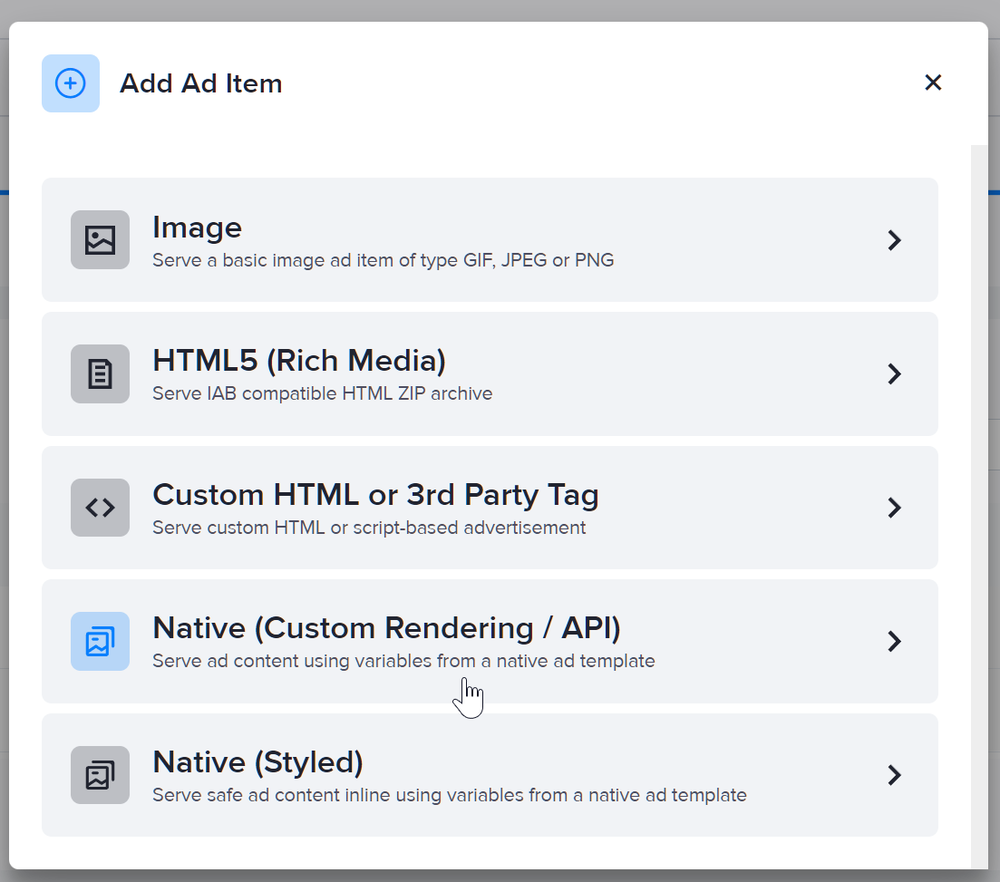
- Select your wallpaper native ad template in the Template dropdown menu.
- Fill in the rest of the fields as needed, including the image URL. If you entered a destination URL, you can test it by clicking Open Destination URL to the right of the field.
- Click Save Ad Item.
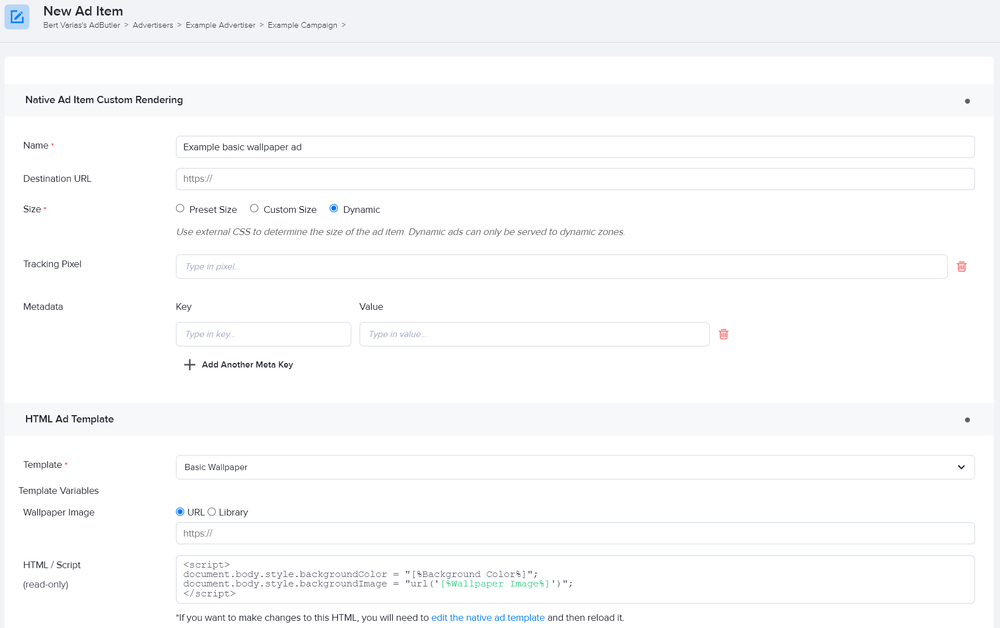
Read About ad items for more on AdButler's ad item types and their parameters.