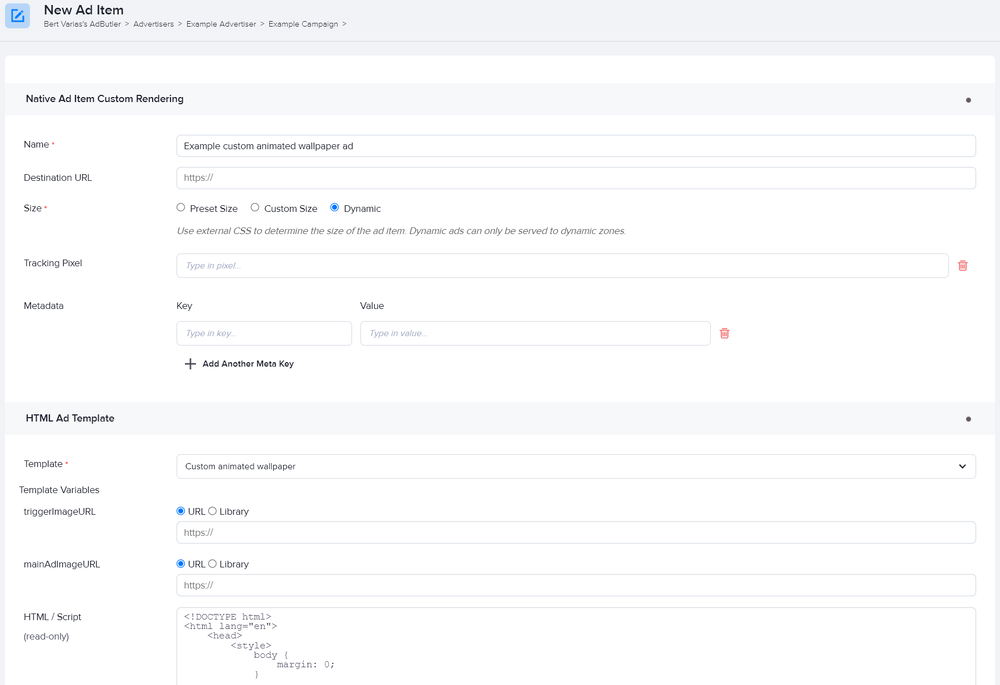How to make custom native animated wallpaper ads
Animated wallpaper ads are large display ads that take up the middle background of a page. However, unlike standard wallpaper ads, the main creative is completely hidden from view. By default, only a small creative is visible on top of the page. When the viewer clicks on that small image, the content on the page appears to fall and lie flat at the bottom of the page, revealing the main creative.
You can use native templates to create animated wallpaper ad items that are tailored to your needs.
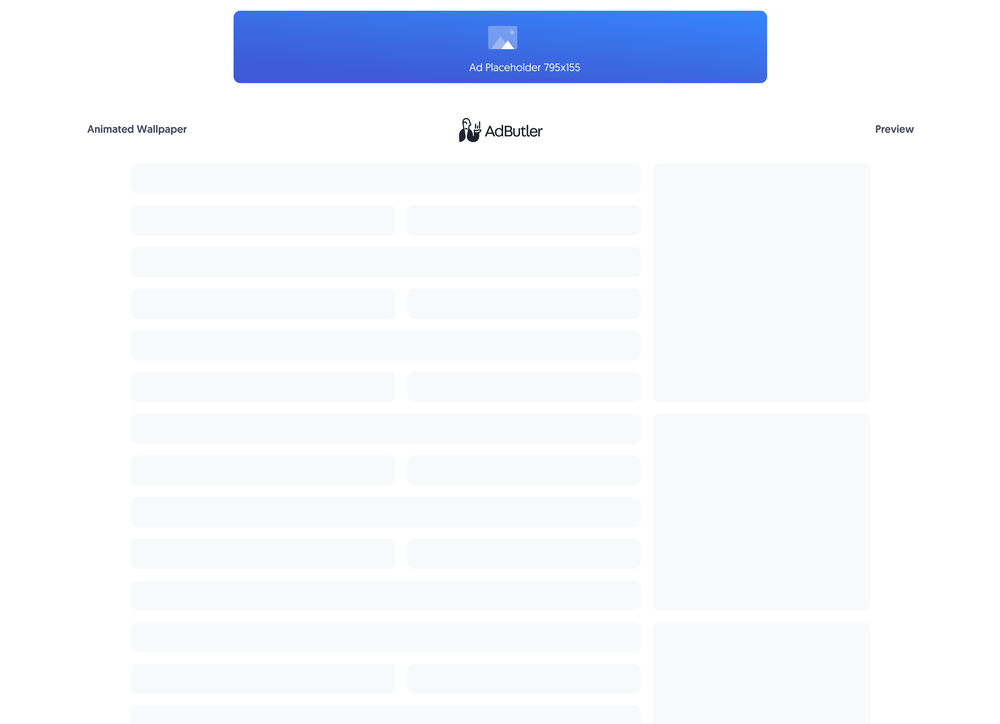
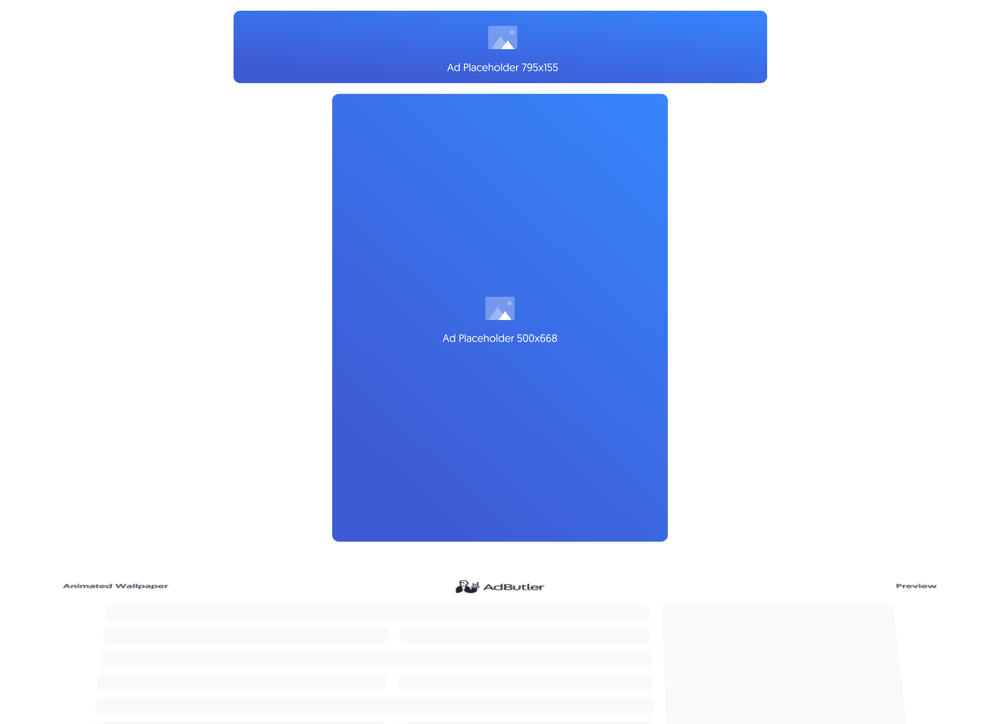
If you'd rather sanitize the template and have only HTML inside it, you should make your animated wallpaper ad using a styled native ad template instead. For more information on the differences between custom native ads and styled native ads, read About native ad templates.
You will learn:
- How to create a template for a custom animated wallpaper ad. You can customize the sample code to fit your needs.
- How to create a custom animated wallpaper ad item once you have a custom animated wallpaper template.
How to create a custom animated wallpaper ad template
This template will require the user to provide the URLs to where the image creatives are hosted when creating the animated wallpaper ad item.
- Click Templates in the left navigation menu. The Templates section will appear.
- Click Native Ad Templates. The Native Ad Templates subsection will appear.
- Click Add Native Ad Template. The New Native Template window will appear.
- Click Custom Rendering/API. The New Native Ad Template page will appear.
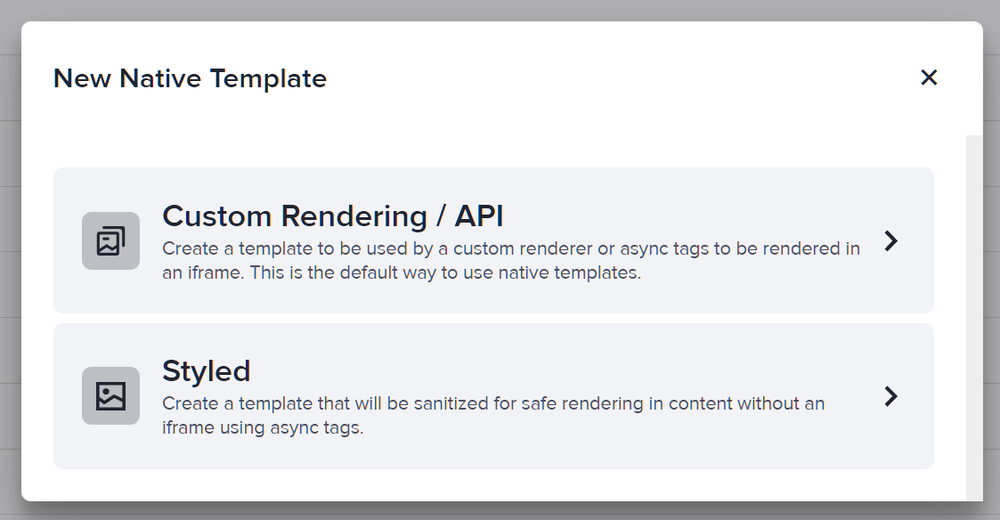
- Name the template then add two image URL variables: one for the default image, and another one for the hidden image. In our sample code, we called these variables triggerImageURL and mainAdImageURL.
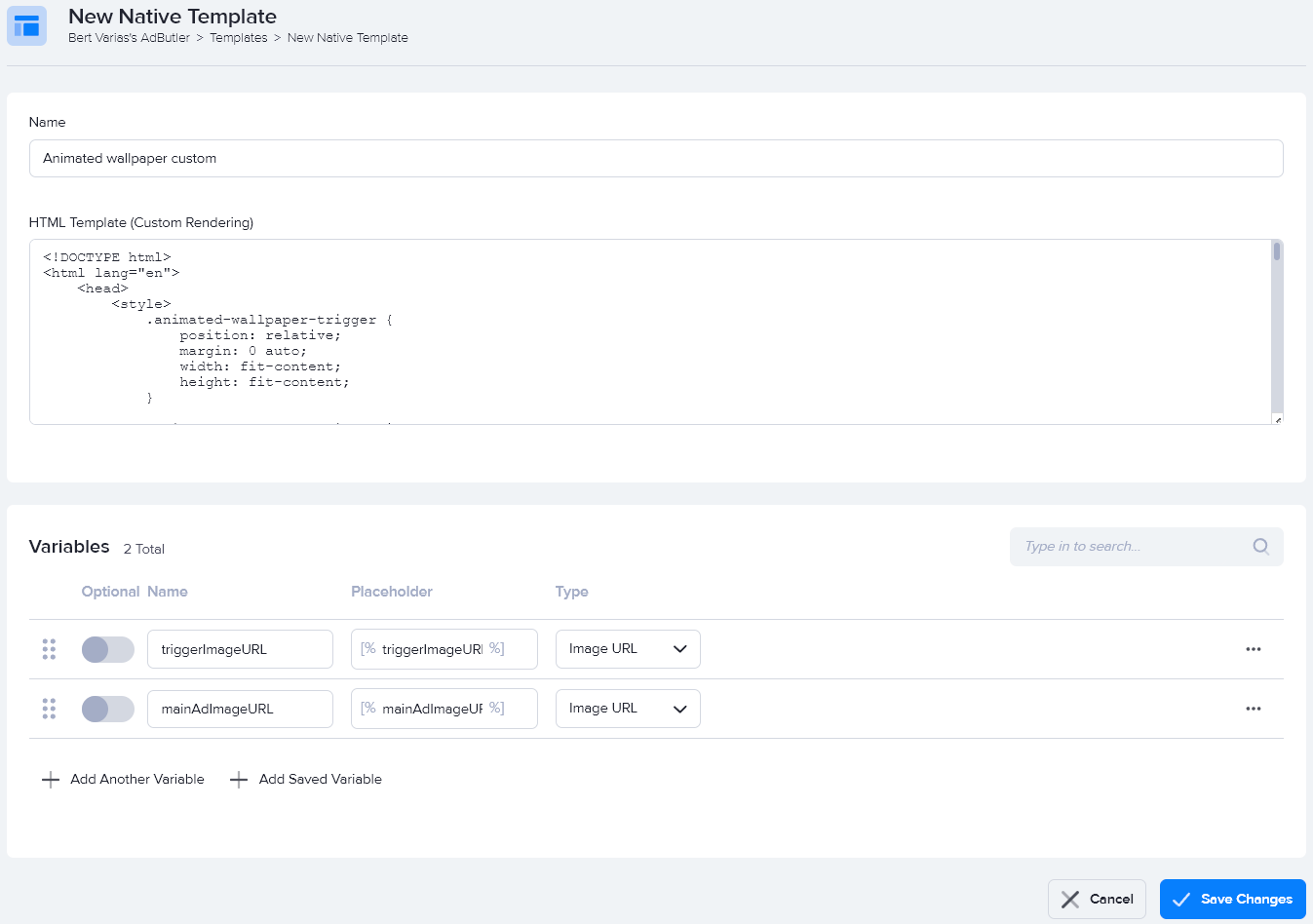
- Enter the code in the HTML Template (Custom Rendering) field, then click Save Changes.
Here's the code we used in our example:
<!DOCTYPE html>
<html lang="en">
<head>
<style>
.animated-wallpaper-trigger {
position: relative;
margin: 0 auto;
width: fit-content;
height: fit-content;
}
.animated-wallpaper-trigger img {
width: 795px;
height: 155px;
}
.animated-wallpaper-revealed-wallpaper-container {
width: fit-content;
height: fit-content;
margin: 16px auto 0 auto;
}
.animated-wallpaper-revealed-wallpaper {
width: fit-content;
height: fit-content;
}
.animated-wallpaper-revealed-wallpaper img {
height: 0;
width: 668px;
transition: height 0.3s ease;
}
.animated-wallpaper-close-button-container {
position: absolute;
top: 2px;
right: 2px;
cursor: pointer;
}
.animated-wallpaper-close-button {
width: 18px;
display: inline-block;
text-align: center;
color: #ffffff;
border-radius: 18px;
background: #000000;
user-select: none;
}
</style>
</head>
<body>
<div class="animated-wallpaper-container">
<div class="animated-wallpaper-trigger">
<img
src="[%triggerImageURL%]"
onclick="onTriggerImageClick()"
>
<div class="animated-wallpaper-close-button-container">
<span class="animated-wallpaper-close-button" onclick="closeButton()">×</span>
</div>
</div>
<div class="animated-wallpaper-revealed-wallpaper-container">
<a href="[TRACKING_LINK]" target="_blank" class="animated-wallpaper-revealed-wallpaper">
<img src="[%mainAdImageURL%]">
</a>
</div>
</div>
<script>
var wallpaperVisible = false;
function onTriggerImageClick() {
var revealedWallpaper = document.querySelector('.animated-wallpaper-revealed-wallpaper img');
if (wallpaperVisible) {
revealedWallpaper.style.height = '0';
} else {
revealedWallpaper.style.height = '500px';
}
wallpaperVisible = !wallpaperVisible;
}
function closeButton() {
document.querySelector('.animated-wallpaper-container').style.display = 'none';
}
</script>
</body>
</html>
You can now use this template to create a custom animated wallpaper ad item.
How to create a custom animated wallpaper ad item
- Go to the section of the relevant zone (Your AdButler > Publishers > Your Publisher > Your Zone) or campaign (Your AdButler > Advertisers > Your Advertiser > Your Campaign).
- Click Add Ad Item in the Ad Items table. The Add Ad Item window will appear.
- Click Native (Custom Rendering/API). The New Ad Item page will appear.
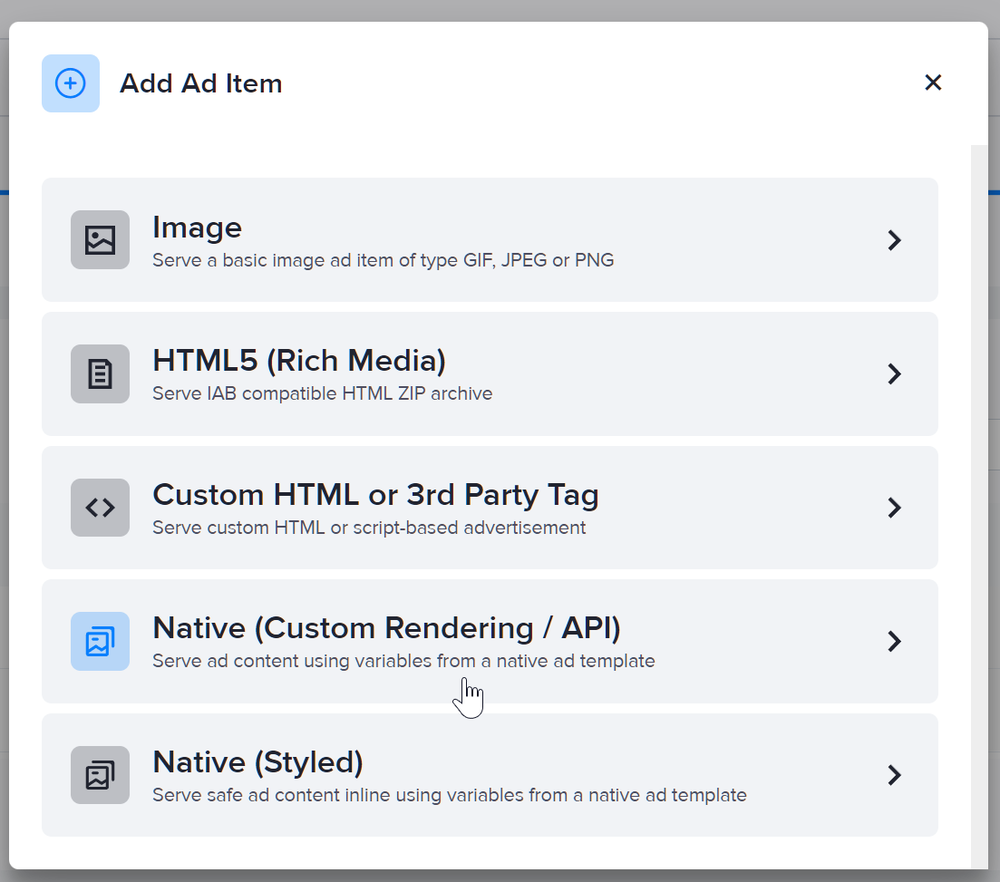
- Set the ad item's size.
If the ad item or its campaign will be assigned to a Standard zone, you must set the ad item's size to Dynamic.
If the ad item or its campaign will be assigned to a Native zone, you must enter the ad item's exact size. You can do this either by selecting Preset Size and then selecting the matching width and height values from the dropdown menu, or selecting Custom Size then entering the values in the fields that appear.
- Select your animated wallpaper custom native ad template in the Template dropdown menu.
- Fill in the rest of the fields as needed, including the image URLs. If you entered a destination URL, you can test it by clicking Open Destination URL to the right of the field.
- Click Save Ad Item.