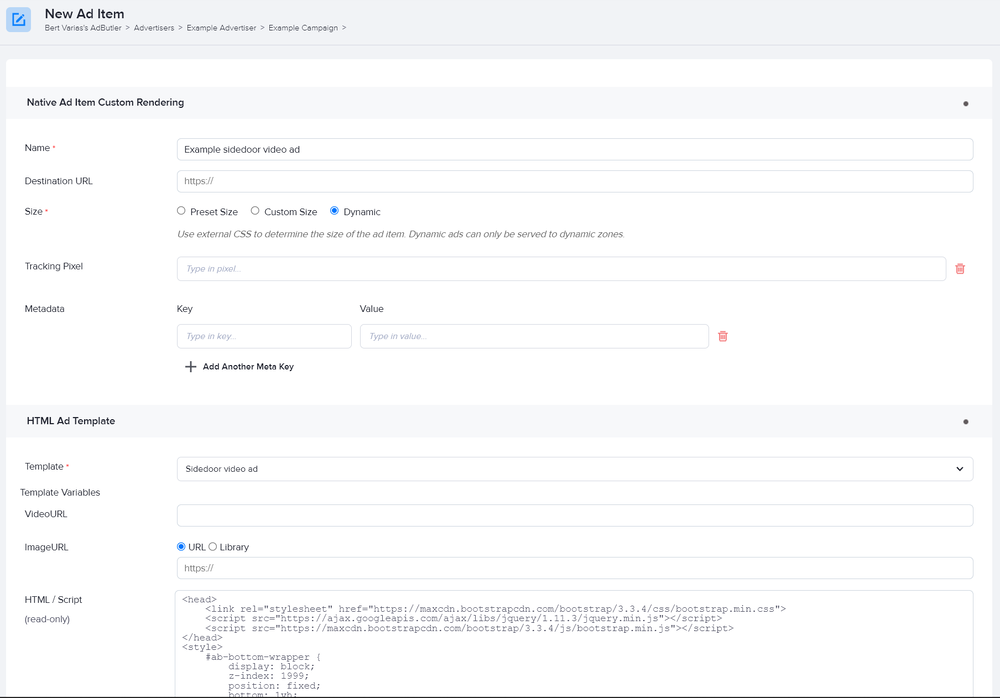How to make sidedoor ads
In online advertising, a sidedoor ad is an interactive pop up. It consists of a thumbnail that, when clicked, opens a second pop up that in turn contains a video player. You can easily create this in AdButler using native ad templates and native ad items.
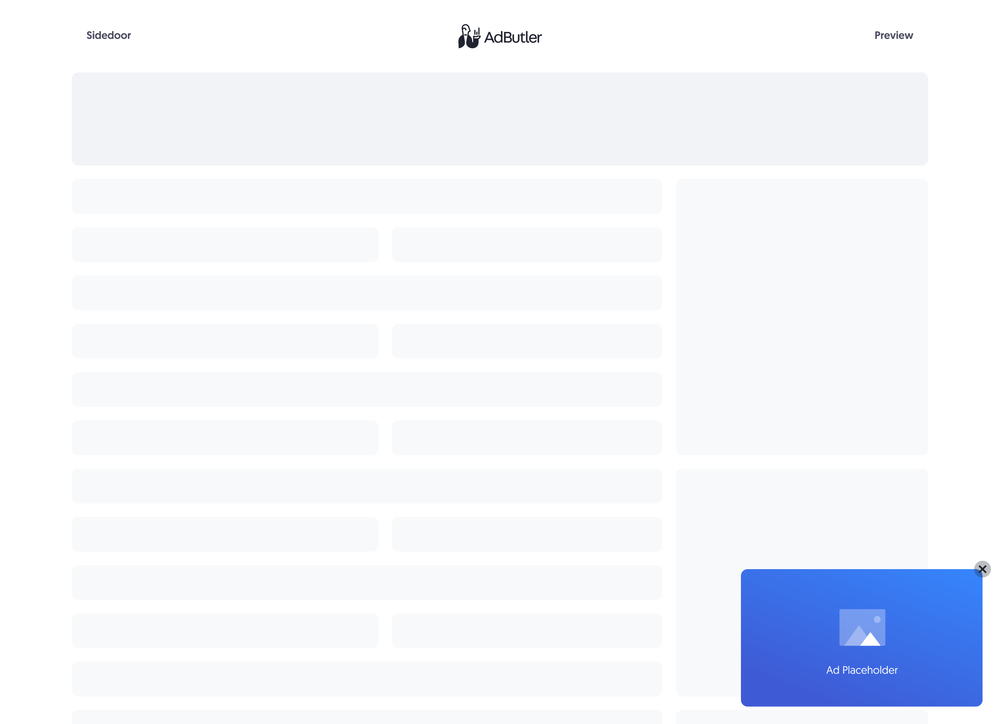
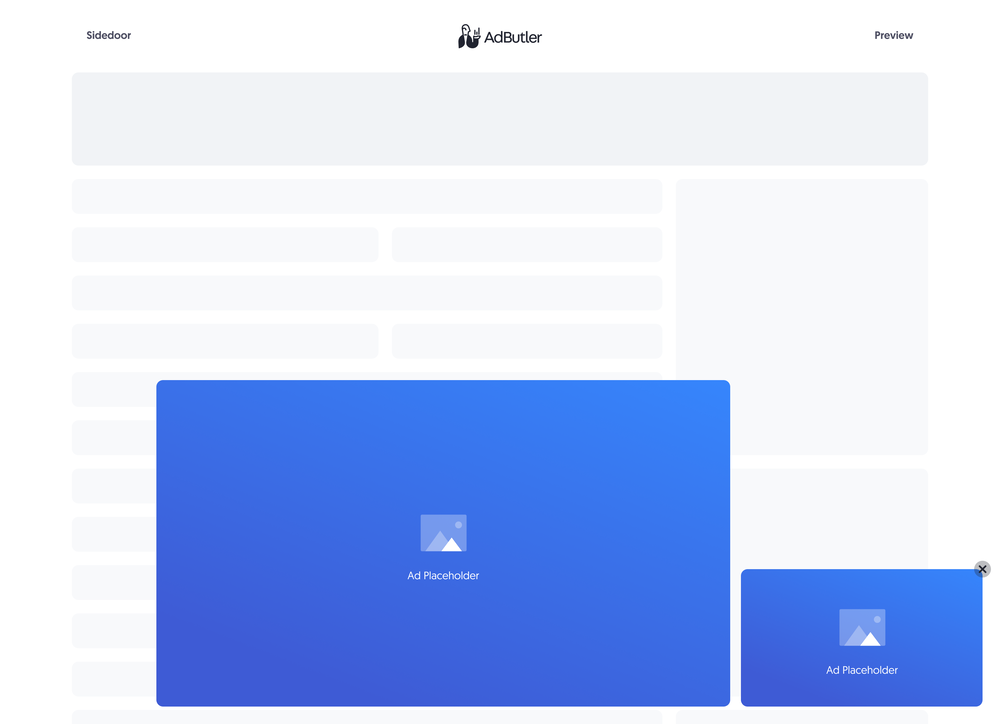
This feature requires the Enhanced Ads add-on. For more information on adding add-ons to your subscription, read How to change your subscription.
In this guide, we're going to create a simple sidedoor ad using a custom native ad template. You can customize the sample HTML code to fit your needs.
How to create a sidedoor native ad template
This template will require the user to provide the URLs to where the thumbnail and video creatives are hosted when creating the sidedoor ad item.
- Click Templates in the left navigation menu. The Templates section will appear.
- Click Native Ad Templates. The Native Ad Templates subsection will appear.
- Click Add Native Ad Template. The New Native Template window will appear.
- Click Custom Rendering/API. The New Native Ad Template page will appear.
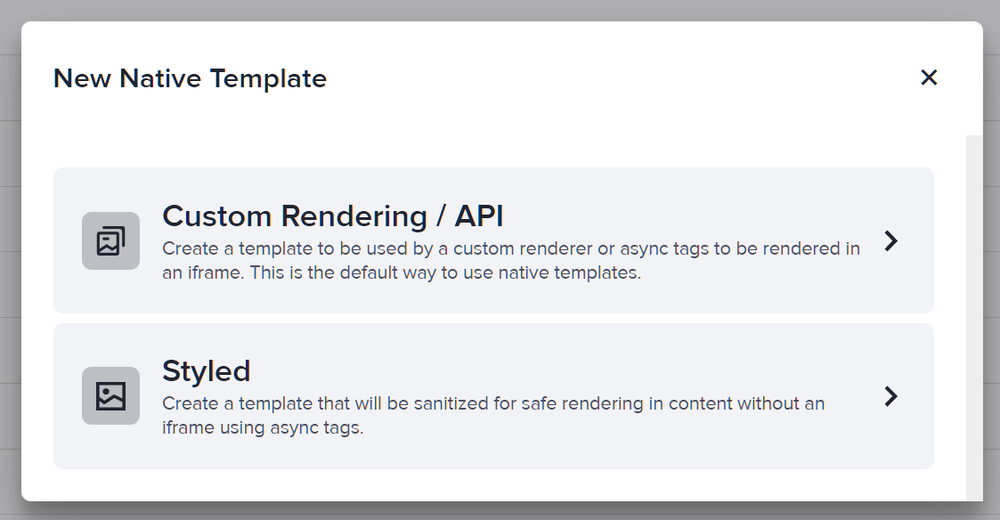
- Name the template then add the variables as needed. In our sample code, we named the URL (Raw) variable VideoURL and the Image URL variable ImageURL.
For templates that have multiple variables such as this one, you can drag the icon on the far left of each variable field up or down to reorder your variables.
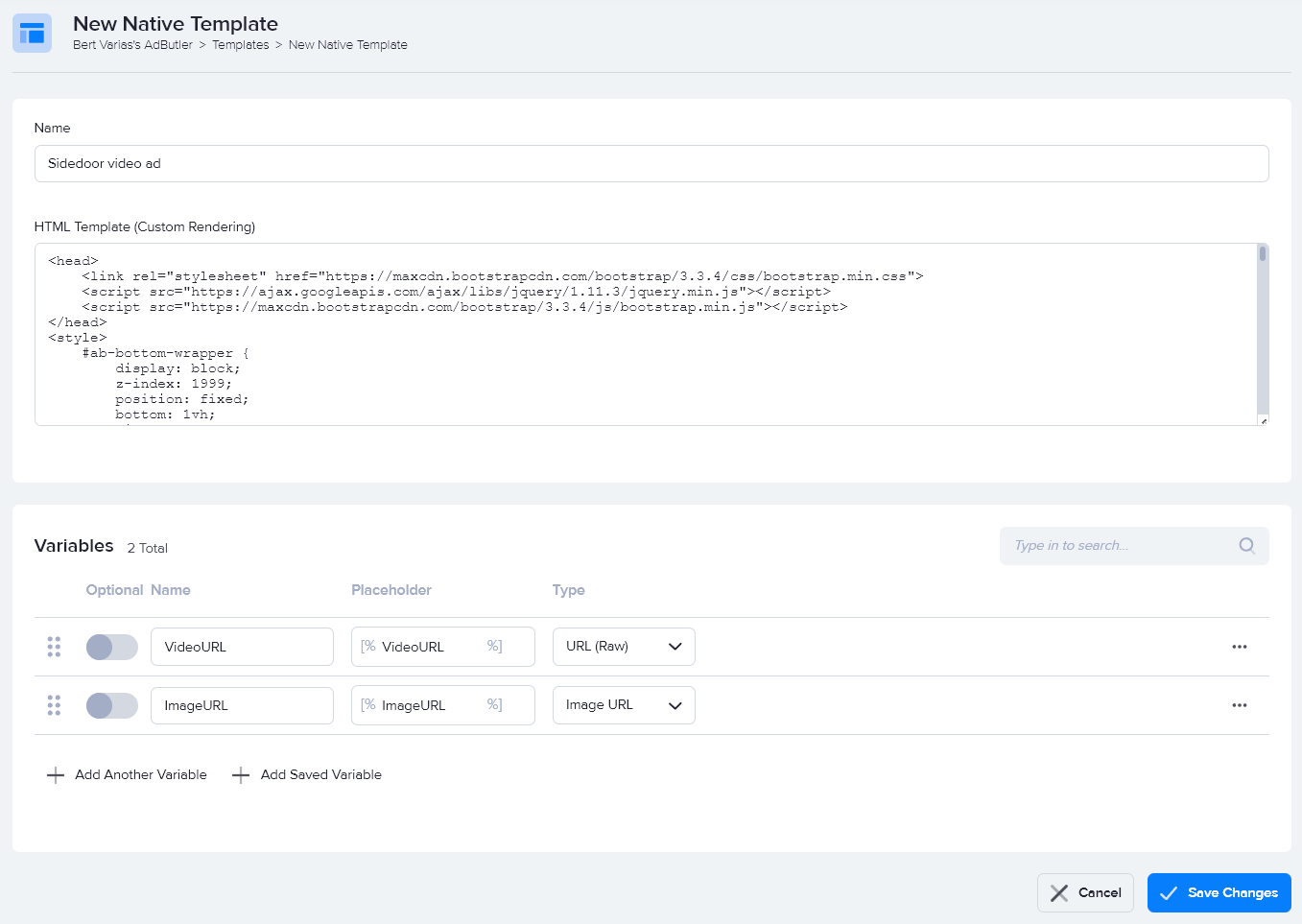
You can save variables and use them in other templates. After adding a variable, click on the three dots at the far right of the variable fields then click Save Variable as Template. To use a saved variable, click Add Saved Variable while creating a native template.
- Enter the code in the HTML Template (Custom Rendering) field, then click Save Changes.
Here's the code we used in our example:
<head>
<link rel="stylesheet" href="https://maxcdn.bootstrapcdn.com/bootstrap/3.3.4/css/bootstrap.min.css">
<script src="https://ajax.googleapis.com/ajax/libs/jquery/1.11.3/jquery.min.js"></script>
<script src="https://maxcdn.bootstrapcdn.com/bootstrap/3.3.4/js/bootstrap.min.js"></script>
</head>
<style>
#ab-bottom-wrapper {
display: block;
z-index: 1999;
position: fixed;
bottom: 1vh;
right: 0;
width: 360px;
height: 205px;
}
#ab-bottom-image-wrapper {
margin-left: auto;
margin-right: auto;
max-width: 768px;
width: 100%;
height: 100%;
display: block;
position: relative;
box-sizing: border-box;
}
#ab-bottom-icon {
position: absolute;
right: 4px;
top: 4px;
margin-bottom: 0;
overflow: hidden;
width: 20px;
height: 20px;
font-family: Arial, sans-serif;
font-size: 14px;
z-index: 2000;
color: #000000;
border-radius: 50%;
background-color: white;
display: -ms-flexbox;
display: flex;
-ms-flex-align: center;
align-items: center;
-ms-flex-pack: center;
justify-content: center;
cursor: pointer;
}
#ab-icon-close {
margin: 0;
-webkit-tap-highlight-color: rgba(0, 0, 0, 0);
-webkit-user-select: none;
user-select: none;
max-width: none;
line-height: 0;
font-size: 20px;
}
#VideoPlay {
position: absolute;
z-index: 1;
left: 50%;
top: 50%;
transform: translate(-50%, -50%);
font-size: 26px;
color: #fff;
background-color: transparent;
}
.modal-backdrop.in {
opacity: 0 !important;
}
.modal-backdrop {
background-color: #ffffff;
}
.modal-dialog {
position: fixed !important;
right: 390px;
bottom: 0;
}
</style>
<script>
$(function () {
$(".video").click(function () {
var theModal = $(this).data("target"),
videoSRC = $(this).attr("data-video"),
videoSRCauto = videoSRC + "";
$(theModal + ' source').attr('src', videoSRCauto);
$(theModal + ' video').load();
$(theModal + ' button.close').click(function () {
$(theModal + ' source').attr('src', videoSRC);
});
});
});
function abHandleClose() {
document.getElementById('ab-bottom-wrapper').style.display = "none";
document.getElementById('videoModalPlay').pause();
}
</script>
<div id="ab-bottom-wrapper">
<div id="ab-bottom-image-wrapper">
<div id="ab-bottom-icon">
<a id="ab-icon-close" onclick="abHandleClose()">
×
</a>
</div>
<div style="width: 100%; height: 100%;">
<a class="btn btn-lg video" id="VideoPlay" data-video="[%VideoURL%]" data-toggle="modal" data-target="#videoModal"
href="[TRACKING_LINK]">
►
</a>
<img src="[%ImageURL%]" style="max-width: 100%; max-height: 100%;">
</div>
</div>
</div>
<div class="modal fade" id="videoModal" tabindex="-1" role="dialog" aria-labelledby="myModalLabel" aria-hidden="true">
<div class="modal-dialog">
<div class="modal-content">
<div class="modal-body">
<button type="button" class="close" style="background-color: white !important;" data-dismiss="modal" aria-label="Close"
onclick="document.getElementById('videoModalPlay').pause();"><span
aria-hidden="true">×</span></button>
<video id="videoModalPlay" controls width="100%">
<source src="" type="video/mp4">
</video>
</div>
</div>
</div>
</div>
How to create a sidedoor native ad item
- Go to the section of the relevant zone (Your AdButler > Publishers > Your Publisher > Your Zone) or campaign (Your AdButler > Advertisers > Your Advertiser > Your Campaign).
We recommend assigning native ad items to dynamic zones.
- Click Add Ad Item in the Ad Items table. The Add Ad Item window will appear.
- Click Native. The New Ad Item page will appear.
- Select your sidedoor native ad template in the Template dropdown menu.
- Fill in the rest of the fields as needed, including the thumbnail and video links. If you entered a destination URL, you can test it by clicking Open Destination URL to the right of the field.
- Click Save Ad Item.
Read About ad items for more on AdButler's ad item types and their parameters.