How to make styled native filmstrip ads
In online advertising, a filmstrip is a vertical or portrait-aligned rectangular ad that cycles through several images, similar to a carousel. You can easily create this in AdButler using native ad templates and native ad items.
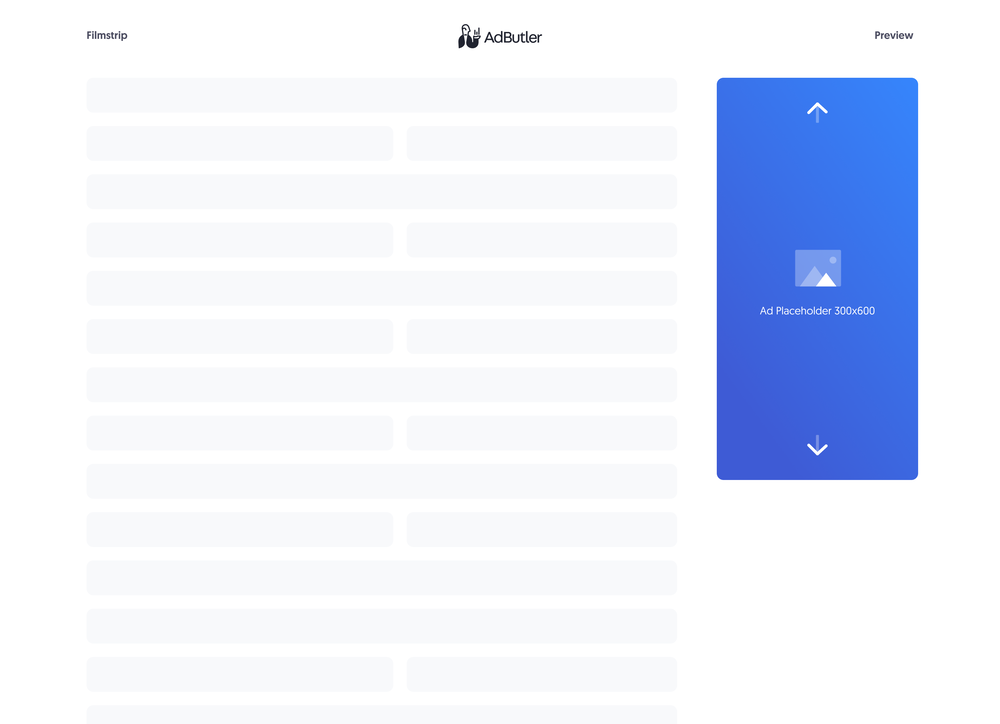
If you'd rather have all the necessary code (HTML, JavaScript and CSS) in the template, you should make your filmstrip ad using a custom native ad template instead. For more information on the differences between custom native ads and styled native ads, read About native ad templates.
You will learn:
- How to create a template for a styled filmstrip ad. You can customize the sample code to fit your needs.
- How to create a styled filmstrip ad item once you have a styled filmstrip template.
How to create a styled filmstrip ad template
This template will require the user to provide the URLs to where the image creatives are hosted when creating the filmstrip ad item.
- Click Templates in the left navigation menu. The Templates section will appear.
- Click Native Ad Templates. The Native Ad Templates subsection will appear.
- Click Add Native Ad Template. The New Native Template window will appear.
- Click Styled. The New Native Ad Template page will appear.
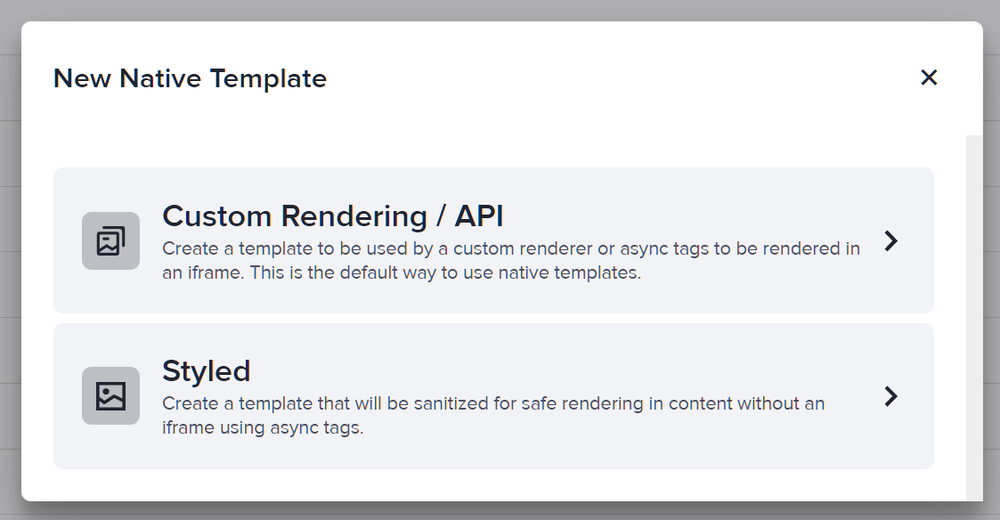
- Name the template then add an image URL variable for each image that will be in the ad. In our sample code, we have three image URL variables: ImageURL, ImageURL2, and ImageURL3.
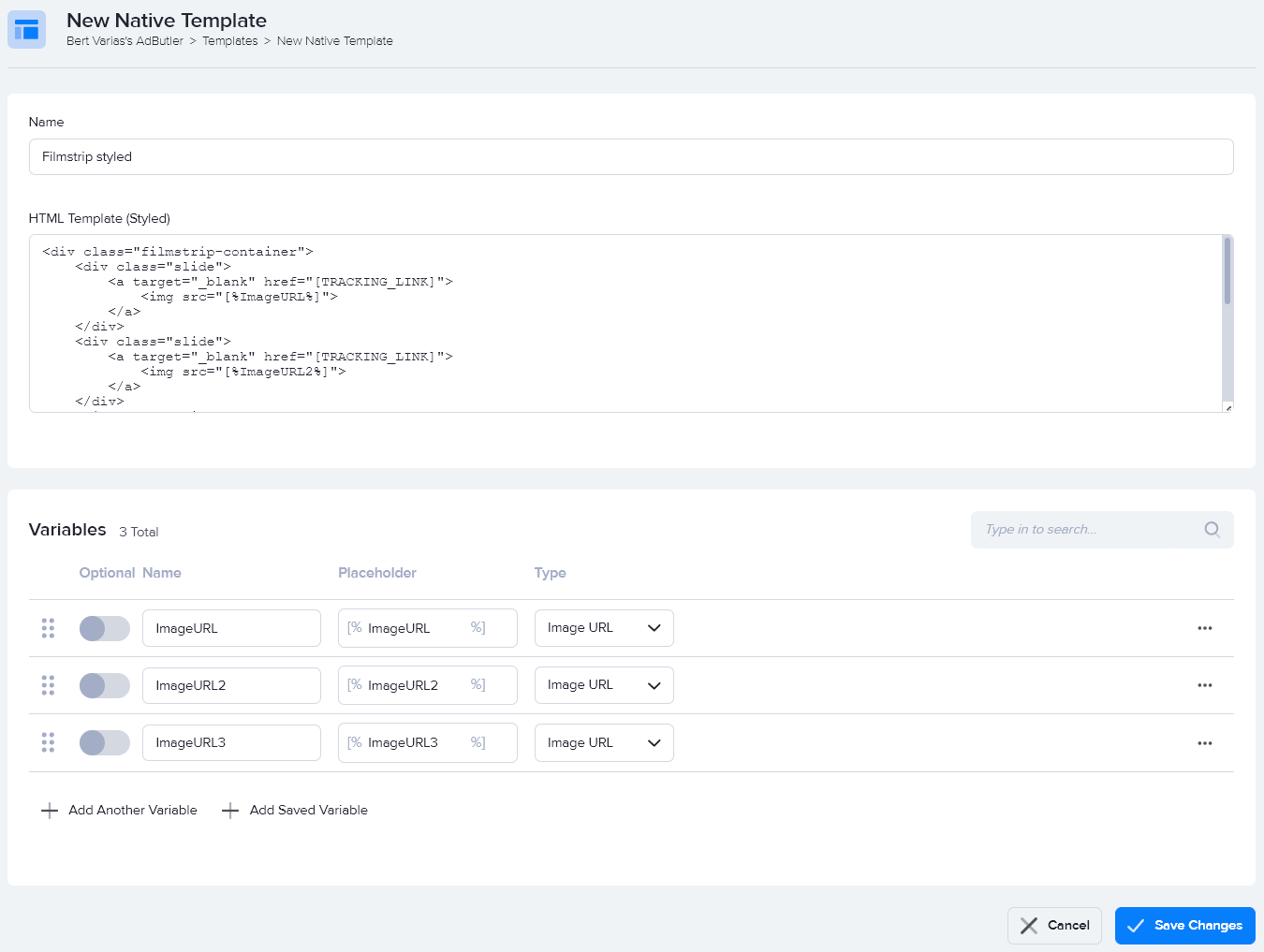
- Enter the code in the HTML Template (Styled) field, then click Save Changes.
Here's the code we used in our example:
<div class="filmstrip-container">
<div class="slide">
<a target="_blank" href="[TRACKING_LINK]">
<img src="[%ImageURL%]">
</a>
</div>
<div class="slide">
<a target="_blank" href="[TRACKING_LINK]">
<img src="[%ImageURL2%]">
</a>
</div>
<div class="slide">
<a target="_blank" href="[TRACKING_LINK]">
<img src="[%ImageURL3%]">
</a>
</div>
<a class="prev">
<i class="fa fa-chevron-up"></i>
</a>
<a class="next">
<i class="fa fa-chevron-down"></i>
</a>
<div class="filmstrip-close-button-container">
<span class="filmstrip-close-button">×</span>
</div>
</div>
You can now use this template to create a styled filmstrip ad item.
How to create a styled filmstrip ad item
- Go to the section of the relevant zone (Your AdButler > Publishers > Your Publisher > Your Zone) or campaign (Your AdButler > Advertisers > Your Advertiser > Your Campaign).
- Click Add Ad Item in the Ad Items table. The Add Ad Item window will appear.
- Click Native (Styled). The New Ad Item page will appear.
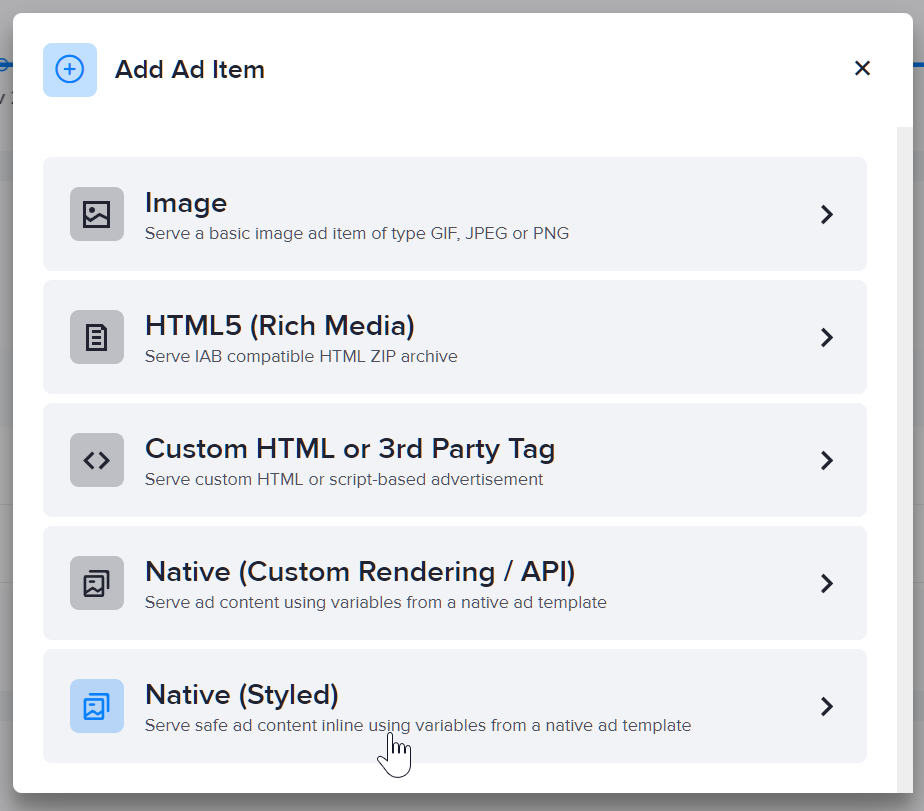
- Select your filmstrip styled native template in the Template dropdown menu.
- Fill in the rest of the fields as needed, including the image URLs. If you entered a destination URL, you can test it by clicking Open Destination URL to the right of the field.
- Click Save Ad Item.
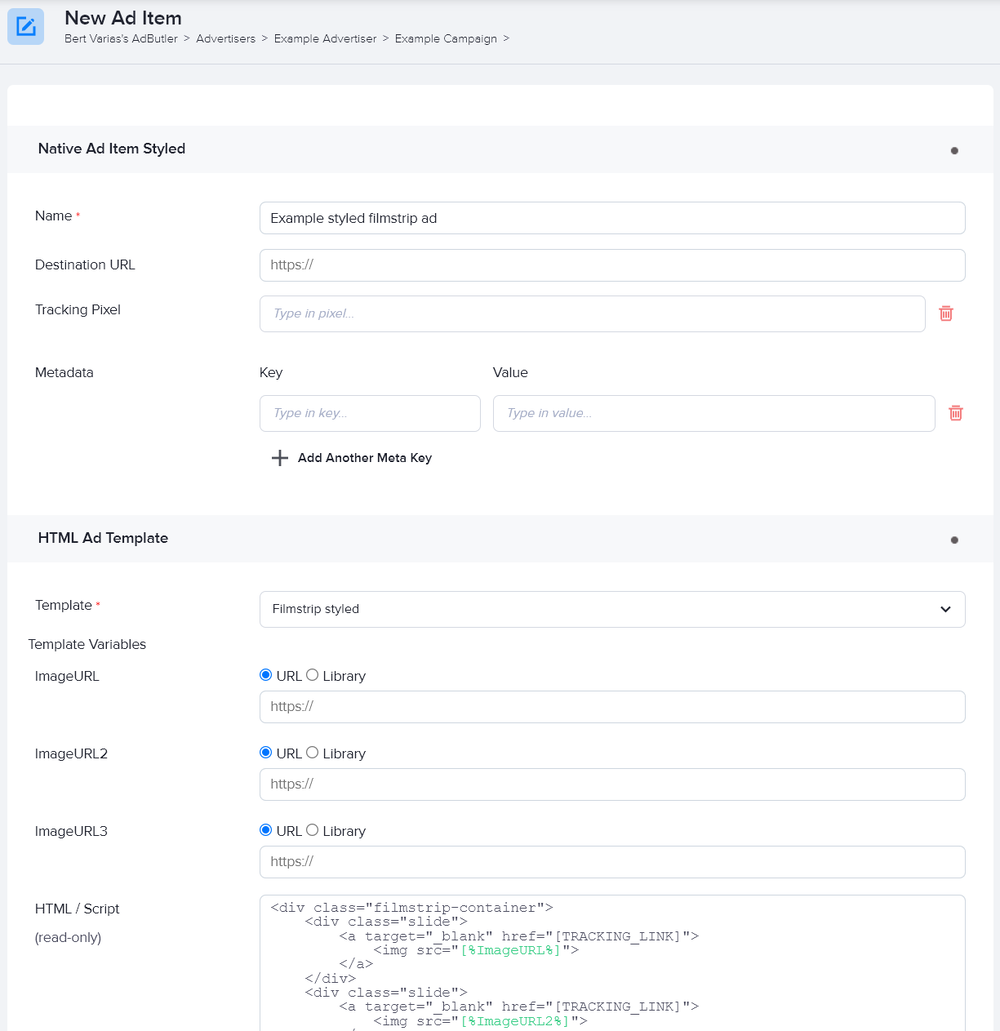
At this point, you have finished setting up the ad item on the AdButler interface. You must now add the JavaScript and style element needed to display this ad properly directly to your website. Here's the sample code that we used in our example. You must replace the zone tags and zone class in the code with your own zone tags and zone class.
<!DOCTYPE html>
<html lang="en">
<head>
<link href="https://maxcdn.bootstrapcdn.com/font-awesome/4.1.0/css/font-awesome.min.css" rel="stylesheet">
<style>
.filmstrip-container {
width: 300px;
height: 600px;
position: relative;
}
.slide {
display: none;
animation-name: fade;
animation-duration: 1.5s;
}
.slide:first-of-type {
display: block;
}
@keyframes fade {
from {opacity: .4}
to {opacity: 1}
}
.prev, .next {
cursor: pointer;
position: absolute;
width: auto;
left: calc(50% - 21px);
padding: 12px;
color: white;
font-weight: bold;
font-size: 18px;
transition: 0.6s ease;
user-select: none;
}
.prev {
top: 0px;
border-radius: 0 3px 3px 0;
}
.next {
bottom: 0px;
border-radius: 3px 0 0 3px;
}
.prev:hover, .next:hover {
background-color: rgba(0, 0, 0, 0.8);
}
.filmstrip-close-button-container {
position: absolute;
top: 15px;
right: 15px;
cursor: pointer;
}
.filmstrip-close-button {
width: 21px;
text-align: center;
display: inline-block;
color: #ffffff;
font-size: 18px;
background: #000000;
border-radius: 21px;
user-select: none;
}
</style>
</head>
<body>
<!-- To Edit 1: Replace Zone Tags below here with your own -->
<script type="text/javascript">if (!window.AdButler){(function(){var s = document.createElement("script"); s.async = true; s.type = "text/javascript"; s.src = 'https://servedbyadbutler.com/app.js'; var n = document.getElementsByTagName("script")[0]; n.parentNode.insertBefore(s, n);}());}</script>
<div class="plc104337"></div>
<script type="text/javascript">
var AdButler = AdButler || {}; AdButler.ads = AdButler.ads || [];
var abkw = window.abkw || '';
var plc104337 = window.plc104337 || 0;
(function(){
var divs = document.querySelectorAll(".plc104337:not([id])");
var div = divs[divs.length-1];
div.id = "placement_104337_"+plc104337;
AdButler.ads.push({handler: function(opt){ AdButler.register(######, ######, [0,0], 'placement_104337_'+opt.place, opt); }, opt: { place: plc104337++, keywords: abkw, domain: 'servedbyadbutler.com', click: 'CLICK_MACRO_PLACEHOLDER' }});
})();</script>
<!-- Replace Zone Tags above here with your own -->
<script>
var slides;
var currentSlideIndex = 0;
function changeSlide(addToIndex) {
var prevSlideIndex = currentSlideIndex;
currentSlideIndex += addToIndex;
if (!slides) {
slides = document.querySelectorAll('.' + zoneClass + ' .slide');
}
if (currentSlideIndex > slides.length - 1) {
currentSlideIndex = 0
}
if (currentSlideIndex < 0) {
currentSlideIndex = slides.length - 1;
}
slides[prevSlideIndex].style.display = "none";
slides[currentSlideIndex].style.display = "block";
}
AdButler.ads.push(function () {
// To Edit 2: Update this class with your zone's class
var zoneClass = 'plc104337';
var wrapper = document.querySelector('.' + zoneClass);
wrapper.addEventListener(AdButler.EVENTS.LOAD, function (e) {
<!-- Below code makes the close button functional -->
var closeButton = document.querySelector('.' + zoneClass + ' .filmstrip-close-button');
closeButton.addEventListener('click', function () {
document.querySelector('.' + zoneClass + ' .filmstrip-container').style.display = 'none';
});
<!-- Below code makes the prev button functional -->
var prevButton = document.querySelector('.' + zoneClass + ' .prev');
prevButton.addEventListener('click', function () {
changeSlide(-1);
});
<!-- Below code makes the next button functional -->
var nextButton = document.querySelector('.' + zoneClass + ' .next');
nextButton.addEventListener('click', function () {
changeSlide(1);
});
});
});
</script>
</body>
</html>